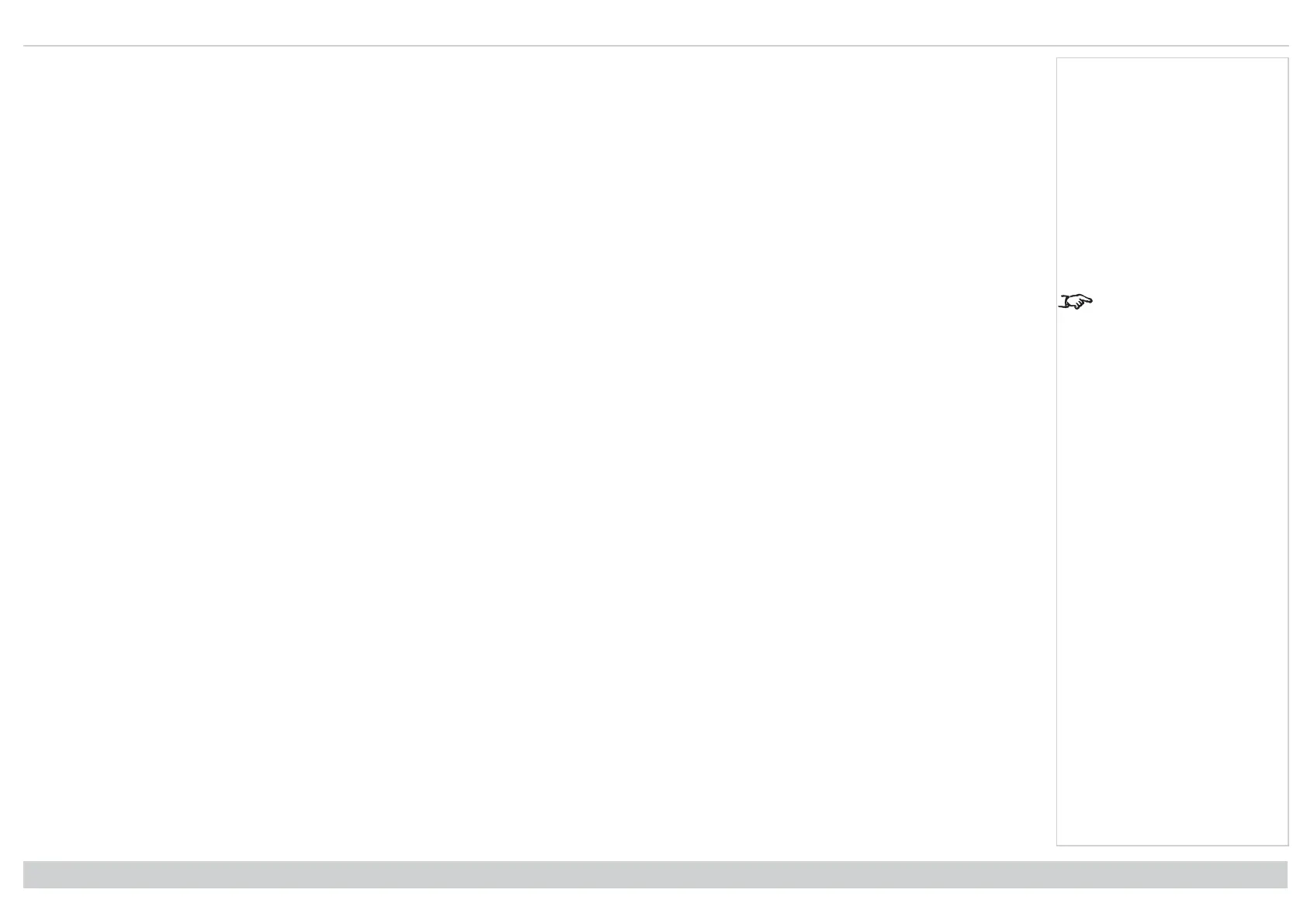Digital Projection Ltd. E-Vision Laser 13000 WU Series Operating the projector
Adjusting the lens
The lens can be adjusted using the Lens menu, or using the lens buttons on the remote control.
Lens menu
The Lens menu provides access to the Lens Control setting and the Lens Center command.
Lens Control allows Zoom, Focus and Shift adjustments using the arrow buttons. The setting operates in Zoom/Focus Adjustment and Shift Adjustment mode.
Press ENTER/SELECT to switch between the two modes.
Remote control
See Remote control on
page15 for full details of
how to adjust the lens
using the remote control.
Use the remote control to adjust zoom, focus and shift directly, without opening a menu:
l OK enters lens control, then switches between Zoom/Focus Adjustment and Shift Adjustment.
l EXIT exits lens control and opens the Lens menu.
l MENU exits lens control and returns to the main image.
l The arrow buttons adjust zoom, focus and shift as indicated on the screen.
Adjusting the image
Orientation
This can be set from the Setup menu.
Highlight Orientation and choose from Front Tabletop, Front Ceiling, Rear Tabletop, Rear Ceiling and Auto-front.
Geometry
Settings such as Keystone, Rotation, Pincushion / Barrel and Arc can be set from the Geometry menu.
Picture
Settings such as Gamma, Brightness, Contrast, Saturation, Hue and Sharpness can be set from the Image menu.
Rev A June 2019
page 24
Installation & Quick Start Guide
Notes
