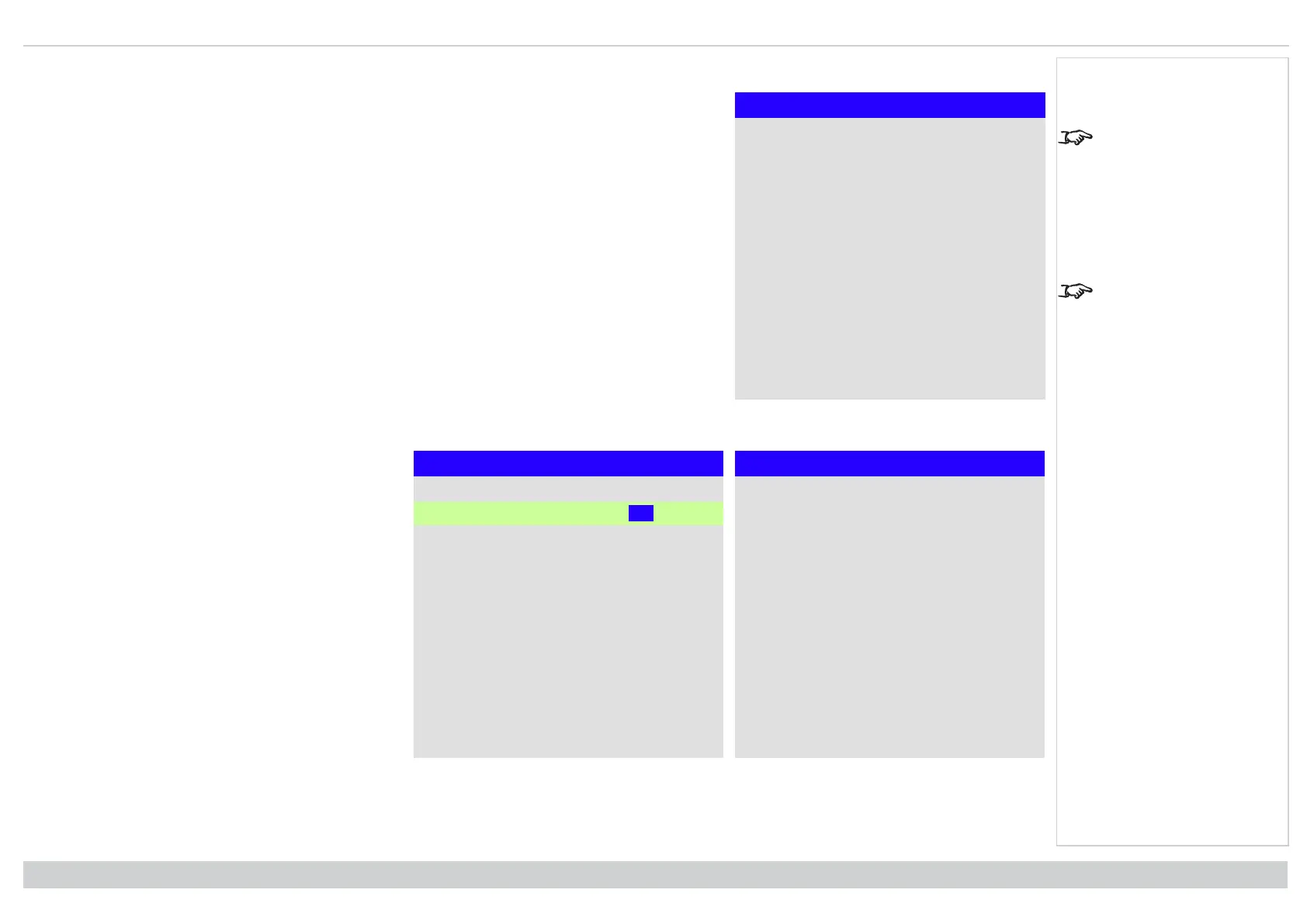Digital Projection Ltd. E-Vision Laser 13000 WU Series Using the projector
ColorMax
ColorMax
Measured Data ►
Target Data - User1 ►
Target Data - User 2 ►
The Projector Controller
software is available for
download from the Digital
Projection website, free of
charge.
This tool is best used in
conjunction with a
specialized light meter (a
photo spectrometer) to
measure color parameters
within a particular
installation. However, the
preloaded generic factory
default data set is
designed to give more
than satisfactory results.
ColorMax permits seven point color matching of red, green, blue, yellow, cyan, magenta and white.
You can enter your own gamut values here, or edit values you have imported using the Projector Controller
software.
Defining your own colorspace with individual x and y coordinates for each color enables you to match not only
the whites but each individual color as well.
Highlight the submenu you wish to open and press ENTER/OK to confirm your choice.
Measured data/ target data
Target Data - User1
Red x: 0.640 y: 0.390
Green x:0.300 y: 0.600
Blue x: 0.150 y: 0.060
Yellow x: 0.419 y: 0.505
Cyan x: 0.225 y: 0.329
Magenta x: 0.321 y: 0.154
White x: 0.285 y: 0.302
Measured Data
Red x: 0.658 y: 0.339
Green x: 0.315 y: 0.662
Blue x: 0.146 y: 0.043
White x: 0.276 y 0.283
Reset
1. Use the UP and DOWN arrow buttons to highlight a
color, then use the LEFT and RIGHT arrow buttons to
navigate to the x or y coordinate.
2. Use the UP and DOWN arrow buttons to increase
and decrease the value, respectively.
3. Exit edit mode:
l press ENTER/OK, if you want to save the
edited values.
l press EXIT, if you do not wish to save the
edited values
4. If necessary, highlight another color and repeat the
procedure.
Rev A June 2019
page 78
Operating Guide
Notes
