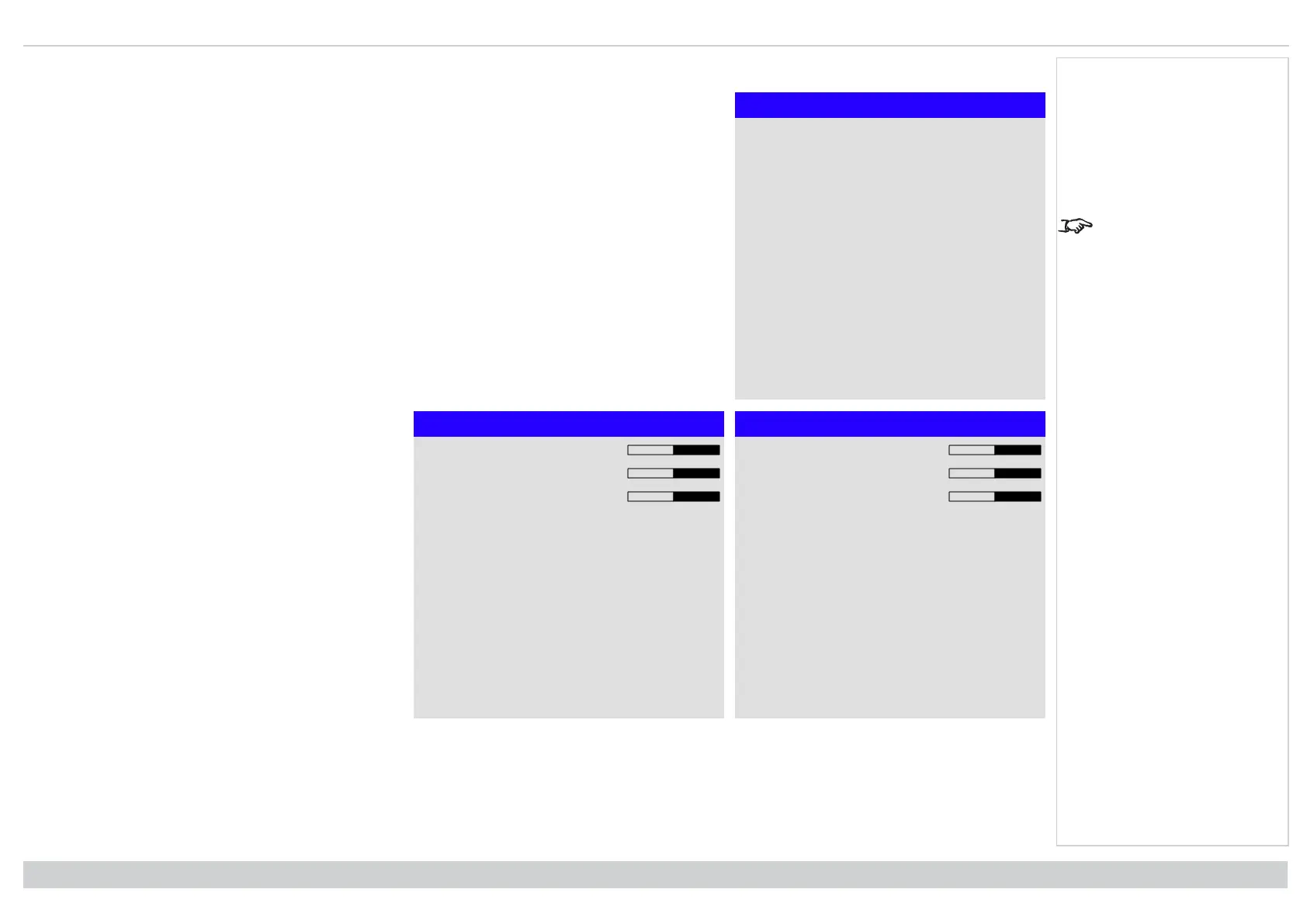Using the projector Digital Projection Ltd. E-Vision Laser 13000 WU Series
Manual color matching
Manual Color Matching
Auto Test Pattern Off
Red ►
Green ►
Blue ►
Yellow ►
Cyan ►
Magenta ►
White Balance ►
Reset
Manual Color Matching - White Balance
Red 100
Green 100
Blue 100
Manual Color Matching - Red
Hue 100
Saturation 100
Gain 100
1. Set Color Mode to Manual Color Matching.
2. Open the Manual Color Matching submenu.
Here you can do the following:
See Color matching
parameters explained on
the next page for more
details about the Hue,
Saturation and Gain
settings.
l Switch Auto Test Pattern On and Off.
l Adjust Hue, Saturation and Gain settings for each individual color to improve the color balance of the
projected image.
l Adjust white balance RGB values.
l Reset all values.
Operating Guide
Rev A June 2019
page 49
Notes