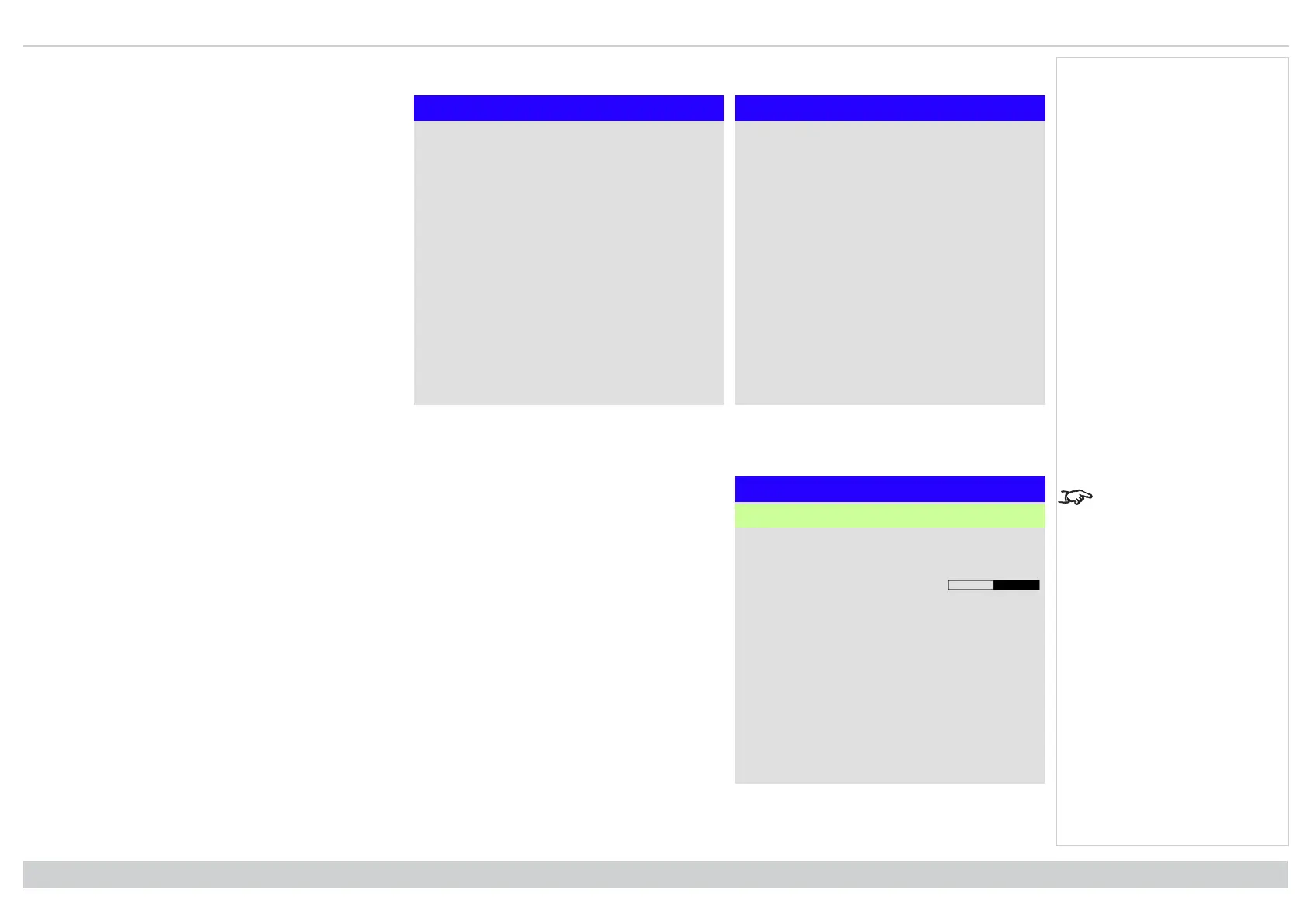Using the menus Digital Projection Ltd. E-Vision Laser 13000 WU Series
Exiting menus and closing the OSD
Main Menu
▲
PIP ►
Information ►
OSD: Top Level Menu Continued
Main Menu
Input HDMI 1
Test Pattern
Lens ►
Image ►
Color ►
Geometry ►
Edge Blend ►
3D ►
Laser ►
Setup ►
Network ►
▼
On Screen Display (OSD): Top Level Menu
To go back to the previous page:
1. Press EXIT.
To close the OSD:
1. Press MENU.
Or:
1. Go back to the top level menu
2. Press EXIT.
Inside a menu
Menu Name
Highlighted Item Value
Menu Item Value
Unavailable Item Value
Slider Value
Sub-menu ►
Command
Inside a menu
The highlighted item has
green background.
When you open a menu, the page consists of the following elements:
l Title bar at the top shows which menu you have accessed.
l Highlighted item
l Available and unavailable items Unavailable items appear a pale gray color. Whether an item is
available may depend on other settings.
l The text or symbol to the right of an item shows whether the item:
l has a value that can be changed (the current value is shown)
l opens a sub-menu (an arrow button is displayed)
l executes a command (the space to the right of the item is blank).
Operating Guide
Rev A June 2019
page 37
Notes
