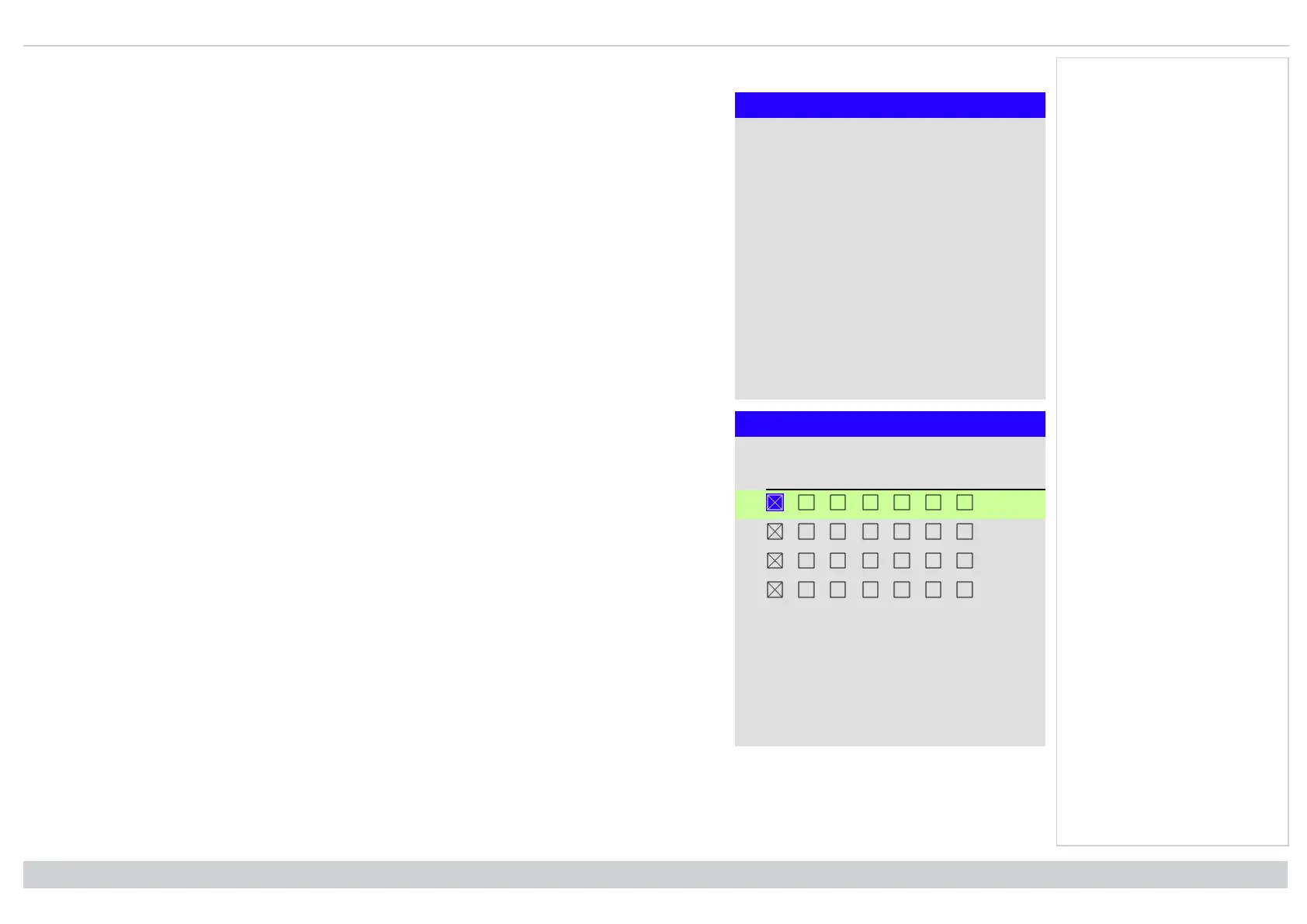Using the projector Digital Projection Ltd. E-Vision Laser 13000 WU Series
Power on / off
Power on/off
Auto Power Off Off
Auto Power On Off
Scheduled on-off ►
l Auto Power Off
Set this to On if you want the projector to go into STANDBY mode when no input source is detected for
20 minutes.
l Auto Power On
Set this to On if you want the projector to start up immediately when the mains is connected. Set this to
Off if you want the projector to go into STANDBY mode when the mains is connected. In this case, the
projector will not start up until the POWER button is pressed on the control panel or the ON button is
pressed on the remote control.
Scheduled on-off
Schedule Off
S M T W T F S
Time
On 12:34
Off 12:34
On 12:34
Off 12:34
l Scheduled on/off
Access this submenu to create a weekly schedule for automatic on and off times:
1. Set a schedule:
l Use the UP and DOWN arrow buttons to highlight a row, then press ENTER/OK to enable
edit mode.
l Within a row, navigate with the LEFT and RIGHT arrow buttons. Set values with the UP
and DOWN arrow buttons.
l To exit edit mode, press ENTER/OK. Alternatively, press EXIT if you don’t want the
changes to take effect. Move to another row using the UP and DOWN arrow buttons.
2. To enable the schedule, set Schedule to On.
Operating Guide
Rev A June 2019
page 79
Notes