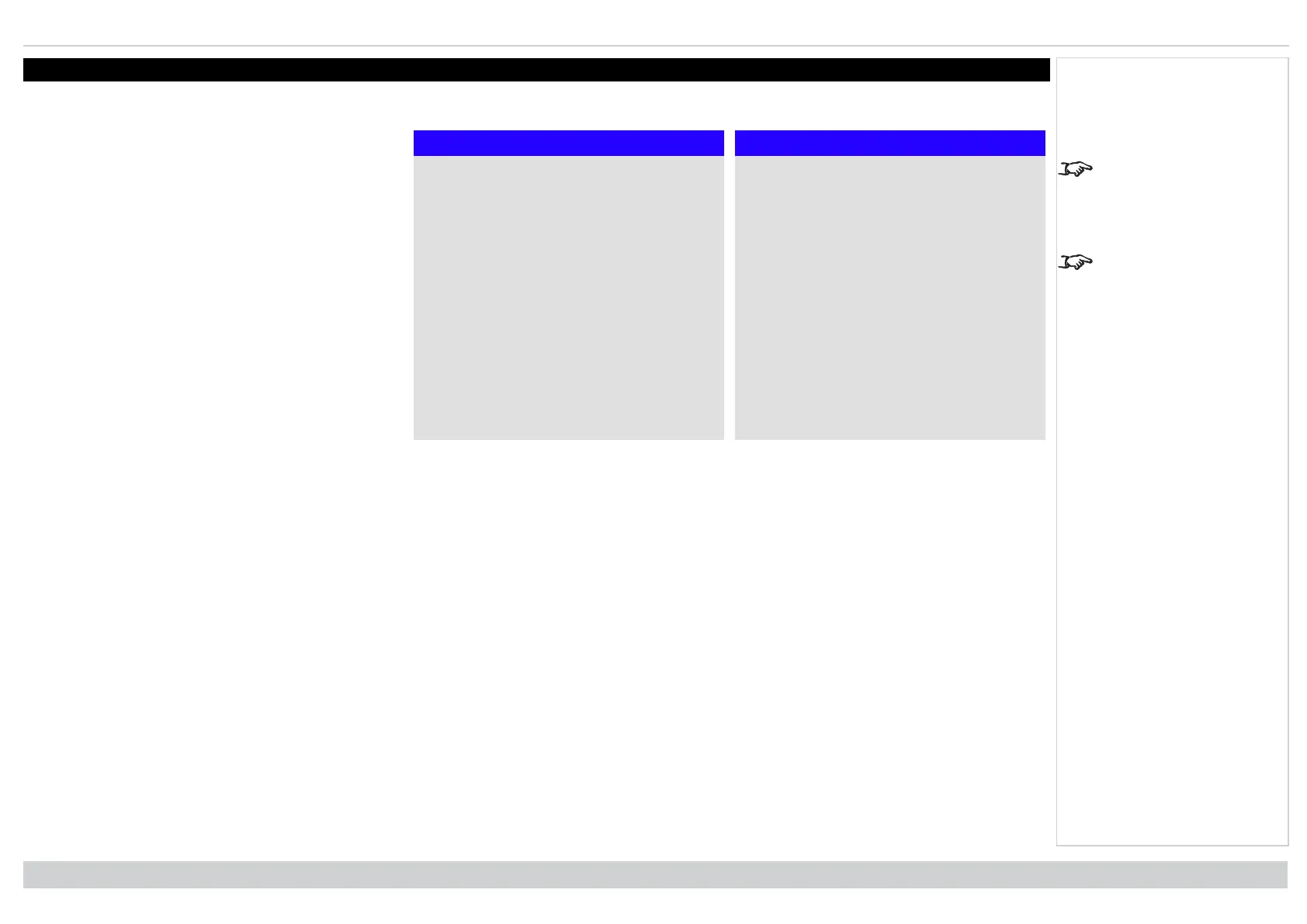Using the projector Digital Projection Ltd. E-Vision Laser 13000 WU Series
Using the projector
Main menu
Main Menu
▲
PIP ►
Information ►
Main menu, page 2
Main Menu
Input HDMI 1
Test Pattern
Lens ►
Image ►
Color ►
Geometry ►
Edge Blend ►
3D ►
Laser ►
Setup ►
Network ►
▼
Main Menu, page 1
See Signal inputs on
page26 for information
about the available inputs
and connections.
Selecting a test pattern
hides the OSD. Press
EXIT to hide the test
pattern, and then press
MENU to show the OSD
l Input
Press ENTER/OK to open the list of available inputs.
Use the UP and DOWN arrow buttons to select an
input from the list, then press ENTER/OK to confirm
your choice. Press EXIT to return to the main menu.
l Test Pattern
Choose from: White, Black, Red, Green, Blue,
Checkerboard, Crosshatch, V Burst, H Burst, Color
Bar, Screen Layout, Off. Use the LEFT and RIGHT
arrow buttons to switch between values.
l Lens, Image, Color, Geometry, Edge Blend, 3D,
Laser, Setup and Network.
Press ENTER/OK to open these menus and access
various settings.
Press the DOWN arrow at the bottom of the page to access
additional menus:
l PIP and Information
Press ENTER/OK to open these menus and access
various settings.
Press the UP arrow to return to the previous page.
Operating Guide
Rev A June 2019
page 41
Notes
