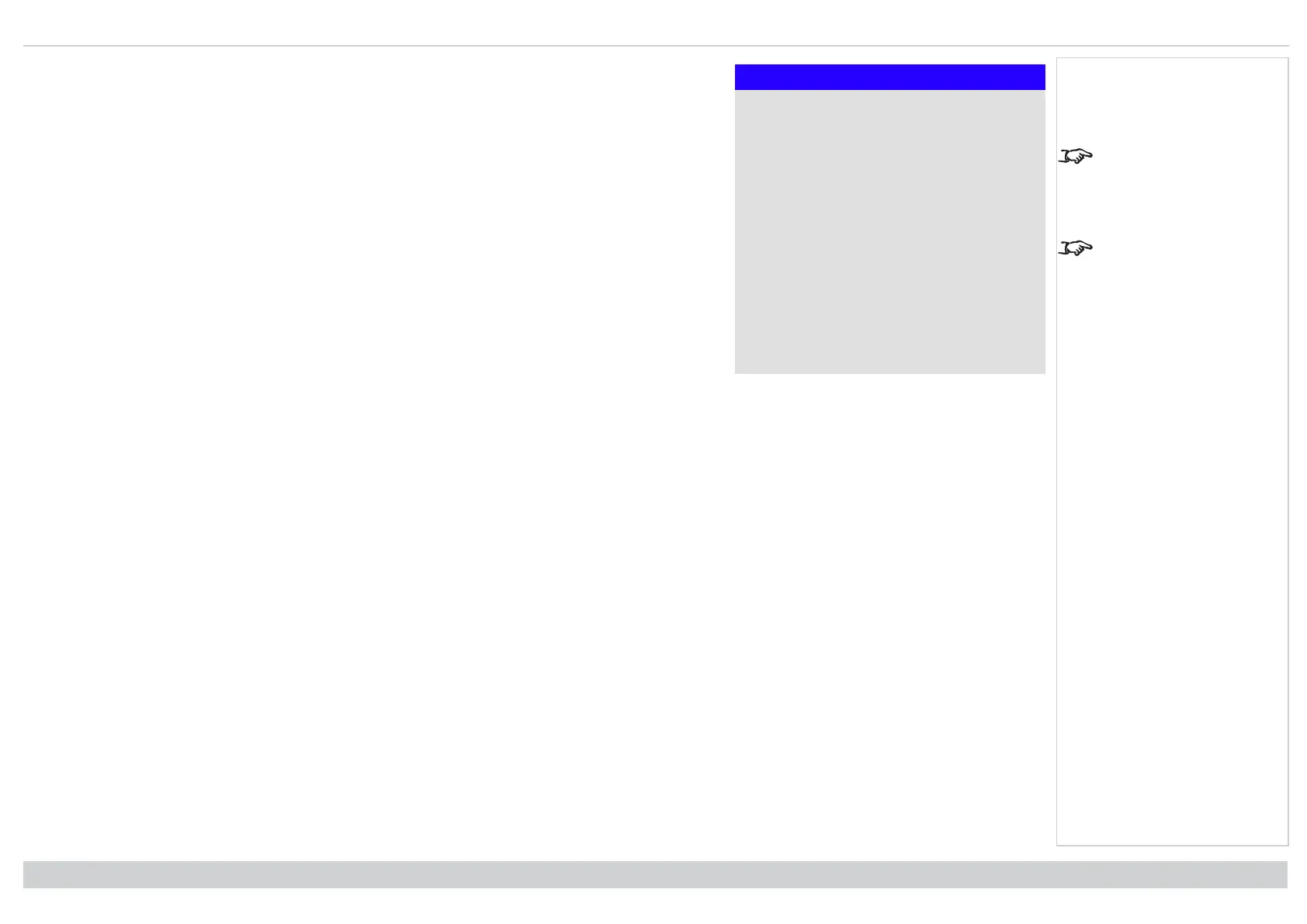Using the projector Digital Projection Ltd. E-Vision Laser 13000 WU Series
Setup
▲
Trigger-1 Off
Trigger-2 Off
Infrared Remote On
IR Code 0
IR Code Reset
OSD Settings ►
Memory ►
Image Latency Normal
PIC Mute Laser
The Projector Controller
software is available for
download from the Digital
Projection website, free of
charge.
A wired remote control will
also be disabled if
Infrared Remote is set to
Off.
l Trigger1 and Trigger 2
Choose from Screen, 5:4, 4:3, 16:10, 16:9, 1.88, 2.35, TheaterScope, Source, Unscaled or RS232 to
determine what will cause each trigger output to activate.
l Infrared Remote
Set to Off if you wish to disable the remote control.
l IR Code
The projector and the remote control need a matching IR code: a two-digit number between 00 and 99.
The default IR code is 00. This is also a master code, which, if assigned to a remote, will work regardless
of the value assigned to the projector.
l To assign an IR code for the projector: Select IR code. Use the UP and DOWN arrow buttons to
change the values.
l To assign an IR code for the remote, press and hold the ADDR button on the remote until the
On indicator starts flashing. Release the ADDR button and while the indicator is still flashing,
enter a two digit address using the numeric input buttons. The indicator will flash three times
quickly to confirm the change.
l IR Code Reset
Use this command to unassign an IR code from the projector. This will revert the IR Code value to 00.
To unassign an IR code from the remote control, press and hold ALT and ADDR simultaneously until
the On indicator flashes to confirm the change.
l OSD Settings
Access this submenu to adjust the appearance and position of the on-screen display.
l Memory
Access this submenu to save up to four presets containing custom combinations of image settings, or to recall a saved preset.
l Image Latency
Select Fast for improved latency.
Select Normal when image corruption occurs. Image corruption (frame tearing) may occur when a high level of warping is applied to the image and fast
latency is selected. See Geometry menu on page52 for information about image warping.
l PIC Mute
Choose from Laser and DMD Blanking. Select Laser to turn the laser off when PIC Mute activated. Select DMD Blanking to project a black image when PIC
Mute is activated.
Highlight the UP arrow at the top of the page and press ENTER/OK to go back to the first Setup menu page.
Operating Guide
Rev A June 2019
page 77
Notes