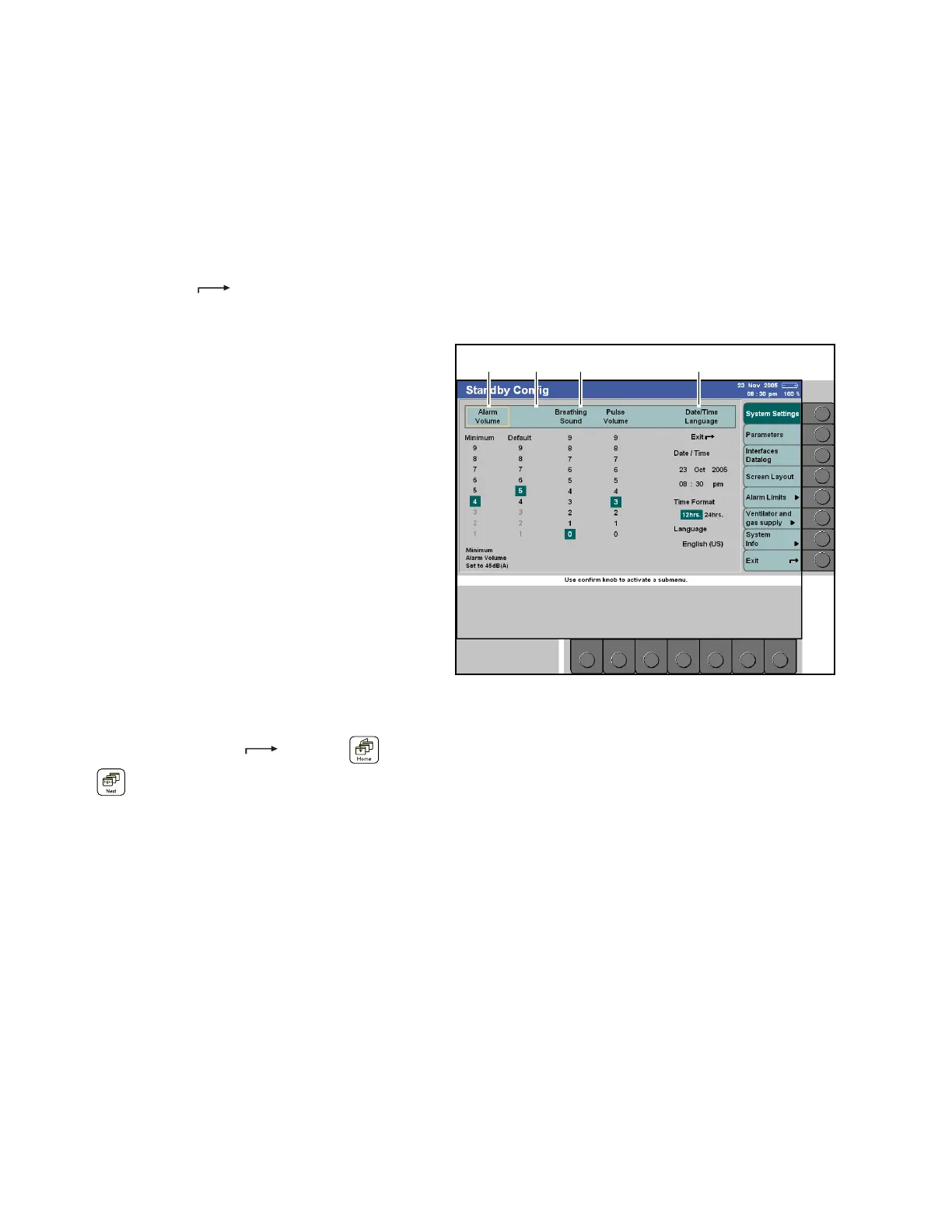Configuration
202 Instructions for Use Apollo SW 4.5n
Part Number: 9053586, 3rd edition
Default settings are selected in the same way as
described in the chapter “User Interface”:
– Active buttons appear in dark green.
– The current settings are highlighted dark green.
– Settings are selected by pressing the rotary knob
and will be highlighted in yellow: these values
can be adjusted using the rotary knob.
– The exit arrow > < is used to exit the menu
or to return the user to the preceding level.
Figure 125. System Settings Standby Conf. Screen
The following settings can be selected via the vertical
buttons, see Figure 125.:
– System Settings
– Parameters
– Interfaces Datalog
– Screen Layout
– Alarm Limits
– Ventilator and gas supply
– System Info
A dark green key indicated which screen is currently
active. Light green keys indicate which screens are
available for selection. Each configuration screen is
described in the following paragraphs.
Exiting the standby configuration:
1. Press the button >Exit < or key > < or
><.
System settings
The following settings can be selected in the System
Settings standby configuration screen:
Alarm volume
See 1 in Figure 125.
The minimum alarm volume can be set to a value
between 1 to 9. The standard alarm volume cannot
be set below this limit.
