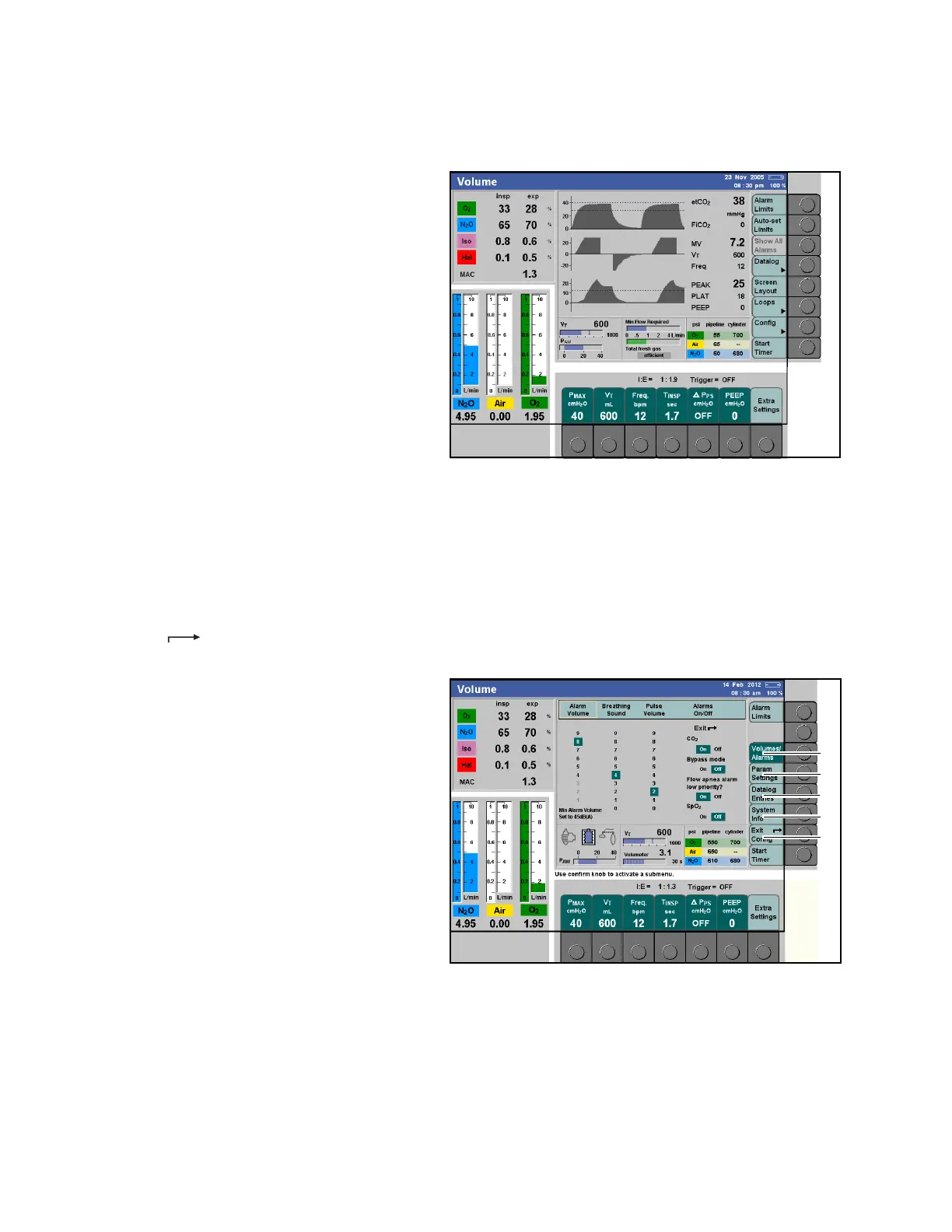Configuration
220 Instructions for Use Apollo SW 4.5n
Part Number: 9053586, 3rd edition
Configuration during operation
Figure 138. Location of Config Soft KeyCertain monitoring functions can be selected or
changed via configuration menus for ongoing
operation.
The settings made here remain valid until the
anesthesia machine is switched off.
On the standard screen or data screen:
1. Press the >Config< key (1 in Figure 138).
The first of the configuration screens is displayed,
overlaying the three curves and corresponding
numeric data (see Figure 139).
The settings are selected/changed during operation
in the same way as described in the chapter “User
Interface”:
– active buttons appear in dark green
– the current settings are highlighted in dark
green; these values can be adjusted using the
rotary knob
– settings are selected by pressing the rotary
knob
– fields highlighted in yellow return the user to
the preceding menu level
– the Exit > < arrow is used to exit the menu
Figure 139. Configuration Screen during operation
There are four configuration screens that can be
selected by touching the corresponding button on the
right side of the screen:
– Volume/Alarms (1 in Figure 139)
– Param Settings (2 in Figure 139)
– Datalog Entries (3 in Figure 139)
–System Info (4 in Figure 139)
A dark green button indicates which screen is
currently active. Light green buttons indicate which
screens are available for selection. Each
configuration screen is described in the following
paragraphs.
