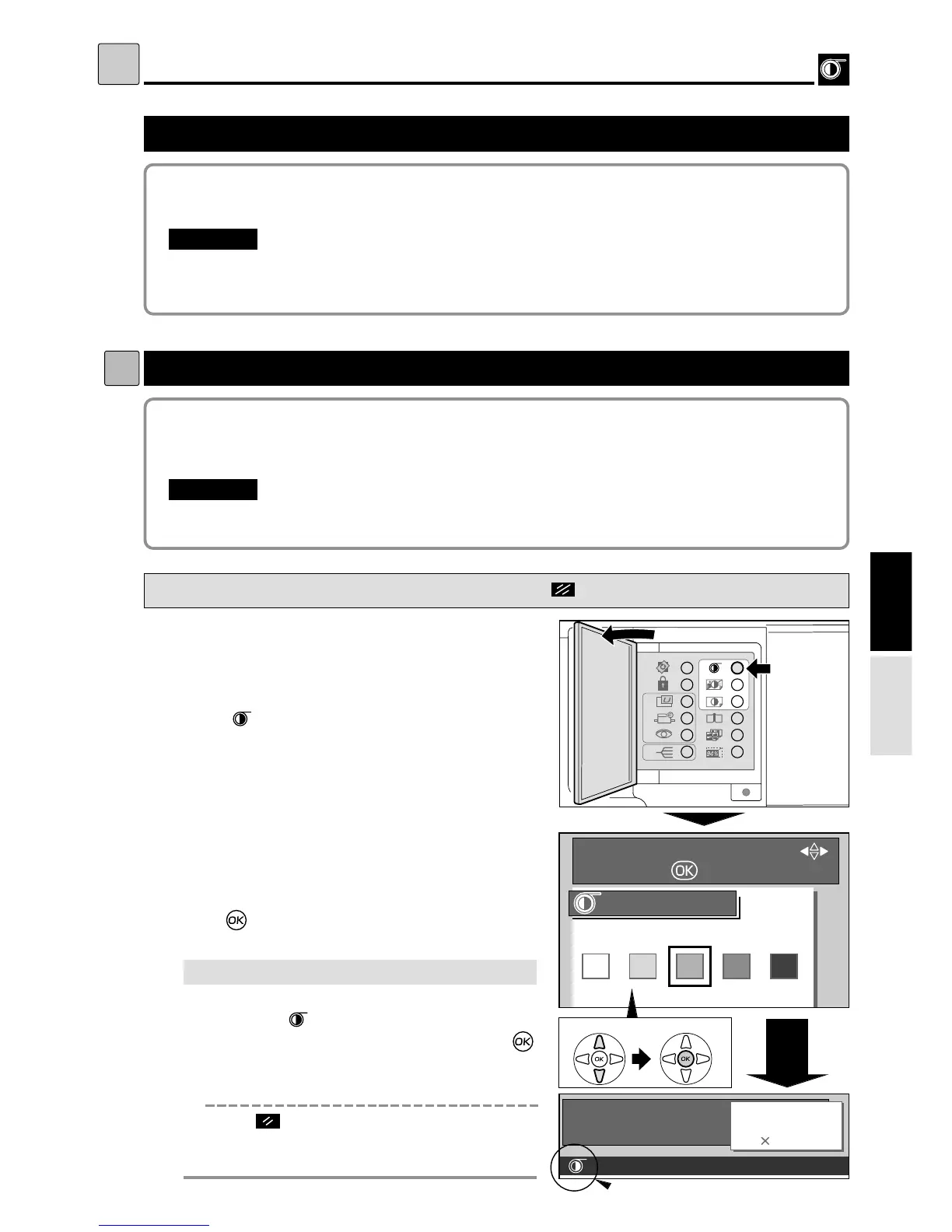31
Adjusting Darkness
dd
[ Plate Darkness ]
S
Adjusting Darkness
If the test print made after platemaking is too light, adjust the print darkness. If you cannot
adjust the print darkness sufficiently to give a satisfactory print, adjust the plate darkness.
"You can print immediately after adjusting the print darkness.
"
If you adjust the plate darkness, you must repeat the platemaking process before making prints.
IMPORTANT
:
2The plate darkness can be adjusted in 5 steps.
Make the plate more “dark” if the document is light, or “light” if the document is dark.
"Set the “Plate Darkness” before making the plate.
IMPORTANT
:
Adjusting Plate Darkness
s
How to Adjust Plate Darkness
Pressing (CANCEL) key redisplays the main screen.
1
Open the Panel cover.
2
Press (PLATE DARKNESS) key.
3
Press “CURSOR” keys to select “PLATE
DARKNESS”.
4
Press (OK) key.
The selected plate darkness is set.
Printing
3.
w
q
¡
If you reset to Standard
Use one of the following methods.
•
Press the (PLATE DARKNESS) key, then
“CURSOR” keys.
Select “MEDIUM” and press
(OK) key. If the initial setting is changed, the plate
darkness returns to the one you set.
•
Press (ALL CLEAR) key. In this case, all
settings are reset to standard mode.
“ Standard mode”
a
see p.10
(Advanced)
e
Select
r
Set