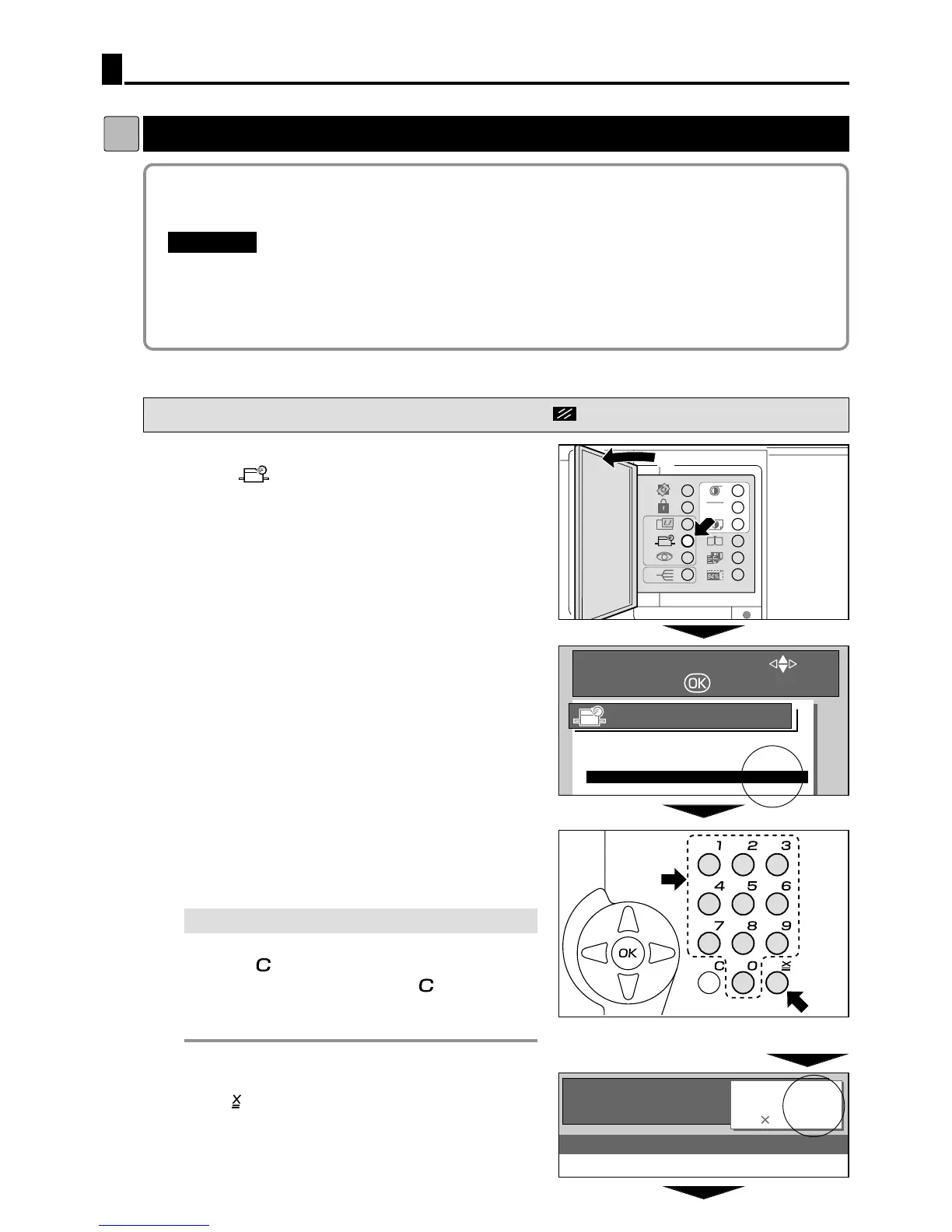Batch Printing
dd
Sequential Batch Printing
54
2You can change the number of prints made from each document. You can separate the
number of prints for up to 15 documents.
Sequential Batch Printing
"“Sequential Batch Printing” can be selected after platemaking.
"
Set selection of “Batch Printing” and “Sequential Batch Printing” at Special Functions.
a
see p.73
The default setting is “Batch Printing
”
.
IMPORTANT
:
s
How to Set Sequential Batch Printing
Pressing (CANCEL) key redisplays the main screen.
1
SELECT AN ITEM WITH
AND PRESS
SPECIAL FUNCTION
1.FINE START AUTO
2.AUTO CLEAR
5
MIN
3.PRE-PRINT
3
PRINTS
4.BATCH PRINT BATCH
5.AUTO POWER OFF
OFF
w
q
¡
Example:
When “2” and “5” are pressed
on the keypad.
w
q
Using (SPECIAL FUNCTION) key, set the
print quantity input mode to “4.BATCH
PRINT”. “4.BATCH PRINT”
a see p.72
2
Using the key pad, enter the number of prints.
Example: 25
¡
If you make a mistake
If you make a mistake, start over again by
press (CLEAR) key and start from the
beginning. When you press (CLEAR) key,
both the number of prints and the number
of sets are cancelled.
3
Press key.
The current set is displayed on the LCD panel.
Example: 1st set