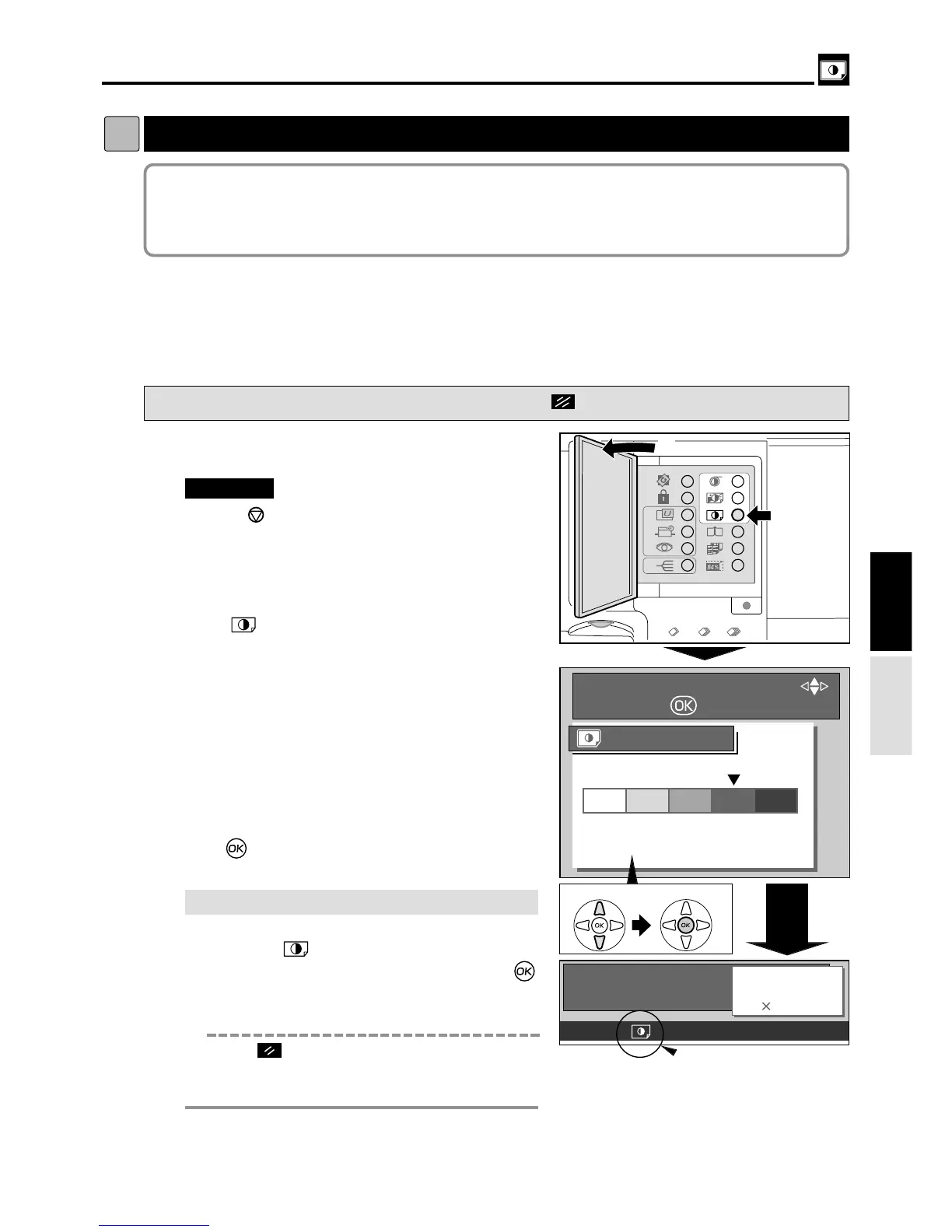33
Adjusting Darkness
dd
[ Print Darkness ]
2You can adjust print darkness in eleven steps.
To make the print darker, select “DARK” (increased ink transfer amount).
To make the print lighter, select “LIGHT” (reduced ink transfer amount).
Adjusting Print Darkness
s
How to Adjust Print Darkness
Pressing (CANCEL) key redisplays the main screen.
1
Check that printing is not in progress.
4
Press “CURSOR” keys to select “PRINT
DARKNESS”.
5
Press (OK) key.
The selected print darkness is set.
"
Press (STOP) key if a print run is in progress.
IMPORTANT
:
2
Open the Panel cover.
3
Press (PRINT DARKNESS) key.
w
q
Printing
3.
¡
If you reset to Standard
Use one of the following methods.
•
Press the
(PRINT DARKNESS)
key, then
“CURSOR” keys.
Select “MEDIUM” and press
(OK) key. If the initial setting is changed, the print
darkness returns to the one you set.
•
Press (ALL CLEAR) key. In this case, all
settings are reset to standard mode.
“ Standard mode”
a
see p.10
(Advanced)
e
Select
r
Set