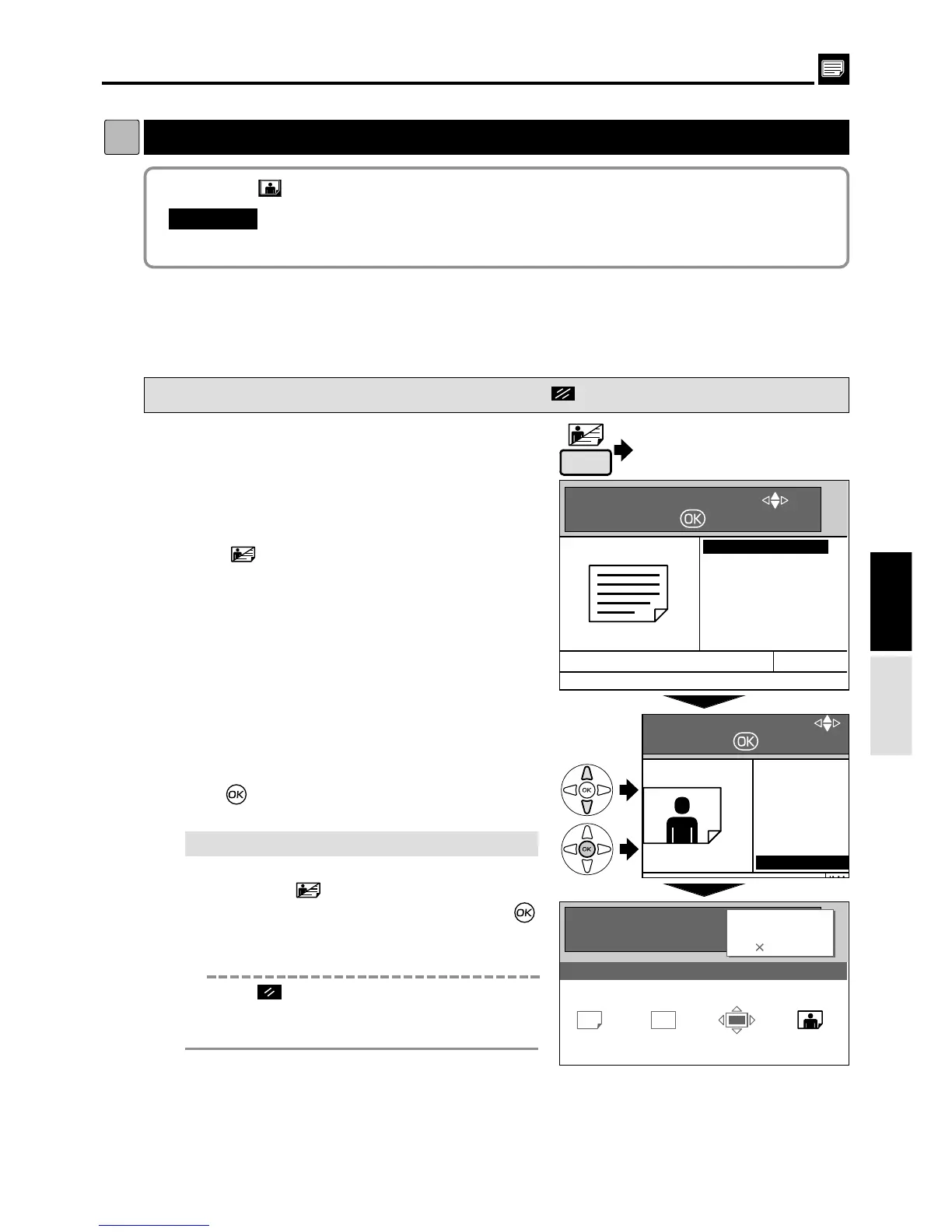37
Printing Photographs and Color Documents
dd
[ Photo Dark ]
s
How to Set Photo Dark Mode
Pressing (CANCEL) key redisplays the main screen.
2
Press (IMAGE MODE) key.
A list of the image items is displayed on the LCD panel.
2Photo Dark : This mode reproduces gradations in dark areas of photographs in detail.
3
Press “CURSOR” keys to select “PHOTO
DARK”.
4
Press (OK) key. The selected photo dark is set.
5
Start platemaking and printing.
Proceed with steps
6
to
9
of the sequence
described in “ Basic Printmaking”.
“ Basic Printmaking”
a
see p.14
Photo Dark Mode
1
Proceed with steps
1
to
5
of the sequence
described in “ Basic Printmaking”.
“ Basic Printmaking”
a
see p.14
"Select “Photo Dark Mode” before starting platemaking.
IMPORTANT
:
Printing
3.
Press
Select
Set
¡
If you reset to Standard
Use one of the following methods.
•
Press the
(IMAGE MODE)
key, then
“CURSOR” keys.
Select “
TEXT
” and press
(OK) key. If the initial setting is changed, the
image mode returns to the one you set.
•
Press (ALL CLEAR) key. In this case, all
settings are reset to standard mode.
“ Standard mode”
a
see p.10
(Advanced)