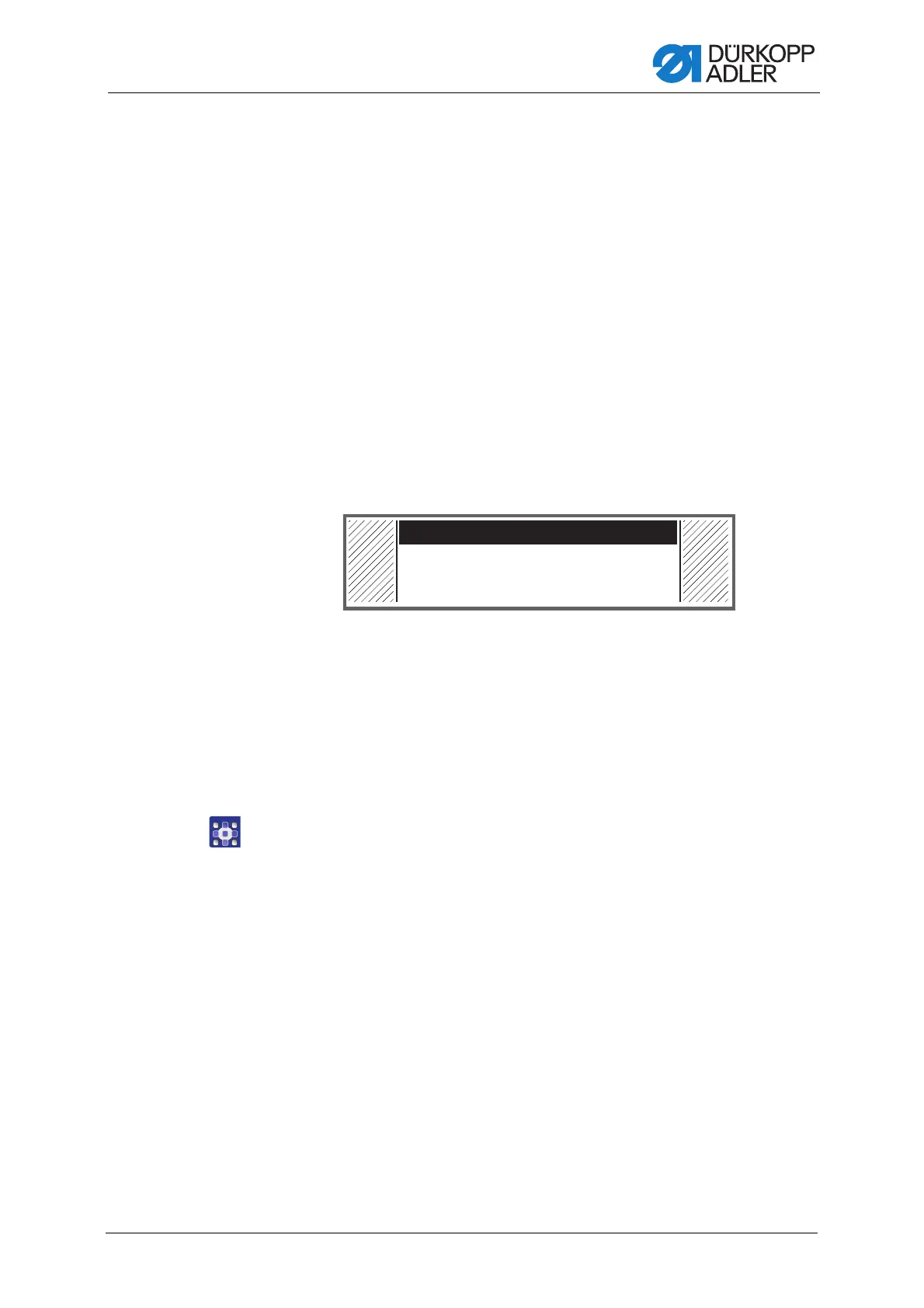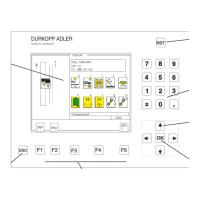Programming
Service Instructions 867-M PREMIUM - 03.0 - 05/2017 139
11. Press the OK button to confirm the selection.
12. Press the
► button; the selection Destination, Select All,
Deselect All appears.
13. Select the Destination option with the
▲/▼ buttons.
14. Press the OK button to confirm the selection.
15. Select the desired folder with the
▲/▼ buttons or press the ► button
and create a new folder with the CreateFolder option.
16. Press the OK button to confirm the selection.
17. Give the folder a name using the numeric buttons.
18. Press the OK button to confirm the name.
19. Press the
► button and select the Copy option.
20. Press the OK button to confirm the selection.
The data transfer begins and a message appears, stating that the
USB key must not be removed:
Fig. 109: USB key warning
The message disappears after the data transfer.
20.11 Perform software update
When a new software version is available, this can be downloaded from
www.duerkopp-adler.com and loaded into the control via a USB key.
All settings on the machine are retained.
To load software via a USB key:
1. Switch off the machine at the main switch.
2. Plug the USB key into the socket (1) on the control (2).
Please Wait!
