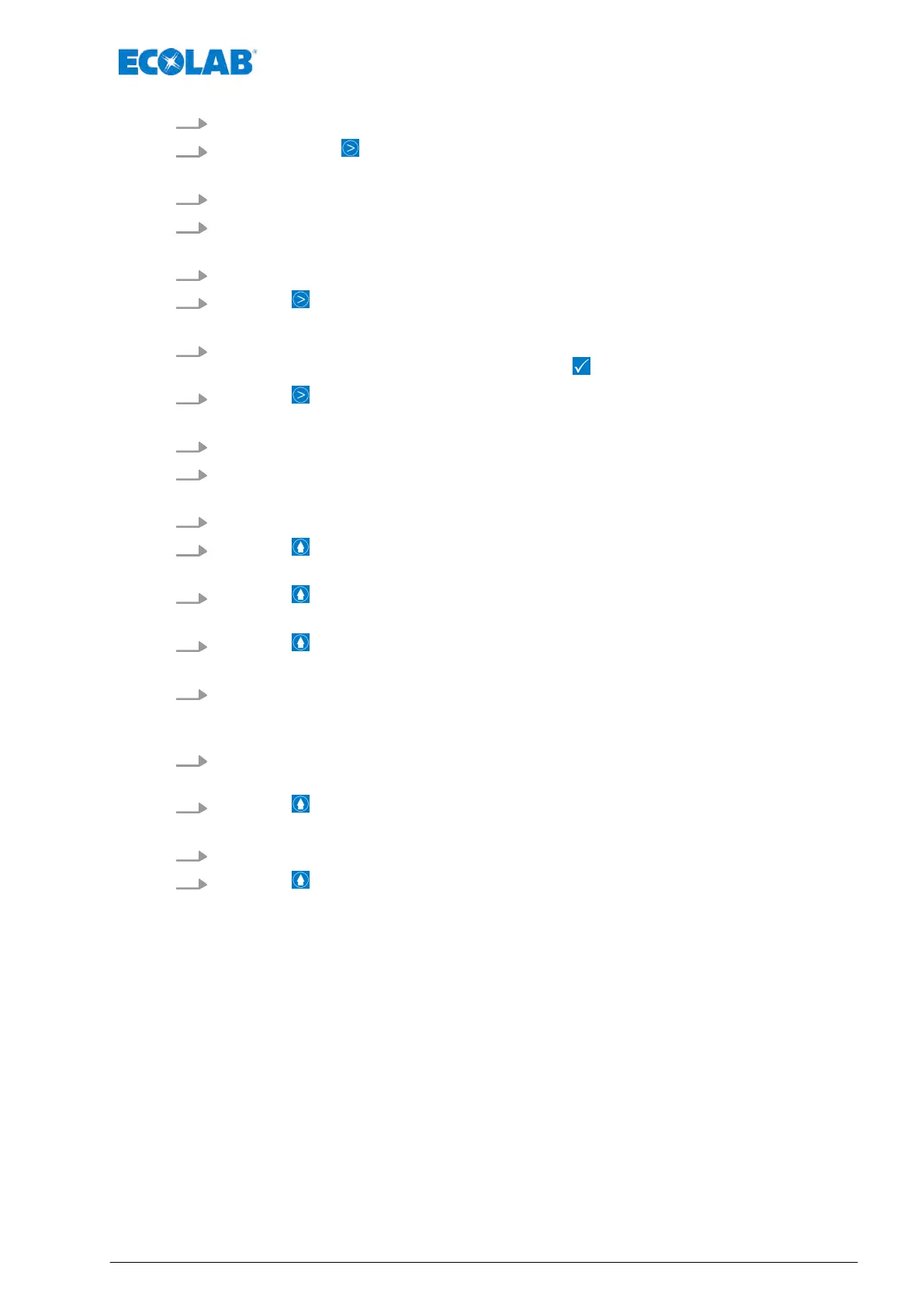2. [Select Operating Mode] - [Select Pulse] .
3.
[Press the Next] button.
ð
Screen change for setting: ‘Pulse interval’.
4. Enter pulse interval (ml, l / pulse) of the flowmeter being used.
5. Select the field for entering the value after the decimal point.
ð
The colour changes to dark blue, which indicates that the field is ready for input.
6. Set the decimal point with the scrollbar
.
7.
Press the Next button.
ð
Screen changes to the ‘Pulse memory’ query
.
8. Select whether the ‘pulse memory’
is to be used.
ð
If the ‘Pulse memory’ has been selected, a
is set in the selection box.
9.
Press the
Next button.
ð
The screen switches to the setting for the ‘Concentration’.
10. Enter solution concentration (% / ppm) of the flowmeter being used.
11. Select the field for entering the value after the decimal point.
ð
The colour changes to dark blue, which indicates that the field is ready for input.
12. Set the decimal point with the scrollbar
.
13.
Press the button.
ð
Settings are saved, and the screen returns to the [Operating Mode] .
14.
Press the button.
ð
The screen switches back to the overview [main menu] .
15.
Press the button.
ð
The screen switches back to the [operating display] .
16. Keep the displayed value (% / ppm) of the concentration pressed down for approx. 3
seconds.
ð
The configuration page for changing the unit (% / ppm) is displayed.
17. Slightly tap the desired unit (% / ppm) of the concentration setting and select the
required unit.
18.
Press the
button.
ð
The screen switches back to the concentration setting.
19. If necessary
, adjust the concentration value once again with the newly set unit.
20.
Press the button.
ð
The screen switches back to the [operating display] and displays the newly set
unit.
Operation
151 Rev. 2-05.2018