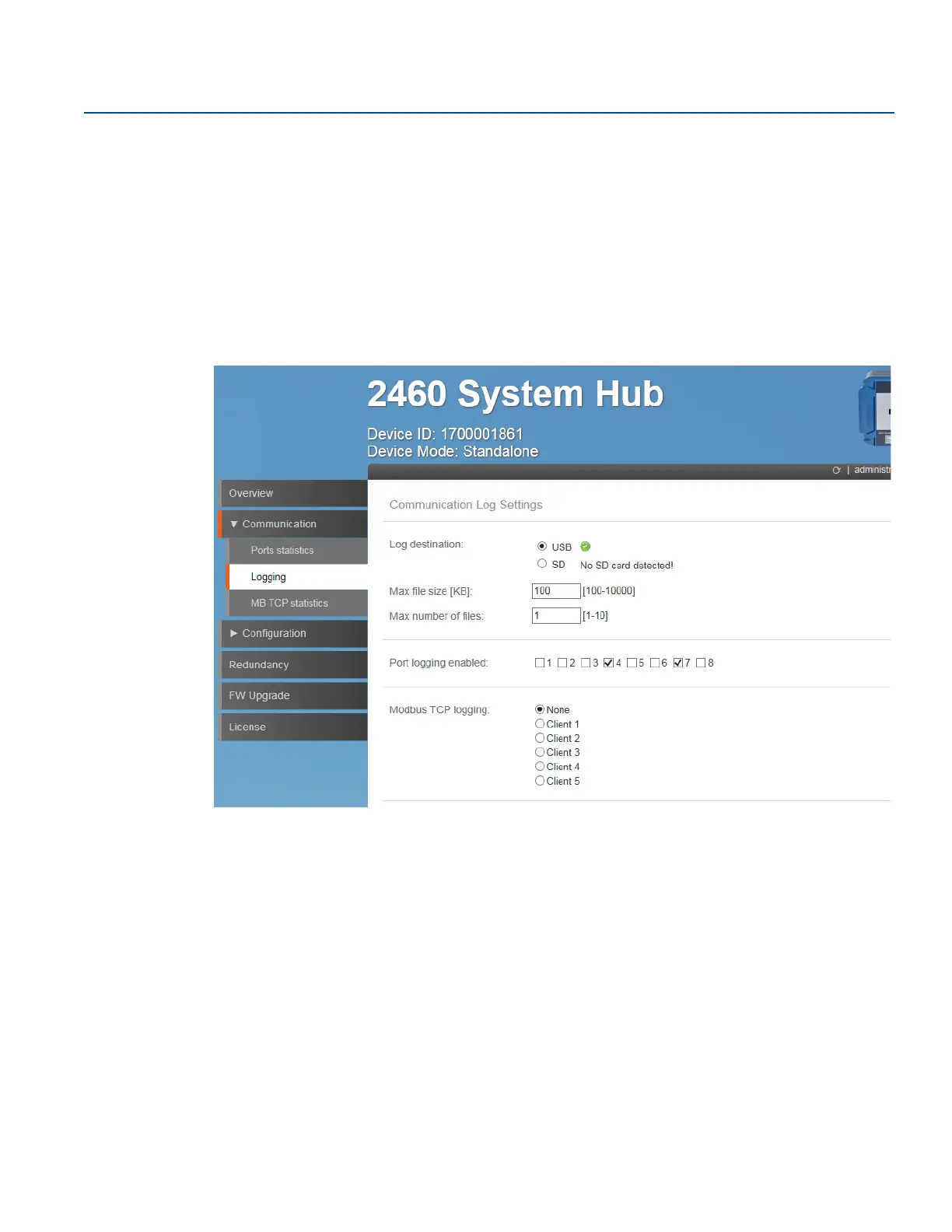118
Reference Manual
00809-0100-2460, Rev DE
Service and Troubleshooting
October 2018
Service and Troubleshooting
6.9 Logging
Via a Web browser you may setup the Rosemount
™
2460 System Hub for logging the communication on
all field and host ports. Log files are stored on a SD card or a USB stick.
To setup a communication log:
1. Install a USB stick or a SD card. See Figure 2-5 on page 11 for information on where to connect.
2. Open the Web interface for the Rosemount 2460 System Hub. See “Using the web interface” on
page 114 for more information.
3. Select the Communication>Logging menu option.
4. Enable ports to be logged by checking the corresponding box.
For Modbus TCP, select the desired client. You can log one client at a time.
5. Specify Max file size and Max number of log files. It is recommended to set “Max number of log
files” to two or more. Then you can combine these two parameters to avoid that a file is overwritten.
6. Specify log destination USB or SD card. The log files will be stored in a folder named “comlogs”. File
names will be given by the following syntax:
Port logging: “ComLog_Port<1-8>_<01-10>.txt”.
Modbus TCP client: “ComLog_Client1_01.txt”.
Examples
“ComLog_Port2_03.txt” refers to the third log file for communication port number 2.
“ComLog_Client1_02.txt” refers to the second log file for Client 1.
