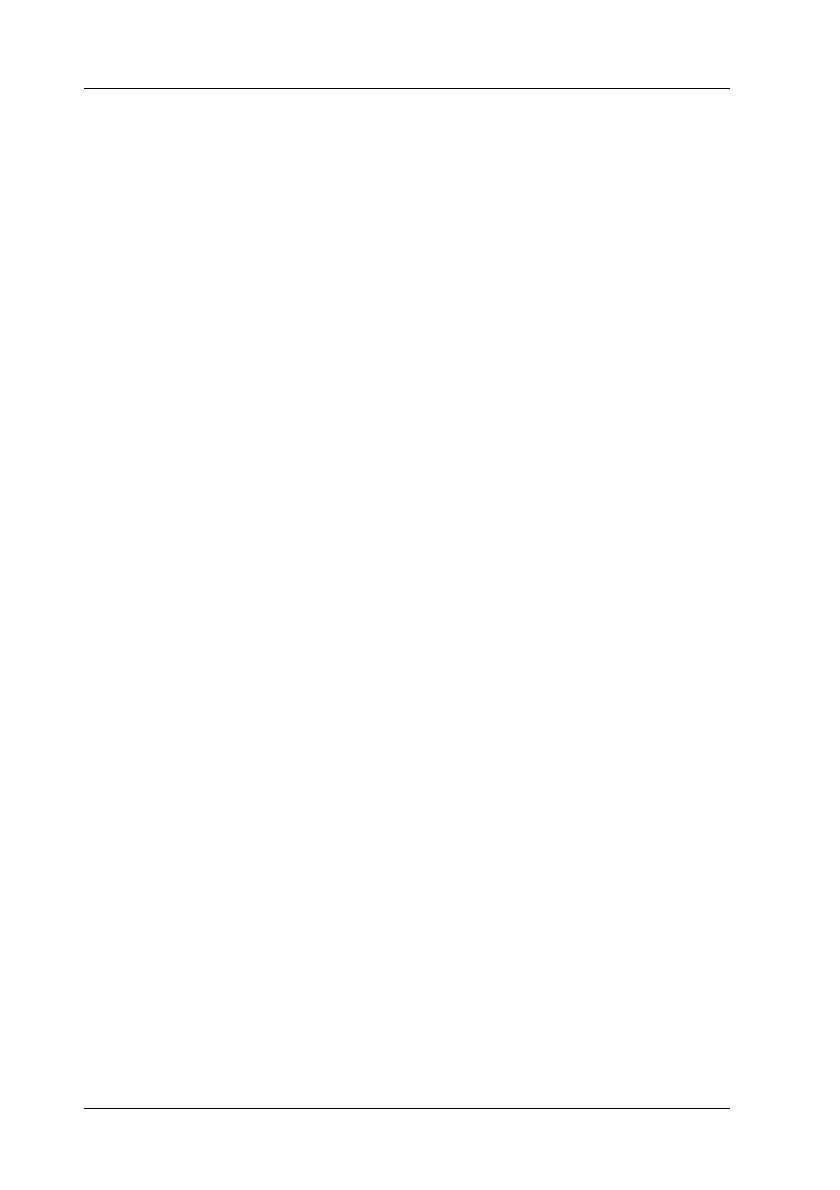122 Using the Printer Software with Macintosh
Making Changes to Printer Settings
Making the print quality settings
You can change the print quality of printouts through settings in
the printer driver. With the printer driver, you can make the print
settings by choosing from a list of predefined settings, or
customizing the settings.
Choosing the print quality by using the Automatic setting
You can change the print quality of printouts to favor speed or
detail. There are two levels of print output, 300 dpi and 600 dpi.
600 dpi provides high quality, precise printing, but requires more
memory and slows the printing speed.
When Automatic is selected on the Basic Settings dialog box, the
printer driver takes care of all detailed settings according to the
color setting you select. Color and resolution are the only settings
you need to make. You can change other settings such as paper
size or orientation in most applications.
Note:
The printer driver’s online help provides details on printer driver
settings.
For Mac OS X users
1. Open the Print dialog box.
2. Select Printer Settings from the drop-down list, and select
Basic settings tab.
