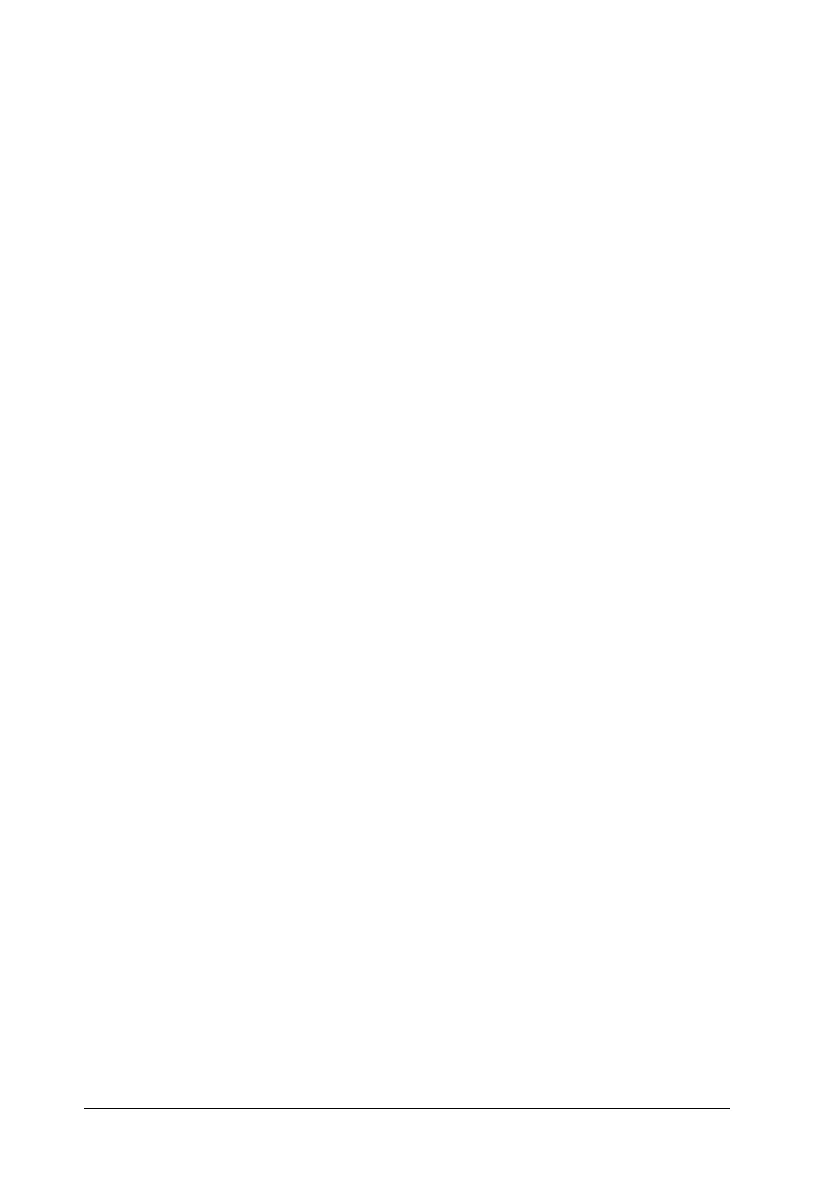212 Installing Options
9. Reconnect the power cord and turn the printer on.
To confirm that the Hard Disk Drive is installed correctly, prints
a status sheet. See “Printing a Status Sheet” on page 276. If the
drive is not listed on the status sheet, try reinstalling the drive.
Make sure that the connector on the Hard Disk Drive is securely
connected to the socket on the circuit board.
Note for Windows users:
If you are using Windows, and EPSON Status Monitor 3 is not
installed, you have to make settings manually in the printer driver. See
“Making Optional Settings” on page 83.
Note for Macintosh users:
When you have attached or removed printer options, you need to delete
the printer using Print Setup Utility (for Mac OS X 10.3), Print
Center (for Mac OS X 10.2 or below), or Chooser (for Mac OS 9),
and then re-register the printer.
Removing the Hard Disk Drive
Follow the steps below to remove the Hard Disk Drive.
c
Caution:
Before you remove the Hard Disk Drive, be sure to discharge any
static electricity by touching a grounded piece of metal.
Otherwise, you may damage static-sensitive components.
w
Warning:
Be careful when working inside the printer as some components
are sharp and may cause injury.
1. Turn the printer off and unplug the power cord.
2. Perform the installation procedure in reverse.
