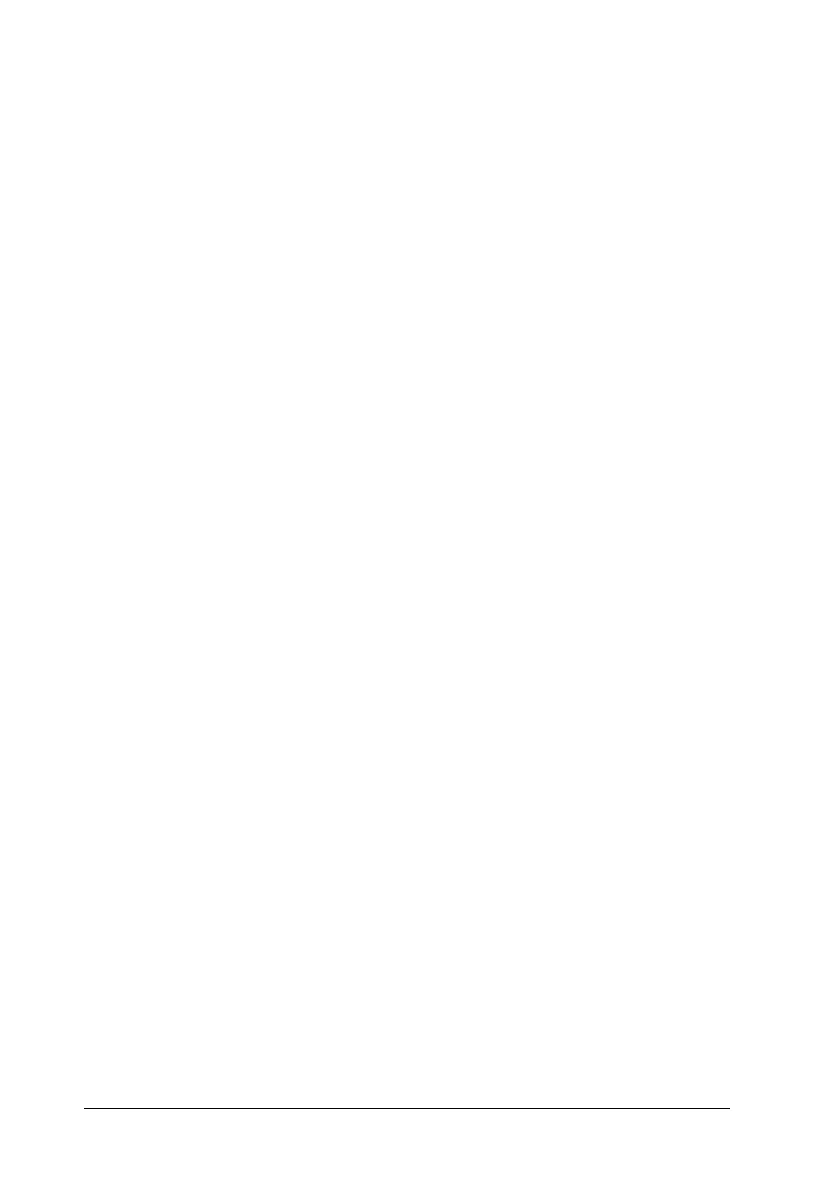130 Using the Printer Software with Macintosh
For Mac OS 9 users
To save your custom settings, select Advanced, then click Save
Settings on the Basic Settings dialog box. The Custom Settings
dialog box appears.
Type a name for your custom settings in the Name box, click
Save. Your settings will appear in the list on the right of
Automatic in the Basic Settings dialog box.
Note:
❏ You cannot use a predefined setting name for your custom settings.
❏ To delete a custom setting, select Advanced, click Save Settings
on the Basic Settings dialog box, select the setting in the User
Settings dialog box, then click Delete.
❏ You cannot delete predefined settings.
If you change any setting in the Advanced Settings dialog box
when one of your custom settings is selected in the Advanced
Settings list on the Basic Settings dialog box, the setting selected
in the list changes to User Settings. The custom setting that was
previously selected is not affected by this change. To return to
your custom setting, simply reselect it from the current settings
list.
Resizing printouts
The Fit to Page function in the Layout dialog box allows you to
have your documents enlarged or reduced during printing
according to the specified paper size.
Note:
❏ This function is not available with Mac OS X.
❏ The enlarging or reducing rate is automatically specified according
to the paper size selected in the Paper Setting dialog box.
