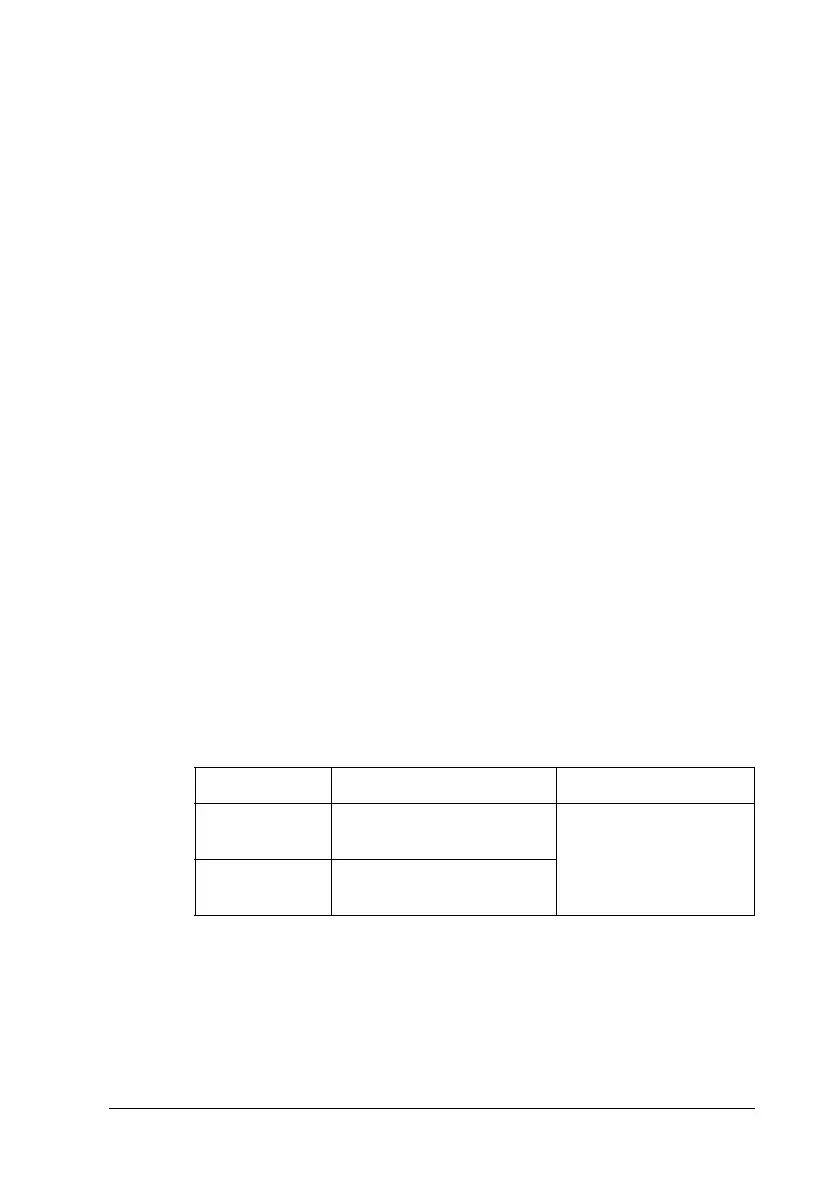Paper Handling 47
2
2
2
2
2
2
2
2
2
2
2
2
❏ If transparencies are loaded incorrectly, the message Check
Transparency appears on the LCD panel. Remove the
transparencies from the MP tray and remove the jammed
transparencies from the MP tray. Open and close cover A to
clear the message on the LCD panel, then reload the
transparencies. The printer resumes printing from the page
that jammed.
❏ When using transparencies, load them in the MP tray and set
the Paper Type setting to Transparency in the printer driver.
❏ When the Paper Type setting in the printer driver is set to
Transparency, do not load any other type of paper except
transparencies.
c
Caution:
Sheets that have just been printed on may be hot.
EPSON Color Laser Coated Paper
Printing on EPSON Color Laser Coated Paper produces glossier
and higher quality printouts. When loading EPSON Color Laser
Coated Paper, you should make paper settings as shown below:
❏ Make settings on the Basic Settings in the printer driver.
Note:
❏ If you want a glossier printout, select Coated Glossy for the
Paper Type.
Paper Size Paper Source Paper Type
A4 MP Tray (up to 18 mm
thick stack)
Coated or
Coated Glossy
A3 MP Tray (up to 10 mm
thick stack)
