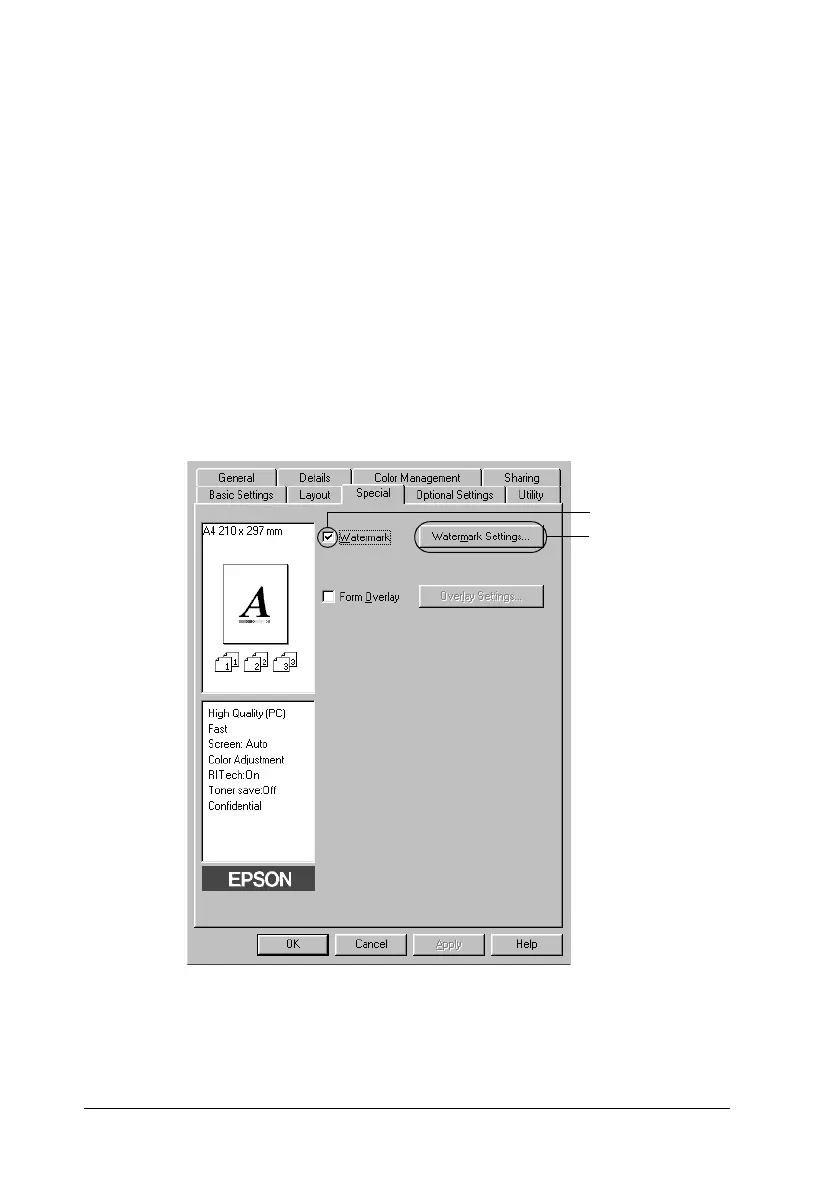66 Using the Printer Software with Windows
Using a watermark
Follow the steps to use a watermark on your document. In the
Watermark dialog box, you can select from a list of predefined
watermarks, or you can make an original watermark with text or
a bitmap. The Watermark dialog box also allows you to make a
variety of detailed watermark settings. For example, you can
select the size, intensity, and position of your watermark.
1. Click the Special tab.
2. Select the Watermark check box, then click Watermark
Settings. The Watermark dialog box appears.
1
2
