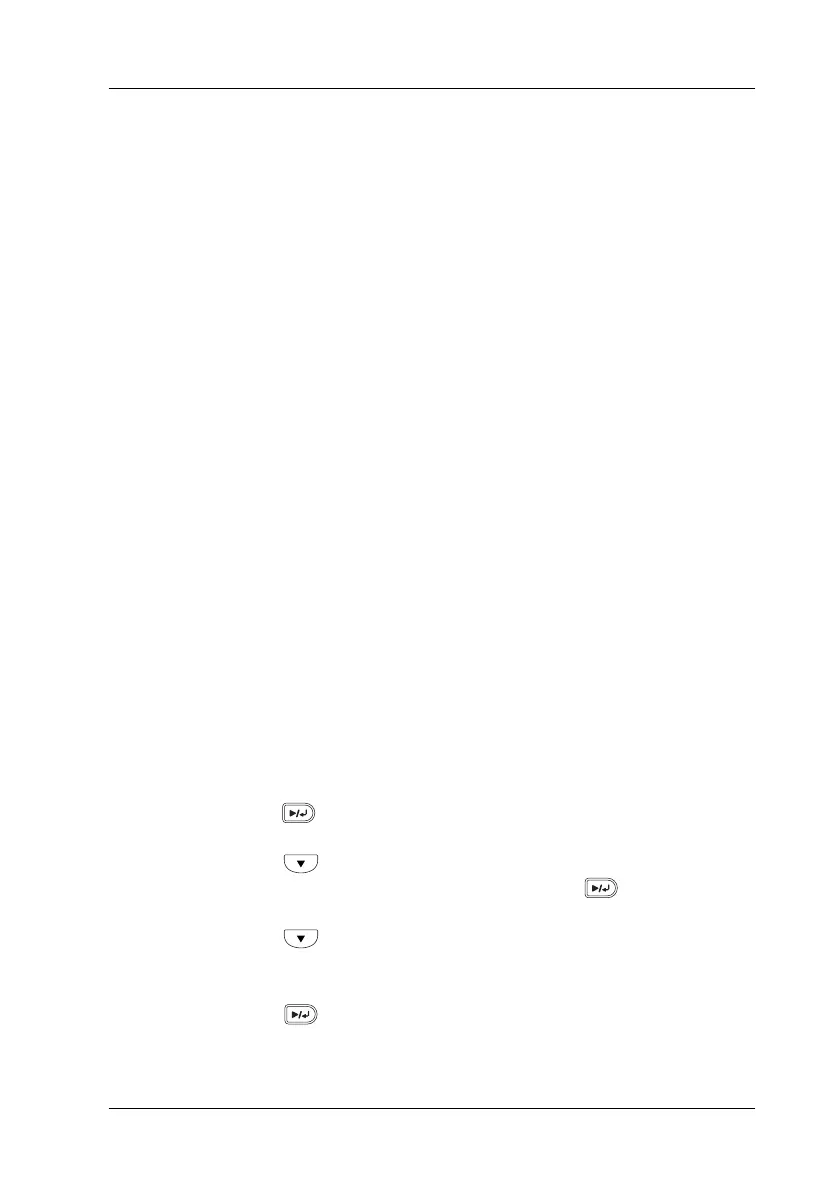Troubleshooting 315
8
8
8
8
8
8
8
8
8
8
8
8
Canceling Printing
You can cancel printing from your computer by using the printer
driver.
To cancel a print job before it is sent from your computer, see
“Canceling Printing” on page 114.
Using the Cancel Job button
The + Cancel Job button on your printer is the quickest and easiest
way to cancel printing. Pressing this button cancels the currently
printing job. Pressing the + Cancel Job button for more than two
seconds deletes all jobs from the printer memory, including jobs
the printer is currently receiving or printing.
Using the Reset menu
Selecting Reset from the control panel’s Reset Menu stops
printing, clears the print job being received from the active
interface, and clears errors that may have occurred at the
interface.
Follow the steps below to use the Reset Menu.
1. Press the Enter button to access the control panel menus.
2. Press the Down button several times until Reset Menu
appears on the LCD panel, then press the Enter button.
3. Press the Down button several times until Reset to
display.
4. Press the Enter button. Printing is canceled. The printer
is ready to receive a new print job.
