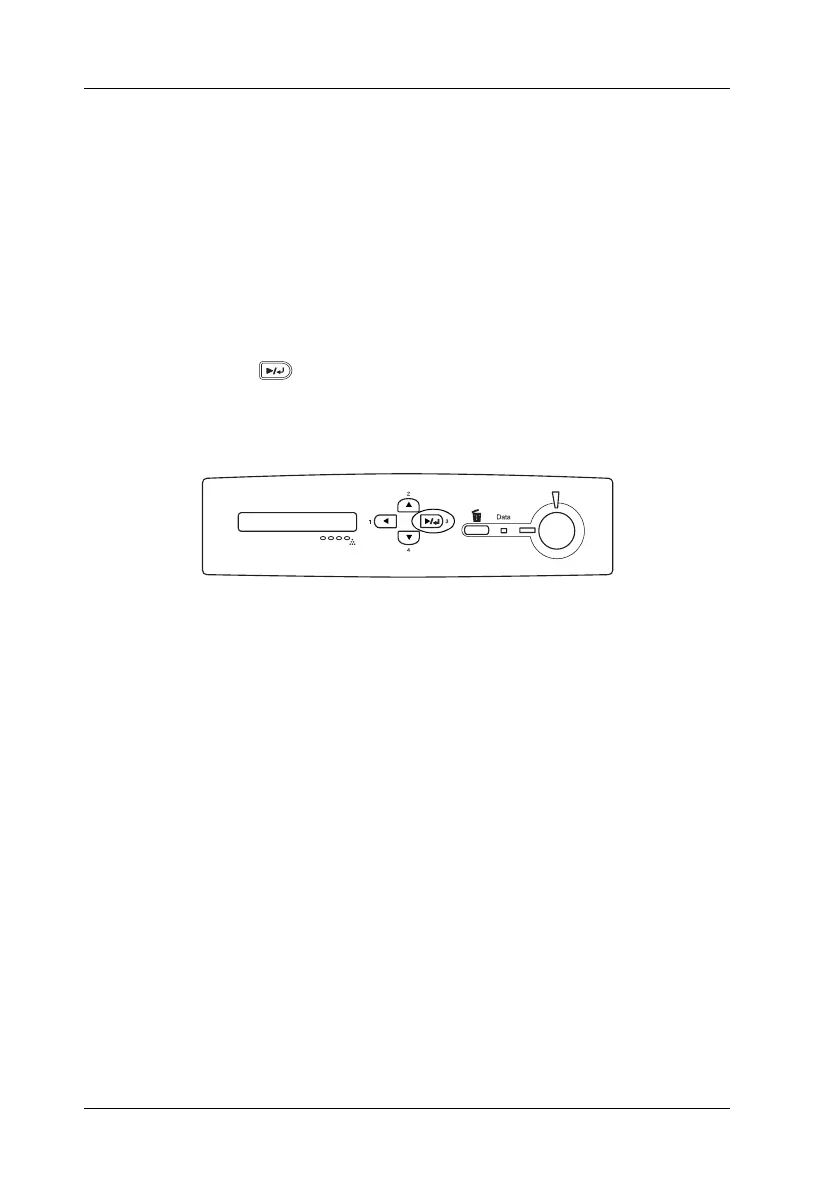276 Troubleshooting
Printing a Status Sheet
To confirm the current status of the printer, and that the options
are installed correctly, print a status sheet using the printer’s
control panel.
Follow the steps below to print a status sheet.
1. Turn on the printer. The LCD panel shows Ready or Sleep.
2. Press the Enter button three times. The printer starts
printing a status sheet.
3. Confirm that the information about the installed options is
correct. If the options are installed correctly, they appear
under Hardware Configurations. If the options are not listed,
try reinstalling them.
Note:
❏ If the status sheet does not list your installed options correctly,
make sure that they are securely connected to the printer.
❏ If you are unable to get the printer to print a normal status sheet,
contact your dealer.
❏ For the Windows printer driver, you can update the installed
option information manually. See “Making Optional Settings”
on page 83.
