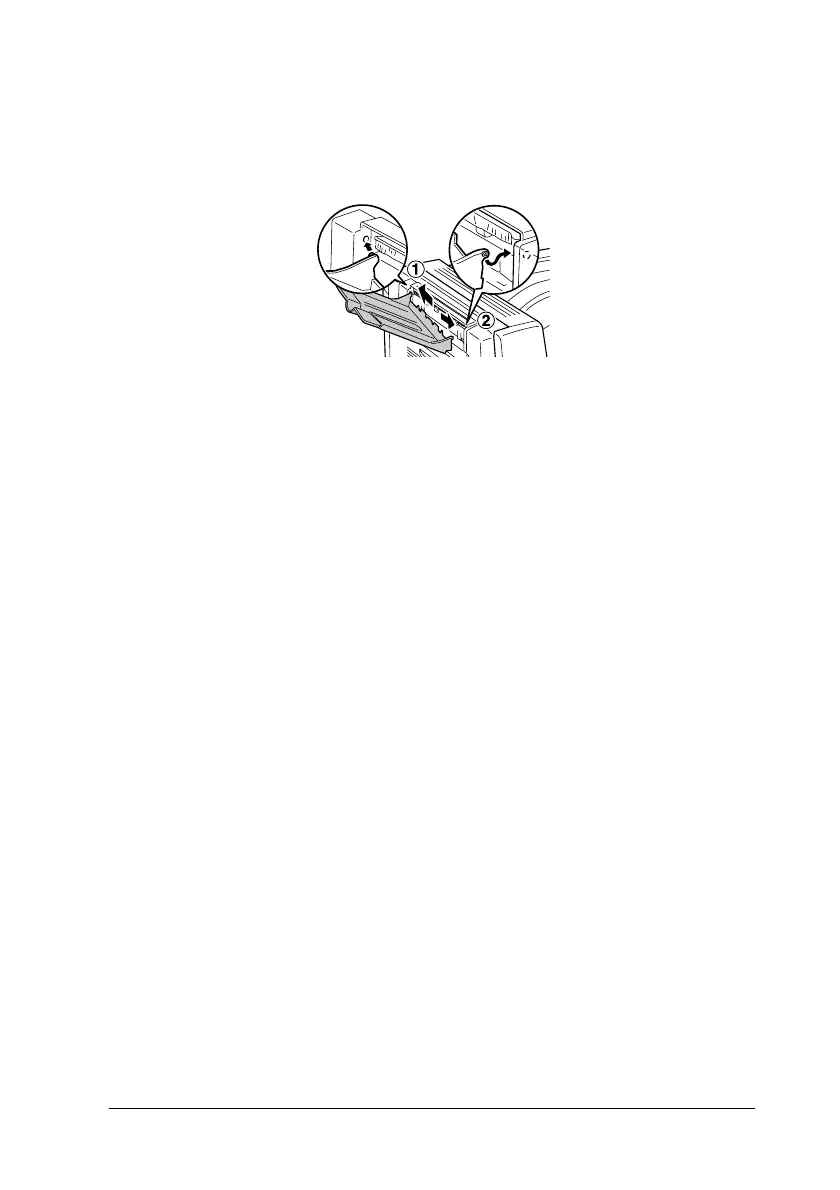Installing Options 207
6
6
6
6
6
6
6
6
6
6
6
6
10. Attach the Face-up tray by inserting the pegs into the holes
on the printer one side at a time. Do not force both sides in at
once.
+
11. Plug the power cord into the printer, then turn it on.
To confirm that the optional Face-up tray is installed correctly,
print a Status Sheet. See “Printing a Status Sheet” on page 276.
Note for Windows users:
If you are using Windows, and EPSON Status Monitor 3 is not
installed, you have to make settings manually in the printer driver. See
“Making Optional Settings” on page 83.
Note for Macintosh users:
When you have attached or removed printer options, you need to delete
the printer using Print Setup Utility (for Mac OS X 10.3), Print
Center (for Mac OS X 10.2 or below), or Chooser (for Mac OS 9),
and then re-register the printer.
Removing the Face-up tray
Follow the steps below to remove the optional Face-up tray.
1. Turn the printer off and unplug the power cord.
2. Perform the installation procedure in reverse.
