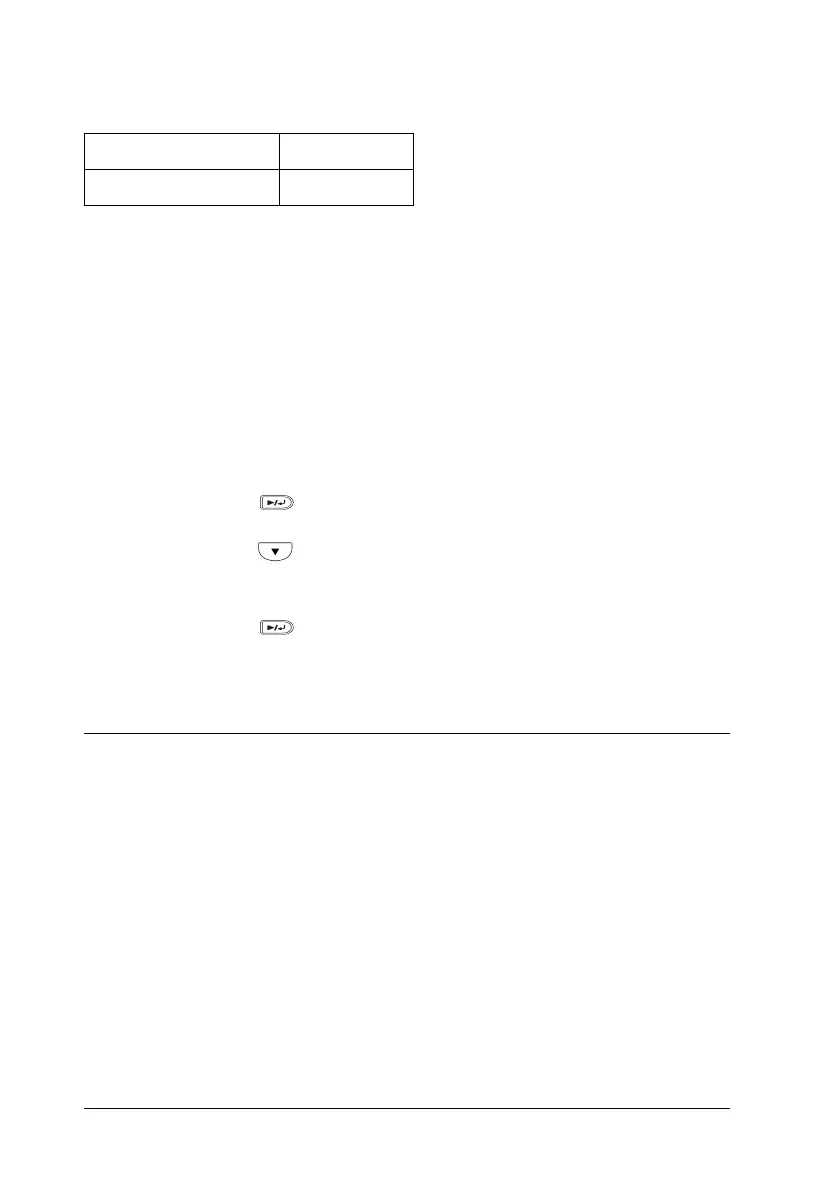402 Working with Fonts
Bitmap Font
Printing font samples
You can print samples of the fonts available in each mode by using
the control panel’s Information Menu. Follow these steps to print
font samples.
1. Make sure that paper is loaded.
2. Make sure the LCD panel displays Ready or Standby, then
press the Enter button.
3. Press the Down button to select the font sample for the
appropriate mode.
4. Press the Enter button to print the selected font sample
sheet.
Adding More Fonts
You can add a wide variety of fonts to your computer. Most font
packages include an installer for this purpose.
See your computer documentation for instructions on installing
fonts.
Font Name Symbol Set
Line Printer *5
