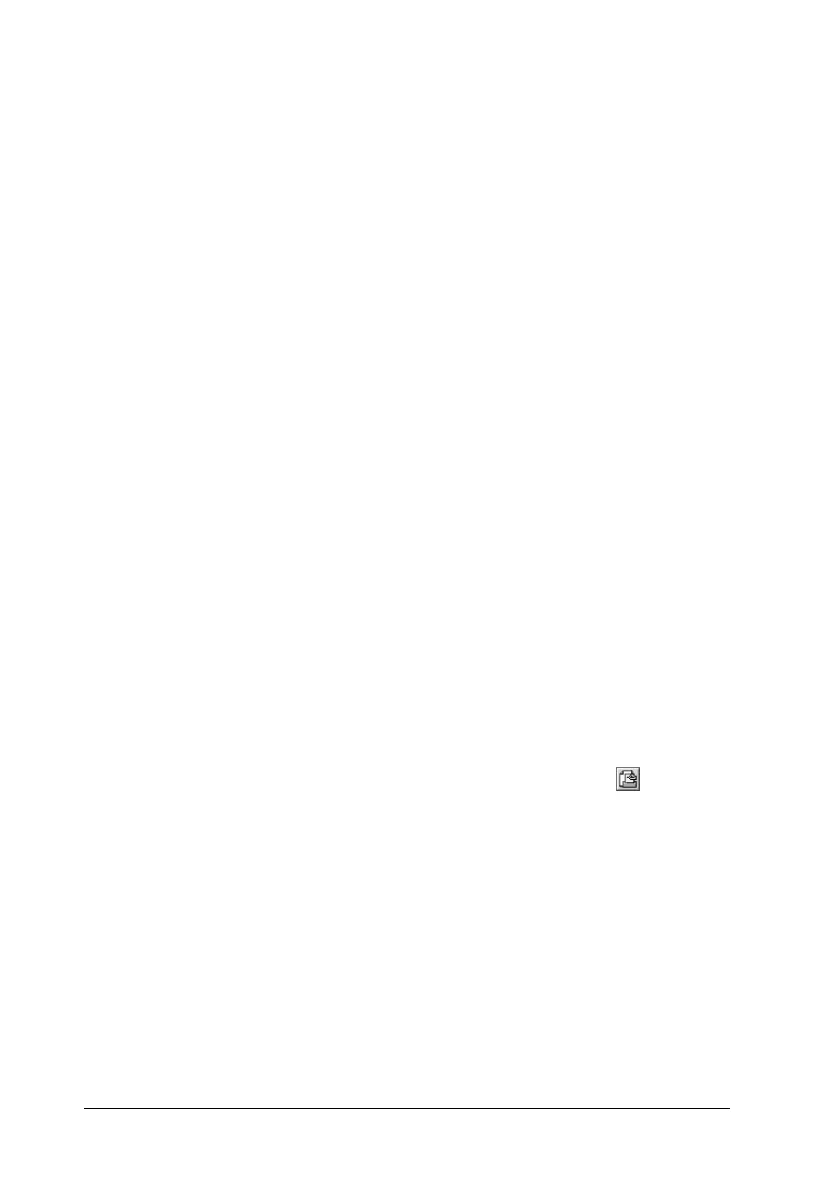148 Using the Printer Software with Macintosh
Verify Job
The Verify Job option allows you to print one copy in order to
verify the content before printing multiple copies.
Follow the steps below to use the Verify Job option.
For Mac OS X users
1. Open the Print dialog box and select Printer Settings from the
drop-down list, then click the Basic Settings tab.
2. Click the Reserve Job button. The Reserve Job dialog box
appears.
3. Select the Reserve Job On check box, then select Verify Job.
4. Enter a user name and job name in the corresponding text box.
5. Click OK. The printer prints your document and stores the
print job data on the Hard Disk Drive.
For Mac OS 9 users
1. Specify the number of copies to be printed, then make other
printer driver settings as appropriate for your document.
2. Open the Basic Settings dialog box, then click the Reserve
Jobs icon. The Reserve Jobs Settings dialog box appears.
