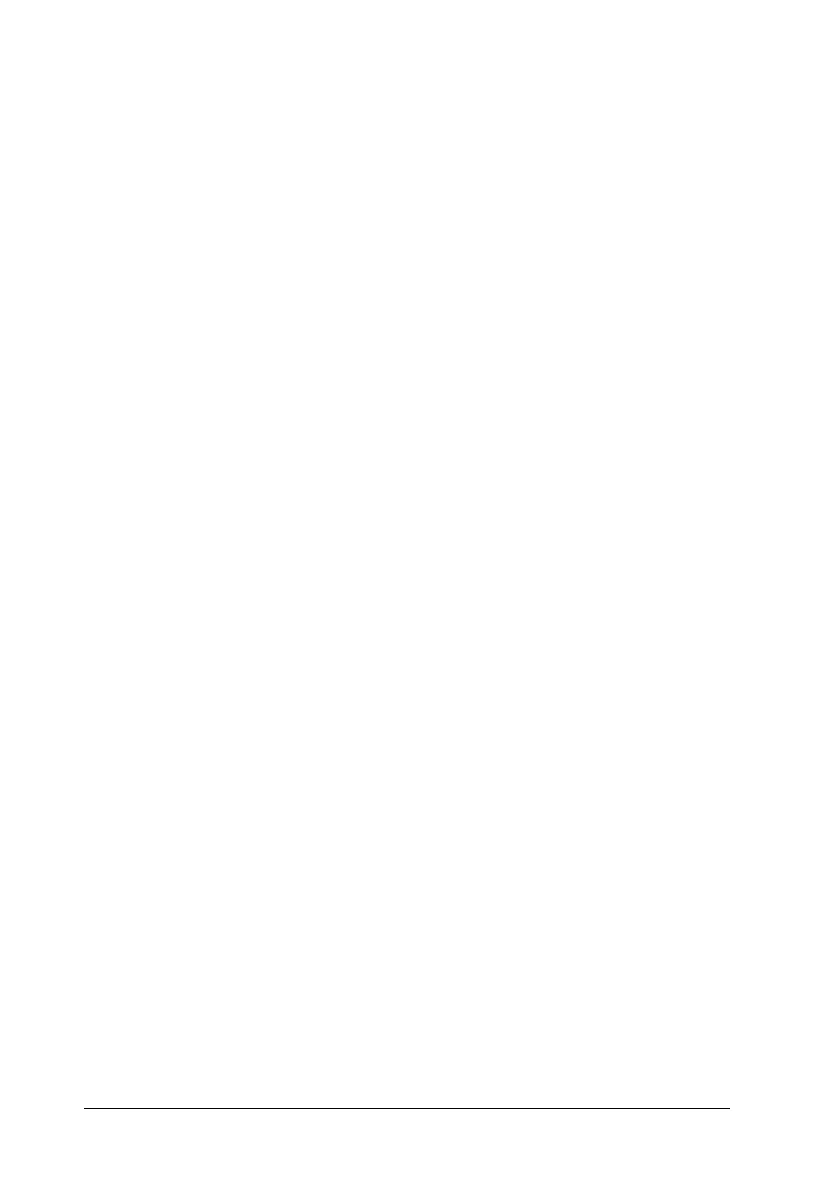152 Using the Printer Software with Macintosh
Confidential Job
The Confidential Job option allows you to apply passwords to
print jobs stored on the Hard Disk Drive.
Follow the steps below to store print data using the Confidential
Job option.
For Mac OS X users
1. Open the Print dialog box and select Printer Settings from the
drop-down list, then click the Basic Settings tab.
2. Click the Reserve Job button. The Reserve Job dialog box
appears.
3. Select the Reserve Job On check box, then select
Confidential Job.
4. Enter a user name and job name in the corresponding text box.
5. Set the password for the job by entering a four-digit number
in the password dialog box.
Note:
❏ Password must be four digits.
❏ Only numbers from 1 through 4 can be used for password.
❏ Keep password in a safe place. You must enter the correct
password when printing a Confidential Job.
6. Click OK. The printer prints your document, then stores the
print job data on the Hard Disk Drive.
