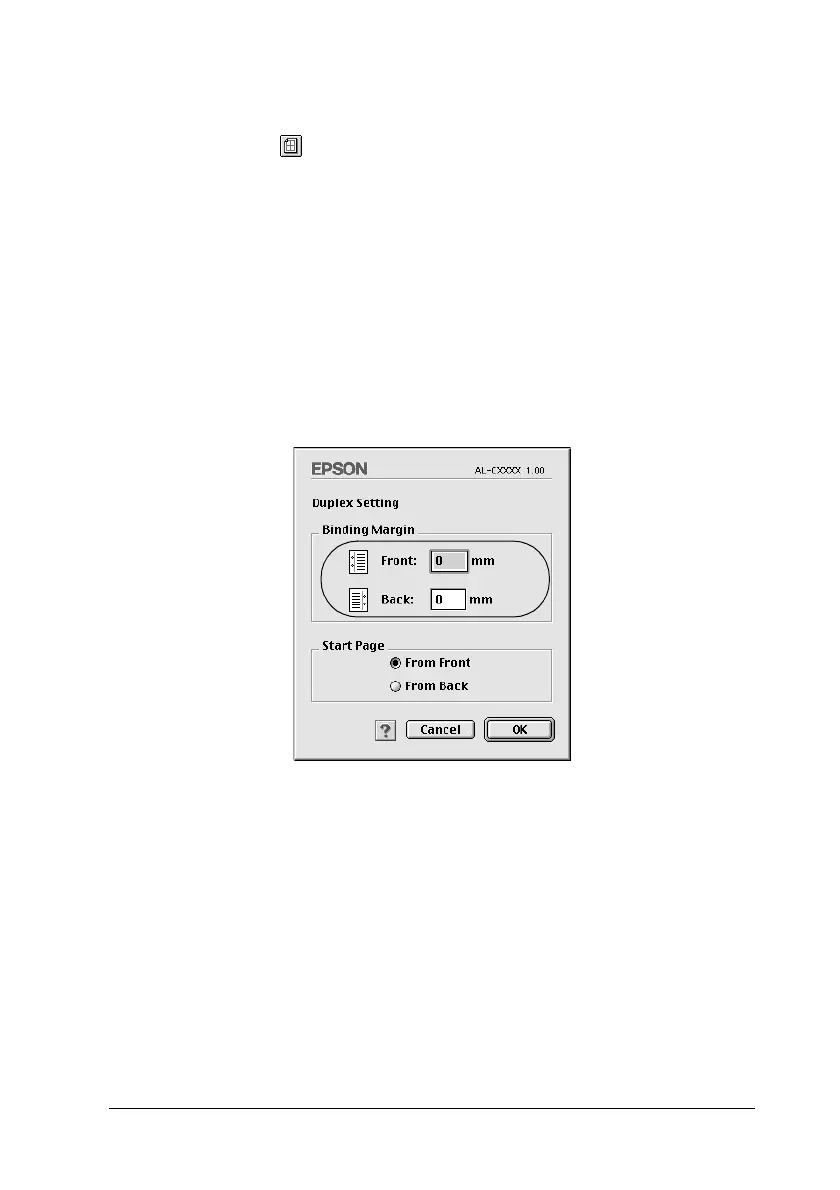Using the Printer Software with Macintosh 141
4
4
4
4
4
4
4
4
4
4
4
4
For Mac OS 9 users
1. Click the Layout icon on the Basic Settings dialog box. The
Layout dialog box appears.
2. Select the Duplex check box.
3. Select a Binding position from Left, Top, or Right.
4. Click Duplex Settings to open the Duplex Settings dialog box.
5. Specify the Binding Margin for the front and back sides of the
paper.
6. Select whether the front or back side of the paper is to be
printed as the Start Page.
7. Click OK to apply the settings and return to the Layout dialog
box.
