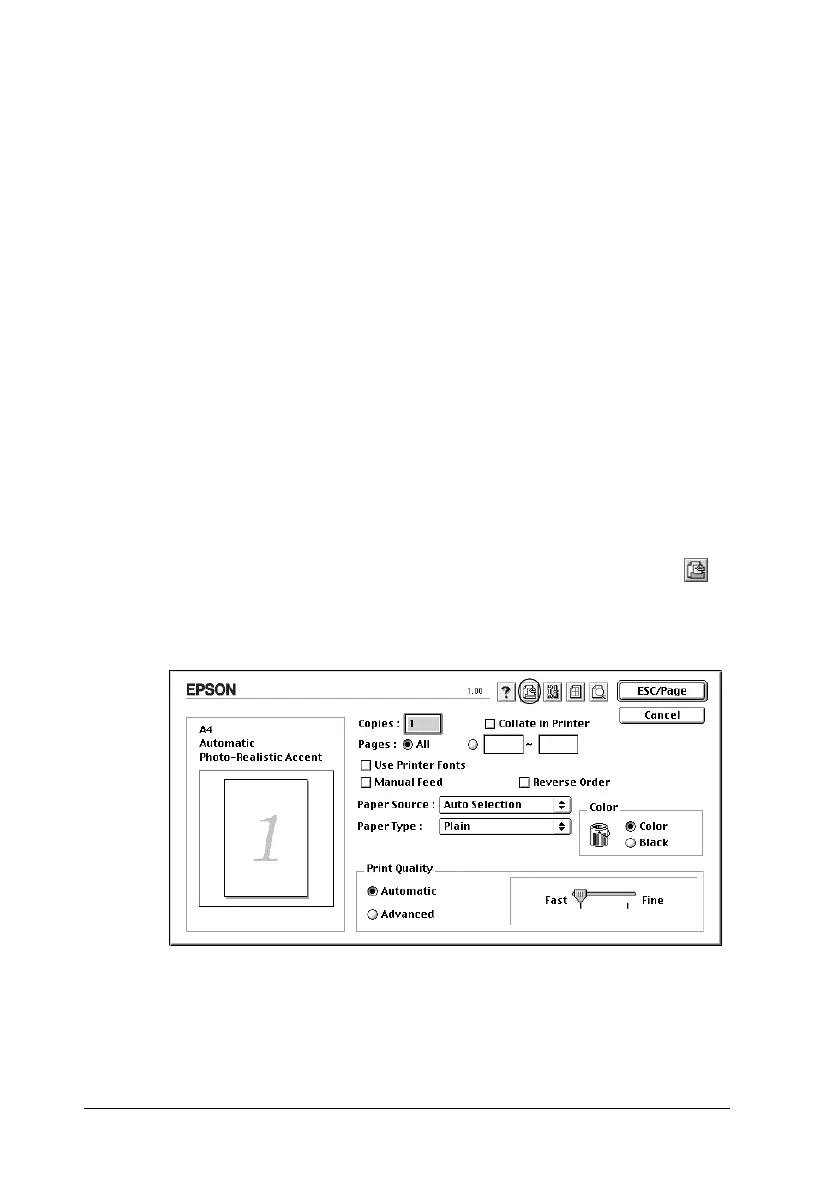146 Using the Printer Software with Macintosh
For Mac OS X users
1. Open the Print dialog box and select Printer Settings from the
drop-down list, then click the Basic Settings tab.
2. Click the Reserve Jobs button. The Reserve Job dialog box
appears.
3. Select the Reserve Job On check box, then select Re-Print
Job.
4. Enter a user name and job name in the corresponding text box.
5. Click OK. The printer prints your document, then stores the
print job data on the Hard Disk Drive.
For Mac OS 9 users
1. Make printer driver settings as appropriate for your
document, open the Basic Settings menu, then click the
Reserve Jobs icon. The Reserve Jobs Settings dialog box
appears.
