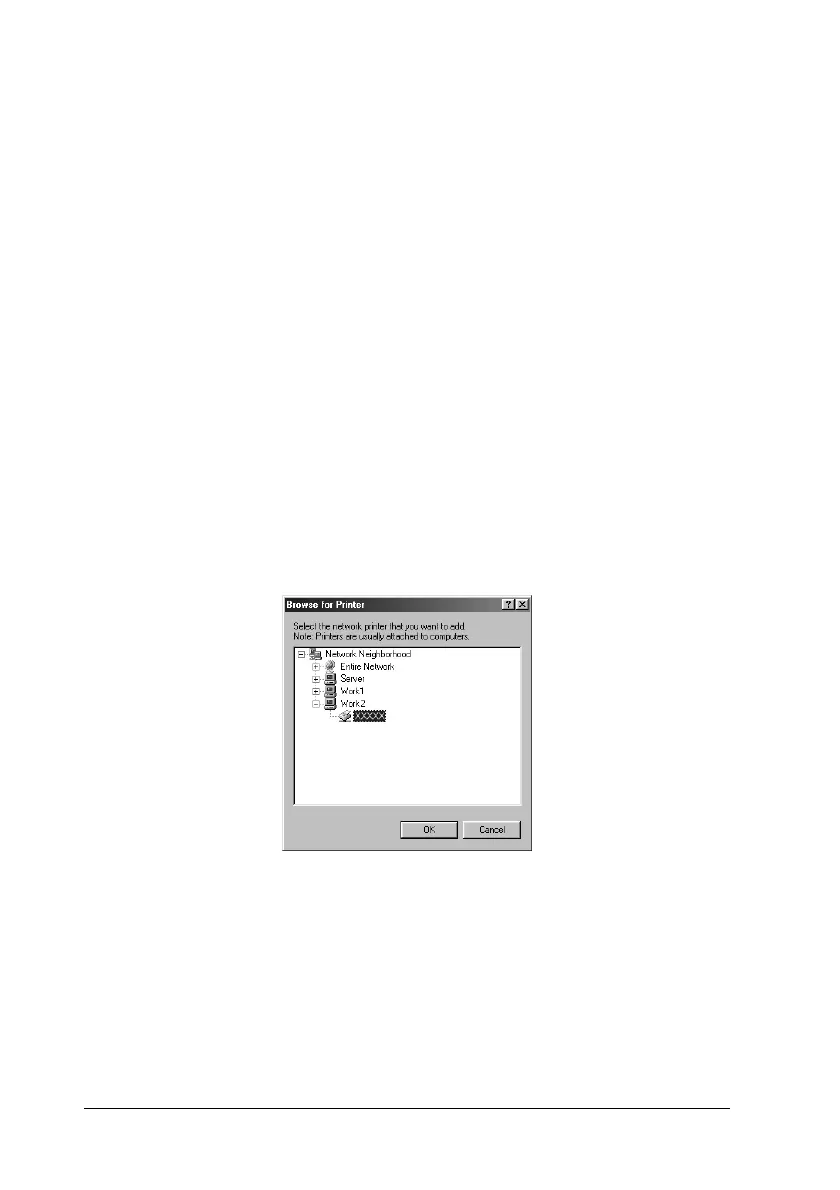178 Setting Up Your Printer on a Network
With Windows Me, 98, or 95
Follow the steps below to set Windows Me, 98, or 95 clients.
1. Click Start, point to Settings, then click Printers.
2. Double-click the Add Printer icon, then click Next.
3. Select Network printer, then click Next.
4. Click Browse, and the Browse for Printer dialog box appears.
Note:
You can also type “\\(the name of the computer that is
locally connected to the shared printer)\(the shared
printer’s name)” in the network path or queue name.
5. Click the computer or server that is connected to the shared
printer, and the name of the shared printer, then click OK.
Note:
The name of the shared printer may be changed by the computer or
server that is connected to the shared printer. To make sure of the
name of the shared printer, ask the administrator of the network.
