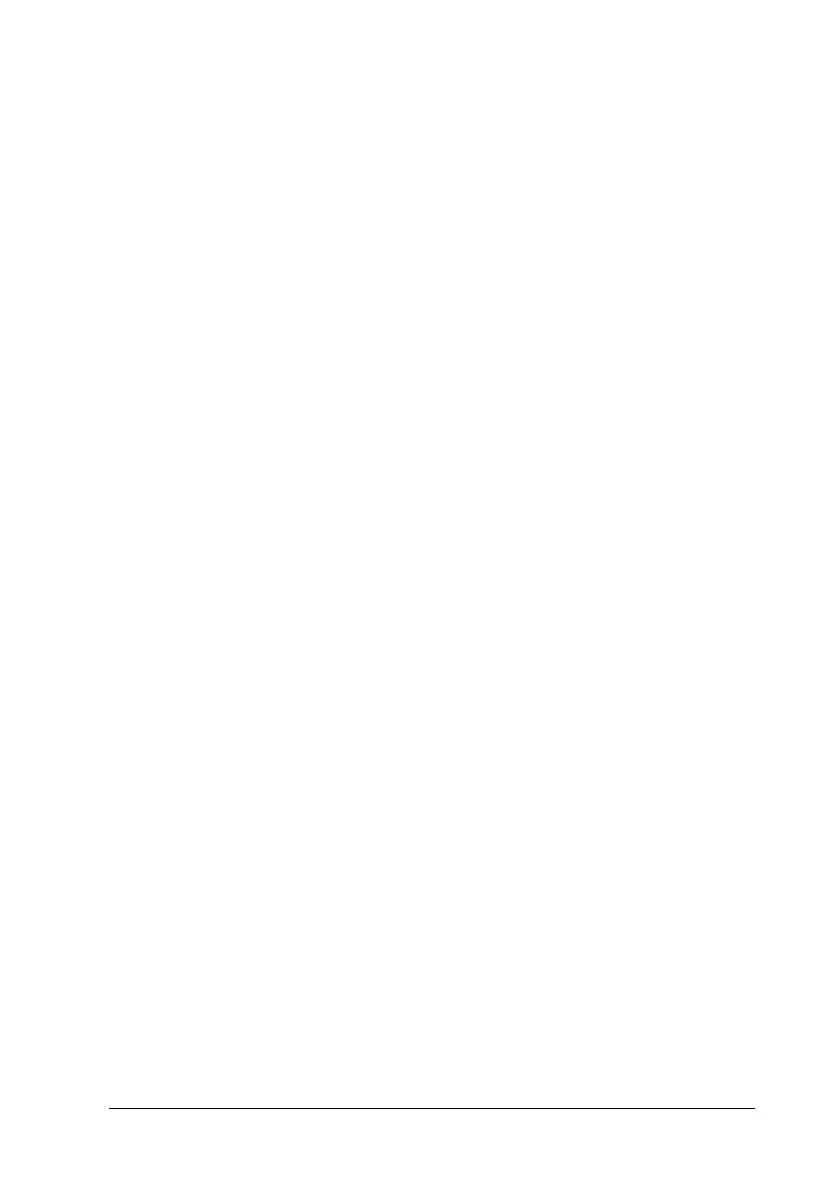Notice for Windows XP Users 419
3. Click the Exceptions tab, and then click the Add Program
button.
4. Click the Browse button.
5. Select the CD-ROM drive from the Look in pull-down menu.
6. Double-click the COMMON folder and then the ENEZINST
folder.
7. Select eninst.exe, and then click Open.
8. Confirm that eninst.exe is registered in the Programs list, and
then click OK.
9. Confirm that the check box for eninst.exe is selected in the
Programs and Services list, and then click OK.
Note:
If you use EpsonNet Config to configure the network interface, add it to
the Programs and Services list as an exception after installing it from
the software CD-ROM.
B. For EpsonNet WebManager Users
If EpsonNet WebManager is installed on the computer running
Windows XP Service Pack 2, make the following settings;
otherwise the client computers cannot access EpsonNet
WebManager.
1. Click Start, point to Control Panel, and then select Security
Center. Click Windows Firewall.
2. Click the Exceptions tab, and then click the Add Port button.
3. Enter the name of the port in the Name text box and 8090 in
the Port number text box, and then select the TCP radio
button.
