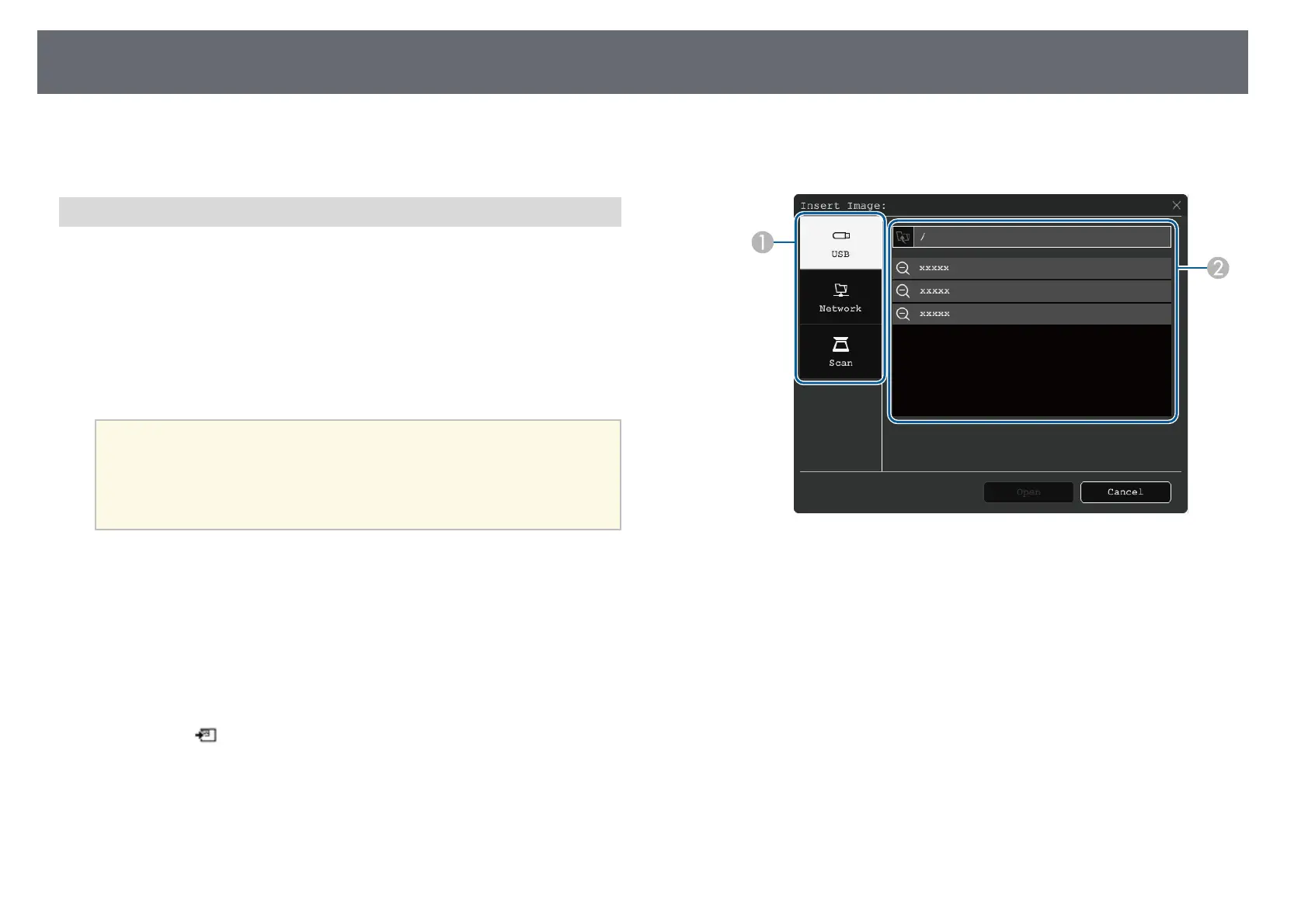Whiteboard Screens (Whiteboard Mode)
105
• "Printing Drawing Contents" p.115
• "Selecting Network Device Display" p.122
Importing Images in Whiteboard Mode
You can import images into the current page in whiteboard mode. You can
import files from a connected USB storage device or network folder, or you
can scan an image from a network scanner and import it.
• To import images from a USB storage or a network folder, setup the Save
settings in the projector's Interactive menu first.
• To scan a paper document, make sure a supported printer with scanning
capabilities is connected to the projector and setup the Print settings in the
projector's Interactive menu first.
a
• Printers with ESC/P-R commands are supported.
• Certain products, such as standalone scanners, cannot use this
feature. For a list of supported products, contact Epson for help.
• You cannot scan documents when the printer is in an unprintable
status such as when ink has run out.
When scanning using your product, you cannot use the following scanning
functions even if they are available:
• Using the scan button on your product.
• Scanning parts of the document.
• Scanning originals using an Automatic Document Feeder (ADF).
a
If you scan a paper document, load your original in the product.
b
Select the icon on the lower left of the whiteboard.
You see the Add image screen.
c
Select the following save settings on the Scan screen.
• From a USB storage or a network folder