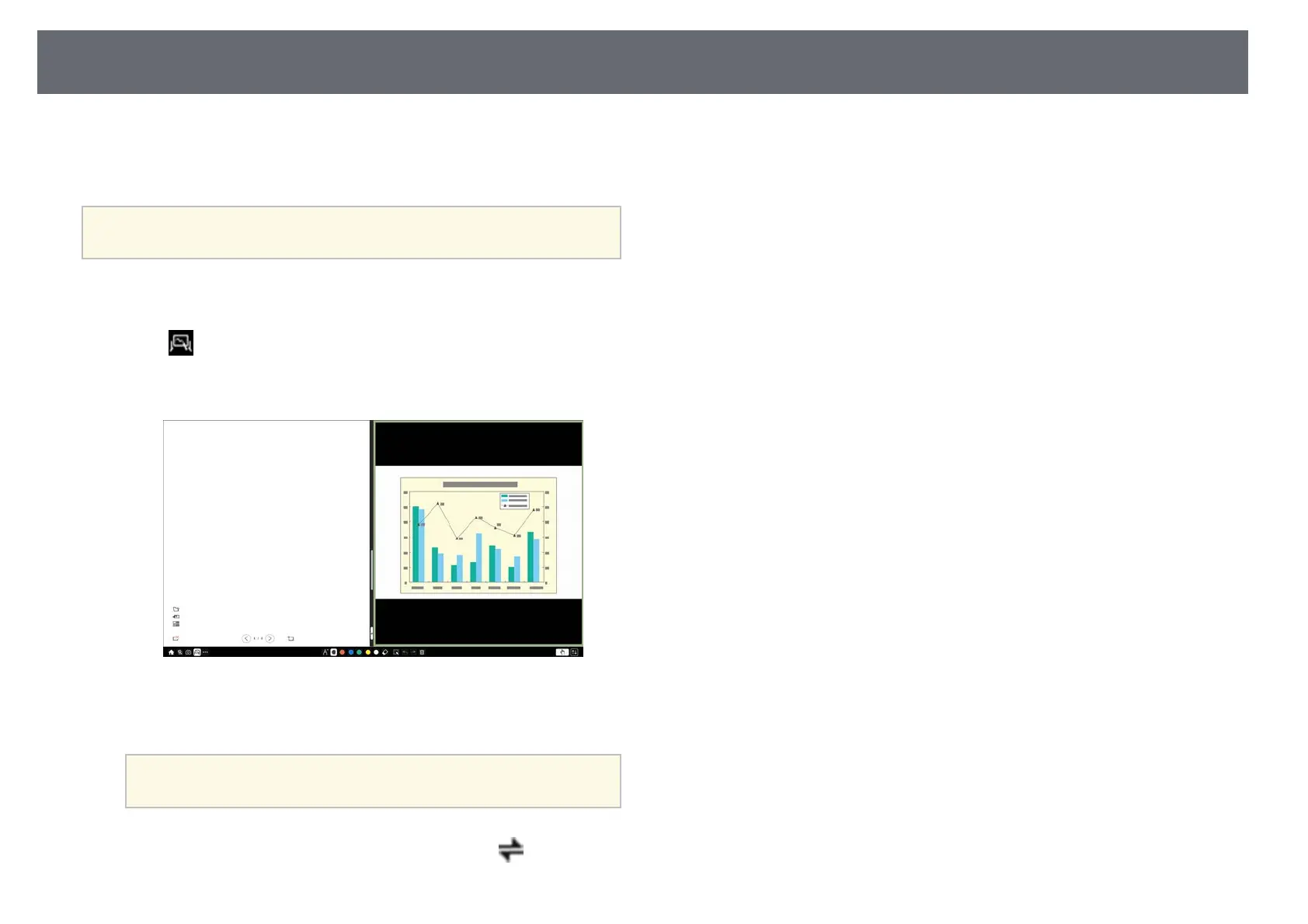Using Split Screen Projection
125
When you project images in PC Free Annotation mode or PC Interactive
mode, you can split the screen so you can also display the whiteboard screen.
Follow the steps below to control split screen projection using the toolbar.
a
This feature is not available when you have split the screen into halves
or quarters.
a
Project an image.
b
Select on the toolbar.
You see the whiteboard screen on the left half of the screen. The
currently selected input source moves to the right of the screen.
c
To enlarge one image while reducing the other image, drag the bar in
the center to the left or right.
a
To enlarge one image to fit the entire screen, drag the bar to the
edge of the screen.
d
To swap the projected images from left to right, select in the center
bar.