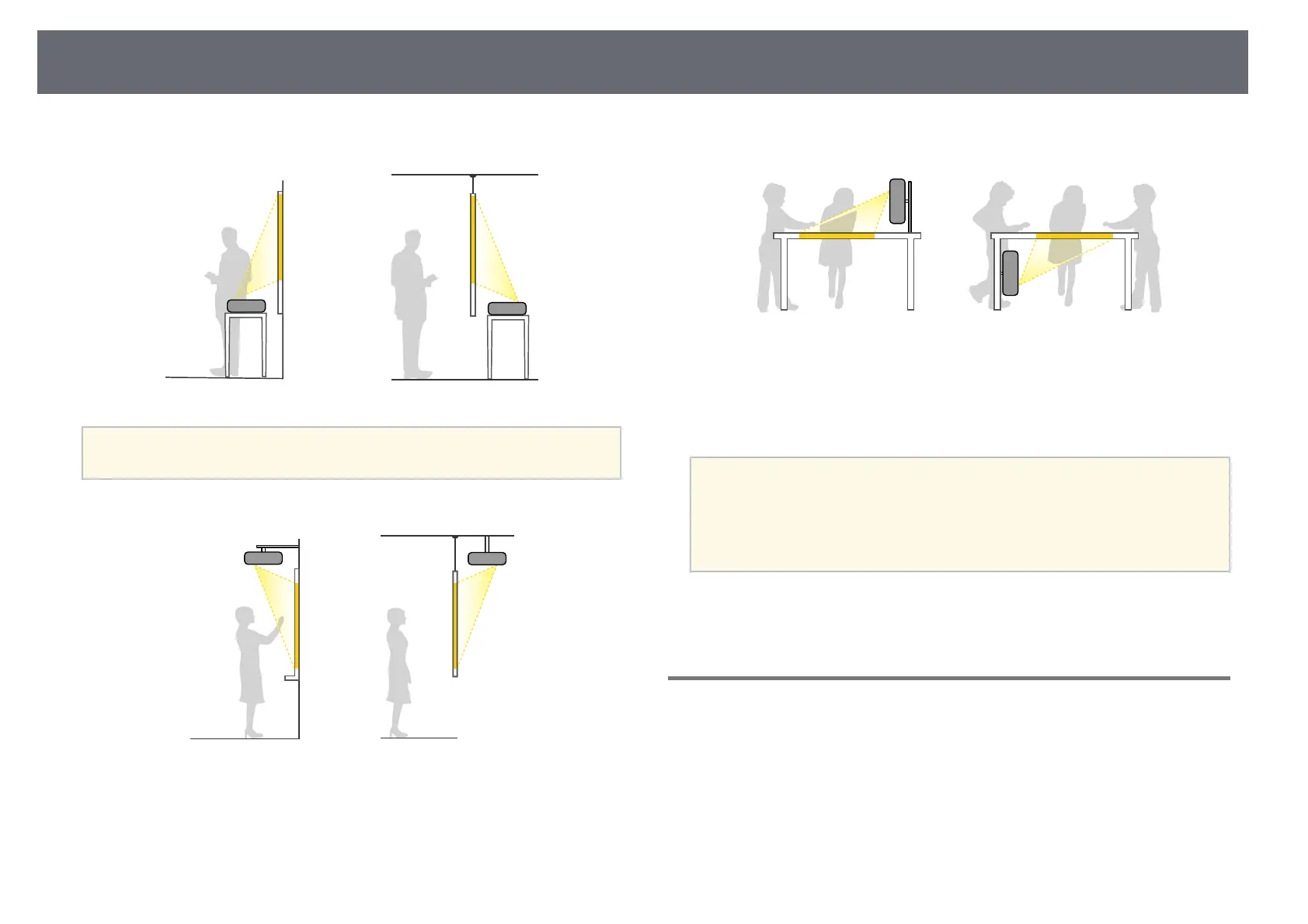Projector Placement
30
Front/Rear
a
Attach the feet (if supplied) when using the projector on a surface such
as a desk.
Front Upside Down/Rear Upside Down
Front Upside Down/Rear Upside Down (Vertically)
Select the correct Projection option in the projector's Installation menu
according to the installation method being used. If necessary, turn on the Inv
Direction Button setting in the projector's Operation menu and adjust the
Menu Rotation setting in the projector's Display menu.
a
• The default Projection setting is Front/Upside Down.
• You can change the Projection setting as follows by pressing down
the [A/V Mute] button on the remote control for about 5 seconds.
• Switch Front to/from Front/Upside Down
• Switch Rear to/from Rear/Upside Down
gg Related Links
• "Projection Modes" p.55
Settings when Using the Interactive Features
When using the interactive features, project from in front of the screen
(EB‑735Fi/EB‑725Wi).
Set Projection to Front/Upside Down or Front.