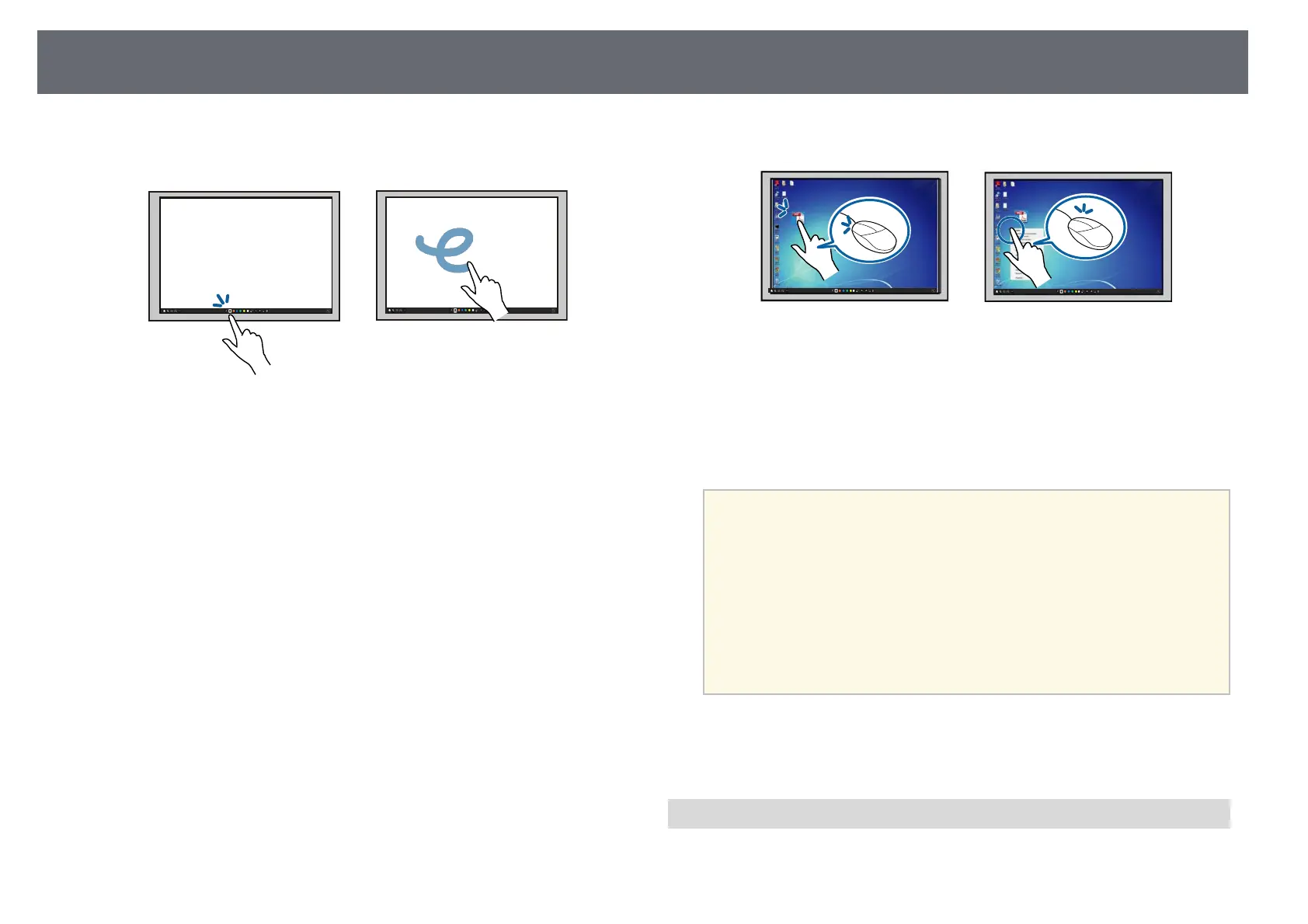Preparing Before Using Interactive Features
99
• Write or draw on the projection surface in annotation mode and
whiteboard mode.
• To select a projected item, such as an icon, tap the projection surface with
your finger.
• To draw on the projected screen for the first time after turning on the
projector, select a pen in the toolbar and tap the projection surface with
your finger. If you do not do this, your finger works as an eraser the first
time you use touch operations.
• To zoom in or out, touch an item using two fingers, and either move
your fingers away from each other (stretch to zoom in) or toward each
other (pinch to zoom out).
• To rotate the image, touch the image using two fingers and then rotate
your hand.
• Use your finger as a mouse in computer interactive mode.
• To left-click, tap the projection surface with your finger.
• To double-click, tap twice with your finger.
• To right-click, press the board with your finger for about 3 seconds
(Windows).
• To click and drag, press on and drag an item with your finger.
a
• If your device supports these functions, you can also do the
following:
• To zoom in or out, touch an item using two fingers, and either
move your fingers away from each other (stretch to zoom in) or
toward each other (pinch to zoom out).
• To rotate the image, touch the image using two fingers and then
rotate your hand.
• To scroll up or down the page, or move backward or forward in a
browser window, use gestures such as flicks.
• You can only use one tool with one finger at a time.
gg Related Links
• "Safety Instructions for Interactive Touch Operations" p.99
• "Getting the Latest Version of the Documents" p.10
Safety Instructions for Interactive Touch Operations
Touch operation with your finger is enabled by installing the Touch Unit with
a built-in high-power laser.