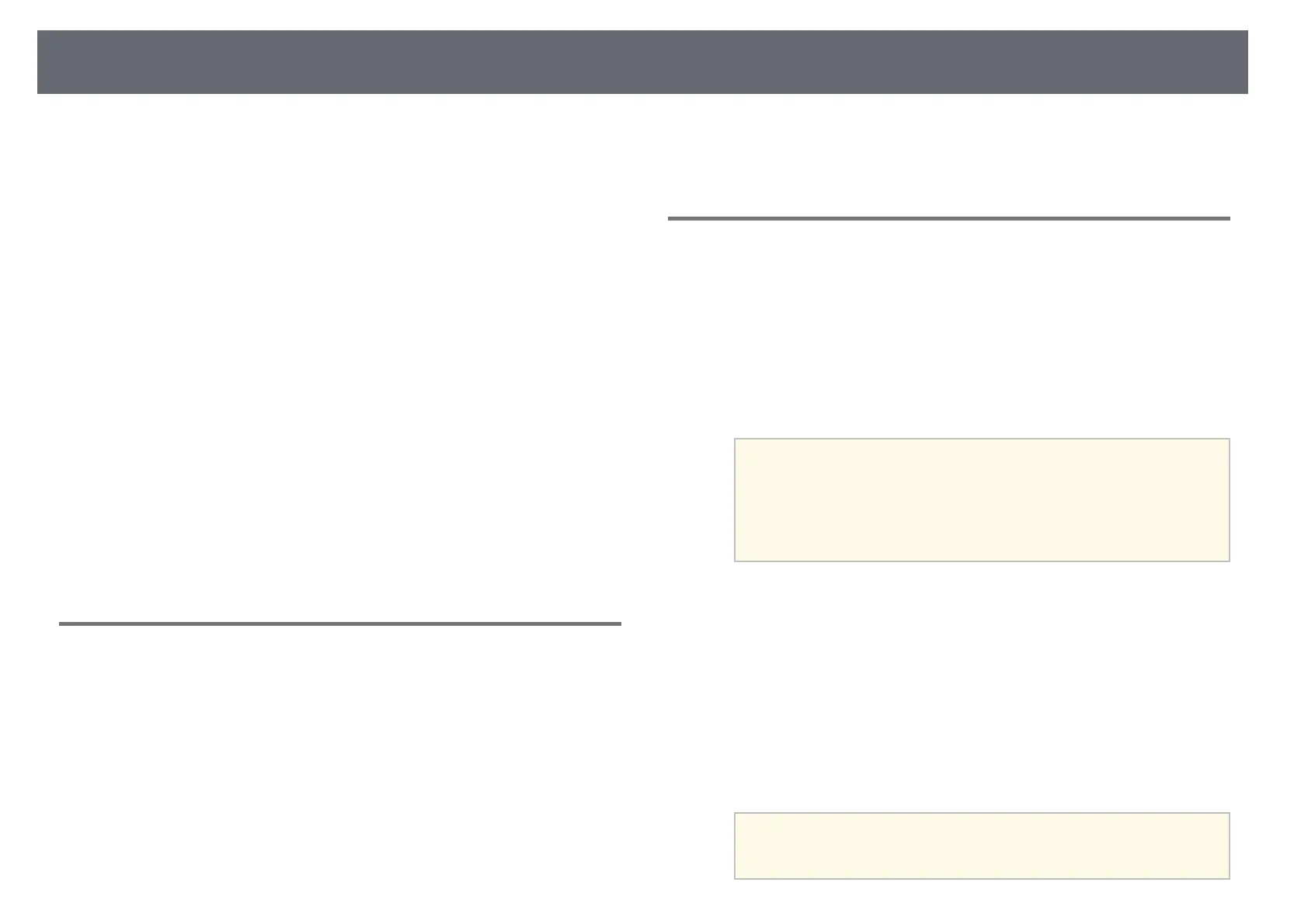Control Computer Features from a Projected Screen (Computer Interactive Mode)
118
• Windows 8.1 Enterprise (32- and 64-bit)
• Windows 10
• Windows 10 Home (32- and 64-bit)
• Windows 10 Pro (32- and 64-bit)
• When you connect a computer to the projector using Screen Mirroring
• Windows 10
• Support for UIBC (User Input Back Channel)
Mac
macOS
• 10.12.x
• 10.13.x
• 10.14.x
• 10.15.x
Ubuntu
• 16.04 LTS
• 18.04 LTS
• 19.04
Installing Easy Interactive Driver on Mac
Install Easy Interactive Driver on your computer to use computer interactive
mode.
a
Turn on your computer.
b
Download the software from the Epson Web site.
c
Follow the on-screen instructions to install the software.
d
Restart your computer.
gg Related Links
• "Easy Interactive Driver System Requirements" p.303
Using Computer Interactive Mode
You can control your computer programs from the projected screen using
computer interactive mode.
a
If you are using Mac, install the Easy Interactive Driver on your
computer the first time you use the interactive features.
b
When you want to use a USB connection, connect the projector to your
computer using a USB cable.
a
• If you want to use computer interactive mode with USB
Display, turn on the USB Display setting in the projector's
Signal I/O menu. When projecting using USB Display,
response time may be slower.
• When using computer interactive mode over a network, you
do not need a USB cable.
c
Turn on the projector.
d
Project your computer screen.
e
Select the Pen Tracking Mode setting in the projector's Pen/Touch
menu that matches your computer operating system.
s Pen/Touch > PC Interactivity > Pen Tracking Mode
• Windows and Mac: Select Pen Mode.
• Ubuntu: Select Mouse Mode.
a
Using two interactive pens at the same time may cause
interference in some applications. Move the unused interactive
pen away from the projection screen.
