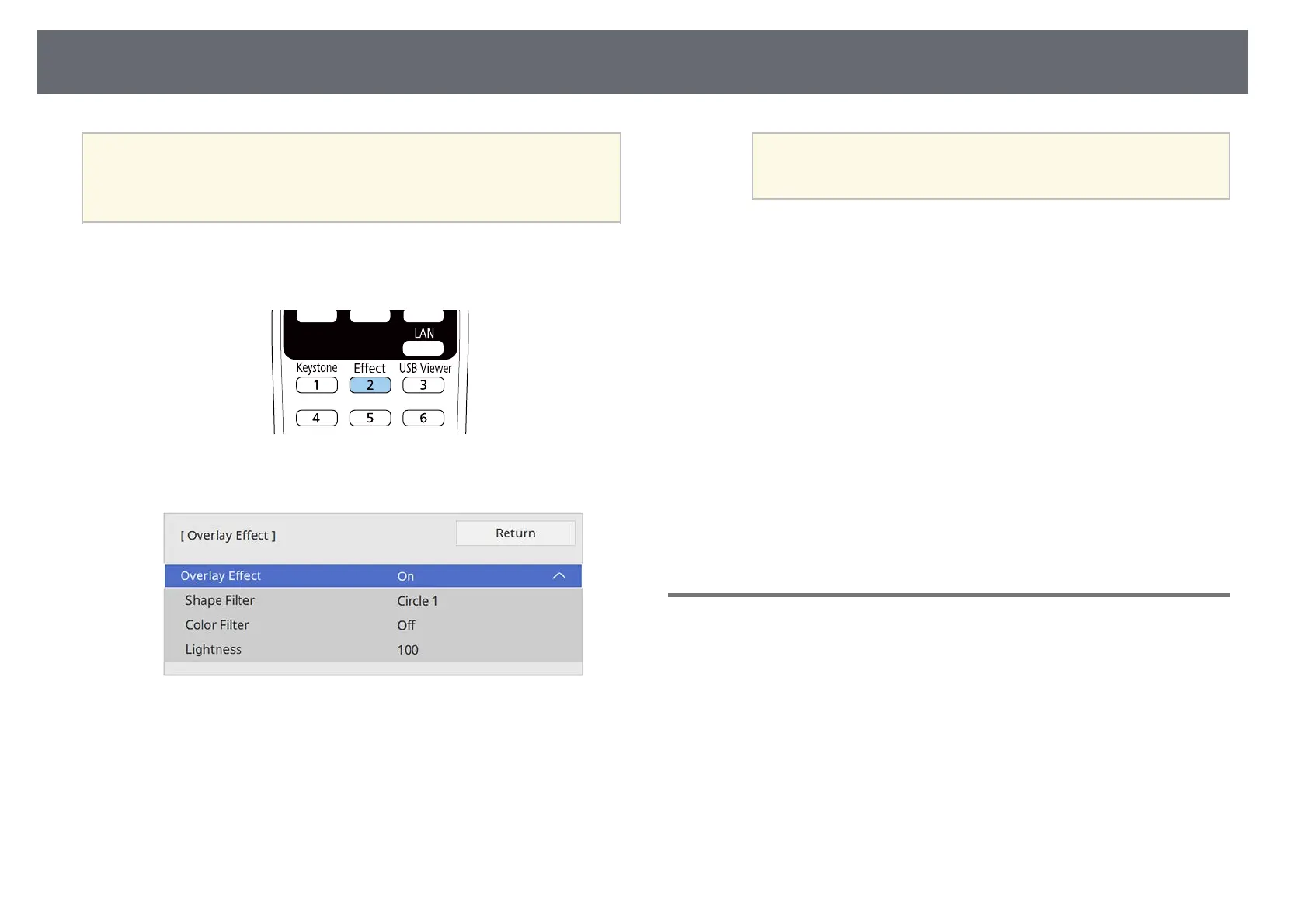Projecting in Content Playback Mode
139
a
• To use the effect functions, make sure you perform Refresh Mode
regularly.
s Management > Refresh Mode
• This feature is not available when using the Edge Blending feature.
a
In Content Playback mode, press the [Effect] button on the remote
control.
b
Select On as the Overlay Effect setting and press [Enter].
c
Select Shape Filter and press [Enter].
d
Adjust each of the following options as necessary:
• Shape to select the shape effect you want from circles, rectangles, or
customized shapes.
a
You can add your images as customized shapes using the
Epson Projector Content Manager software. See the Epson
Projector Content Manager Operation Guide for details.
• Filter Effect to select whether to mask inside or outside of the
selected shape.
• Size to set the shape size.
• Position to set the shape position.
e
Select Color Filter and press [Enter].
f
Adjust each of the following options as necessary:
• Color Filter to select the color.
• Custom to set a customized color by adjusting Red, Green, and Blue
individually.
g
Select Lightness to set the brightness level.
h
When you are finished, press [Menu] to exit the menus.
Content Playback Mode Restrictions
Operating restrictions
The following operations cannot be performed in Content Playback mode.
• Changing the Color Temp. setting in the Image menu (when Warm White
or Cool White is selected as Color Filter)
• Split Screen
• Changing the Screen Type setting in the Installation menu
• Detecting the input signal automatically
• Changing Remote Password in the Network Settings menu
• PC Free