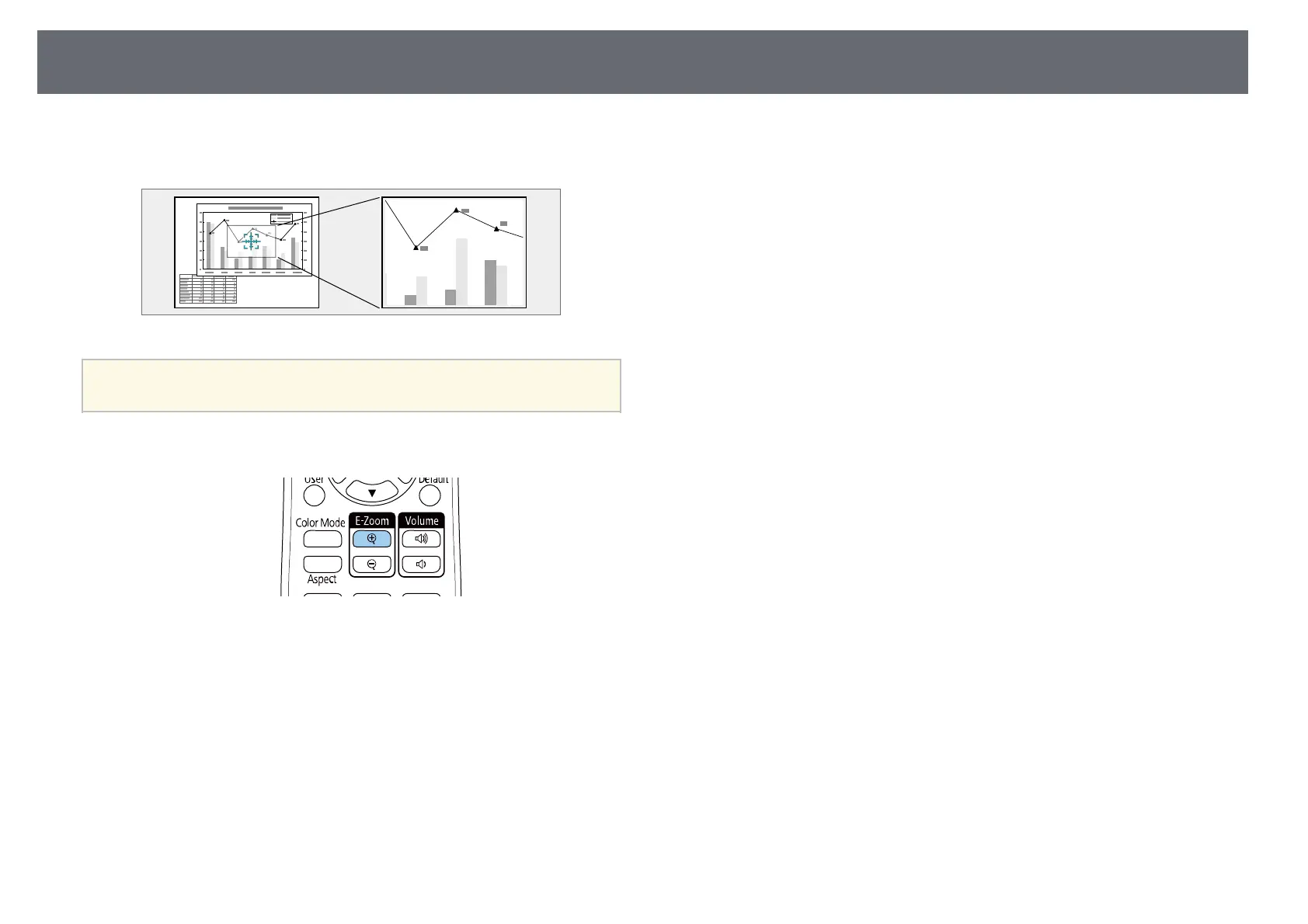Zooming Images
143
You can draw attention to parts of a presentation by zooming into a portion
of the image and enlarging it on the screen.
a
This feature is unavailable if the Scale setting in the projector's Image
menu is enabled (EB‑755F/EB‑750F).
a
Press the [E-Zoom] + button on the remote control.
You see a crosshair on the screen indicating the center of the zoom
area.
b
Use the following buttons on the remote control to adjust the zoomed
image:
• Use the arrow buttons to position the crosshair in the image area you
want to zoom into. To move the crosshair diagonally, press any pair
of adjacent arrow buttons at the same time.
• Press the [E-Zoom] + button repeatedly to zoom into the image area.
Press and hold the [E-Zoom] + button to zoom in more quickly.
• To pan around the zoomed image area, use the arrow buttons.
• To zoom out of the image, press the [E-Zoom] – button.
• To return to the original image size, press [Esc].
The enlarged image is projected and the enlargement ratio is displayed
on the screen.
You can enlarge the selected area to between one to four times in 25
incremental steps.
When projecting images from an Epson document camera using a USB
connection, you can enlarge the selected area from one to eight times
its size in 57 incremental steps.