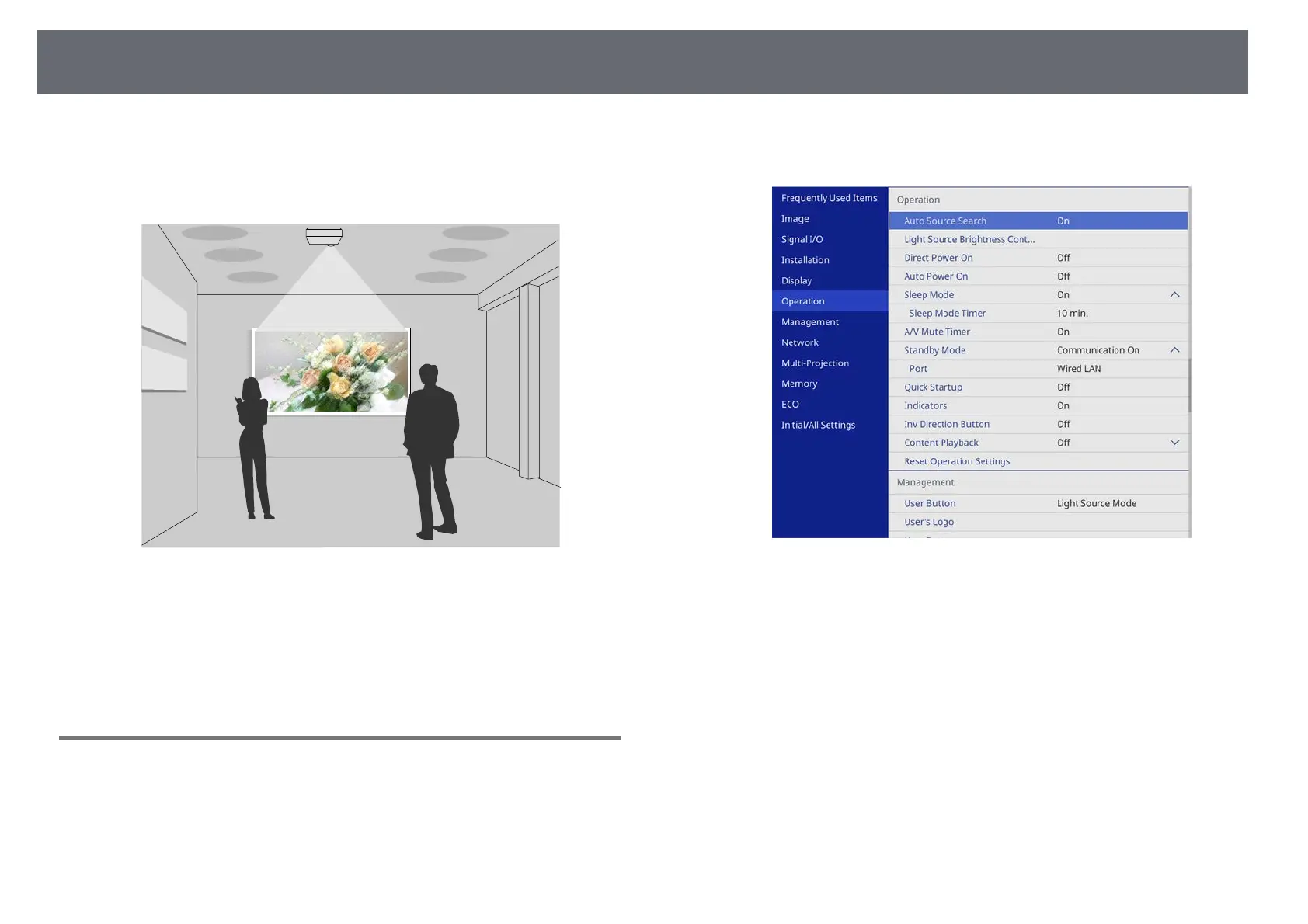Projecting in Content Playback Mode
135
Your projector's Content Playback feature allows you to project your content
for exhibitions as digital signage (EB‑755F/EB‑750F). You can easily project
playlists that contain images and movies saved on an external storage device.
You can also add color and shape effects to your projected image.
gg Related Links
• "Switching to Content Playback Mode" p.135
• "Projecting Your Playlists" p.136
• "Adding Effects to Your Projected Image" p.138
• "Content Playback Mode Restrictions" p.139
Switching to Content Playback Mode
Before you project your playlists, you need to switch to Content Playback
mode.
a
Turn on the projector.
b
Press the [Menu] button, select the Operation menu, and then press
[Enter].
c
Select the Content Playback setting and set it to On.
You see a confirmation prompt.
d
Turn off the projector, then turn it on again to enable Content Playback
mode.
