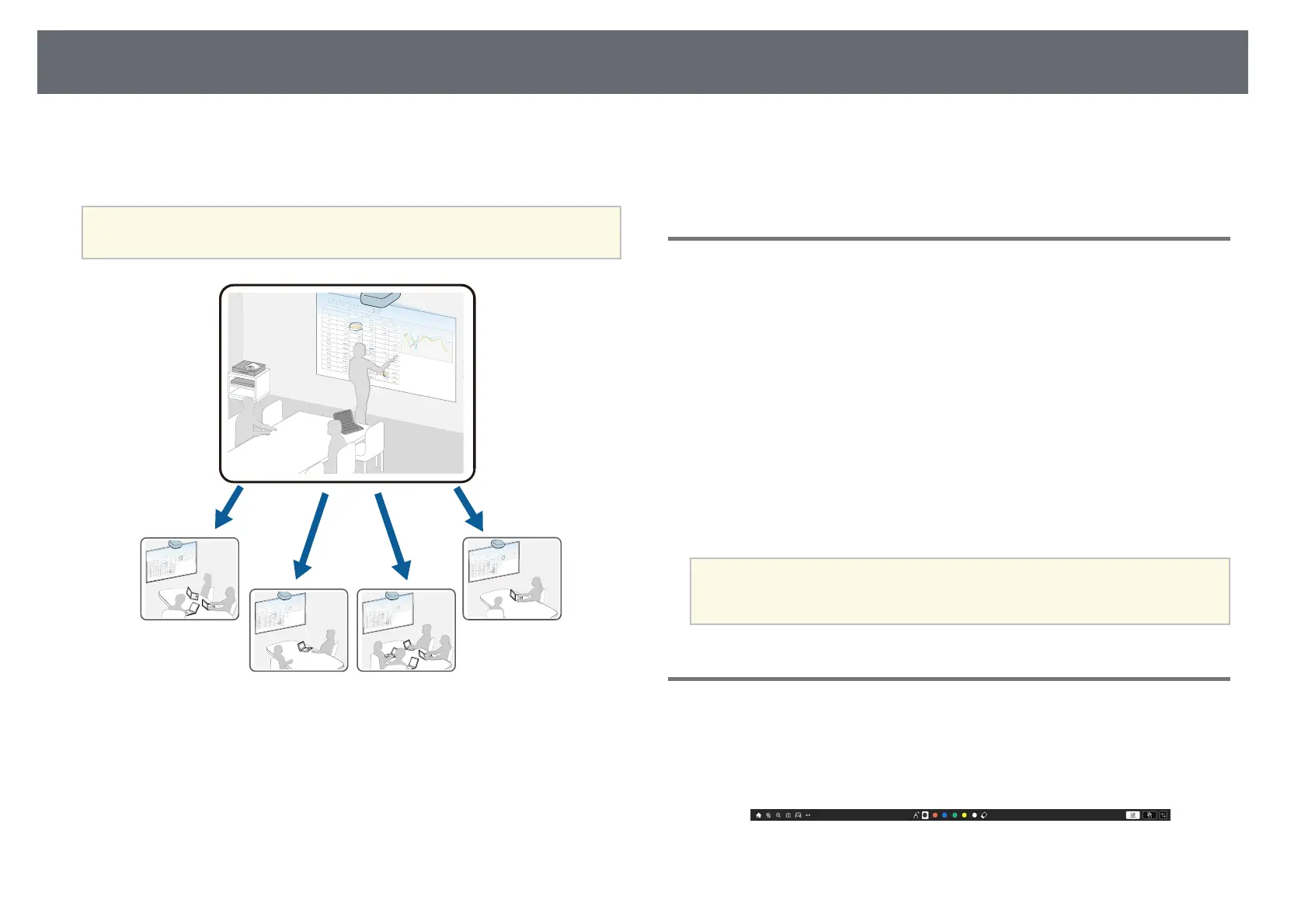Screen Sharing
189
You can receive images shared from other projectors connected to the same
network. This allows you to view images from other projectors at the same
time.
a
You cannot distribute images to other projectors.
Note the following limitations when using the Screen Sharing function.
• You can share the screen with projectors that support the screen sharing
feature.
• If the firmware version amongst the projectors sharing the screen is not the
same, you may need to update the projector's firmware to share your screen.
• You cannot change the projector's Network settings during Screen Sharing.
gg Related Links
• "Receiving Shared Screen Images" p.189
• "Drawing on Shared Screen Images" p.189
Receiving Shared Screen Images
Before receiving the screen, you need to select settings on your projector.
• Connect the projectors to the same network as the projector that is sharing
images.
• Make sure that no other device is connecting to the projector using the
Epson iProjection software.
• Make sure the Screen Sharing setting is set to On.
s Network > Network Settings > Network Projection > Screen Sharing
When the other projector starts sharing screen, the shared screen image is
automatically displayed.
If not, press the [LAN] button on the remote control.
To remove the shared image during projection, press the [Esc] button.
a
If you do not have the IP address for your projector, press the [Home]
button and select Screen Sharing. You can check the IP address
displayed on the guide screen.
Drawing on Shared Screen Images
You can draw on shared images using the interactive toolbar
(EB‑735Fi/EB‑725Wi). The drawings are also shared between projectors.
The toolbar is shown in the following illustration.
