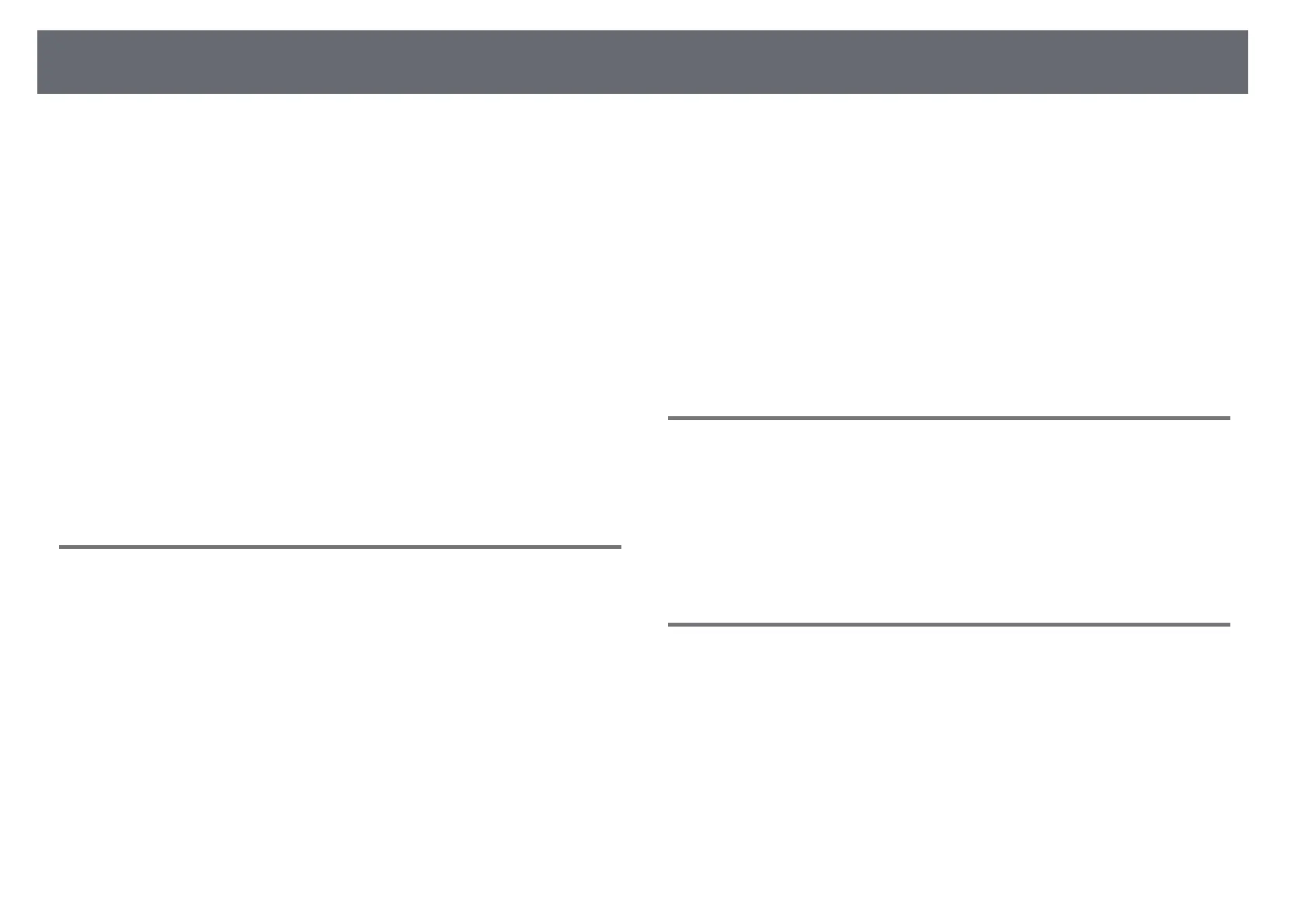Solving Image or Sound Problems
273
• Adjust the Sharpness setting in the projector's Image menu to improve
image quality.
• If you are projecting from a computer using a VGA computer cable, press
the [Auto] button on the remote control to automatically adjust the
Tracking and Sync. settings. If any bands or overall blurriness remain,
display a uniformly patterned image on the screen and manually adjust the
Tracking and Sync. settings.
s Image > Analog Signal Adjustment > Tracking
s Image > Analog Signal Adjustment > Sync.
• If you are projecting from a computer, use a lower resolution or select a
resolution that matches the projector's native resolution.
gg Related Links
• "Image Quality Settings - Image Menu" p.216
• "Input Signal Settings - Signal I/O Menu" p.218
• "Supported Monitor Display Resolutions" p.292
• "Focusing the Image" p.59
• "Cleaning the Projection Window" p.252
Solutions When the Image Brightness or Colors are
Incorrect
If the projected image is too dark or light, or the colors are incorrect, try the
following solutions:
• Press the [Color Mode] button on the remote control to try different color
modes for the image and environment.
• Check your video source settings.
• Adjust the available settings in the projector's Image menu for the current
input source, such as Brightness, Contrast, Tint, Color Saturation, and
RGBCMY.
• Make sure you selected the correct Signal Format or EDID setting in the
projector's Signal I/O menu, if available for your image source.
• Make sure all the cables are securely connected to the projector and your
video device. If you connected long cables, try connecting shorter cables.
• Position the projector close enough to the screen.
• When using multiple projectors, make sure the Light Source Calibration
setting in the projector's Management menu is set to the same option on all
the projectors and that the projectors have been calibrated recently. If
certain projectors are not calibrated recently, the white balance and
brightness level may not match the other projectors.
gg Related Links
• "Image Quality Settings - Image Menu" p.216
• "Input Signal Settings - Signal I/O Menu" p.218
• "Projector Administration Settings - Management Menu" p.226
• "Adjusting Image Quality (Color Mode)" p.82
Solutions When an Afterimage Remains on the
Projected Image
If you see an afterimage in the projected image, use the Refresh Mode feature
to clear it. Select Refresh Mode > Start in the projector's Management menu.
gg Related Links
• "Projector Administration Settings - Management Menu" p.226
Solutions to Sound Problems
If there is no sound or the volume is too low or high, try the following
solutions:
• Adjust the projector's volume settings.
• Press the [A/V Mute] button on the remote control to resume video and
audio if they were temporarily stopped.
• Check your computer or video source to make sure the volume is turned up
and the audio output is set for the correct source.
• Check the audio cable connections between the projector and your video
source.
