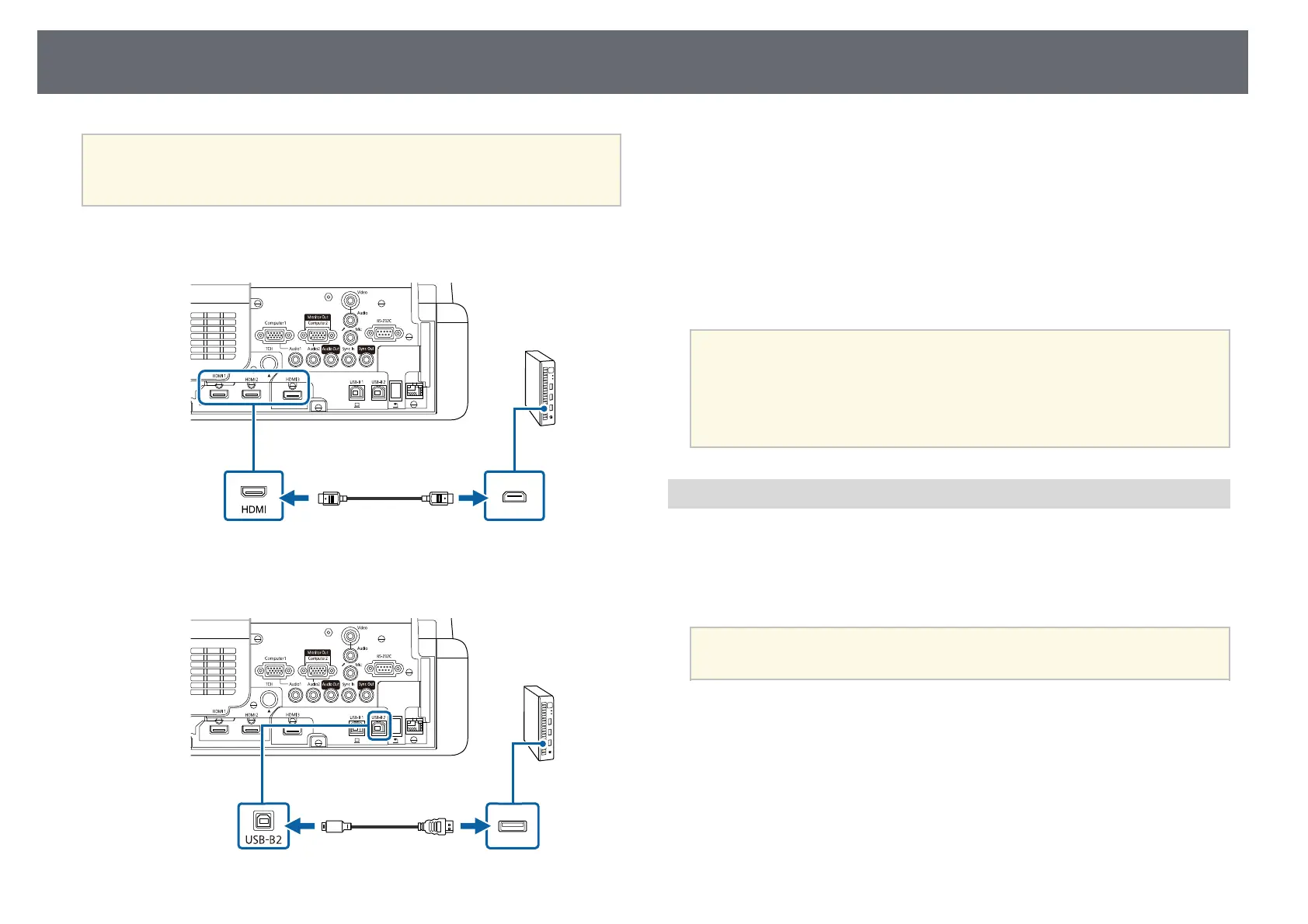Projector Connections
35
Attention
Do not cover the mini PC's air intake vents or air exhaust vents. If the vents are
covered, the internal temperature could rise and malfunction.
a
Connect the mini PC and the projector's HDMI port using the HDMI
cable.
b
If you use the interactive features, connect the USB cable to your
projector's USB-B2 port.
c
Connect the other end to any available USB port on your computer.
d
Turn on the projector and your computer.
e
If you connected a USB cable, set the USB-B2 setting in the Pen/Touch
menu to the HDMI port you used to connect your mini PC to the
projector.
s Pen/Touch > PC Interactivity > USB-B2
a
If you have problems hearing audio through the HDMI connection,
connect one end of a commercially available 3.5 mm stereo mini-jack
audio cable to the projector's Audio port and the other end to your
computer's audio out port. Select the audio input port you connected
to as the HDMI Audio Output setting in the projector's Signal I/O
menu.
Connecting a Computer for Use with PC Interactive Features
When the projector is connected to a computer with a USB cable, you can
operate the computer from the projected screen using the interactive pens or
your finger, just as you would with a mouse (EB‑735Fi/EB‑725Wi). You can
navigate, select, and interact with your computer programs from the projected
screen.
a
If you use a USB hub, the connection may not operate correctly.
Connect the USB cable directly to the projector.
a
Connect the computer to your projector using an image signal cable
other than a USB cable.