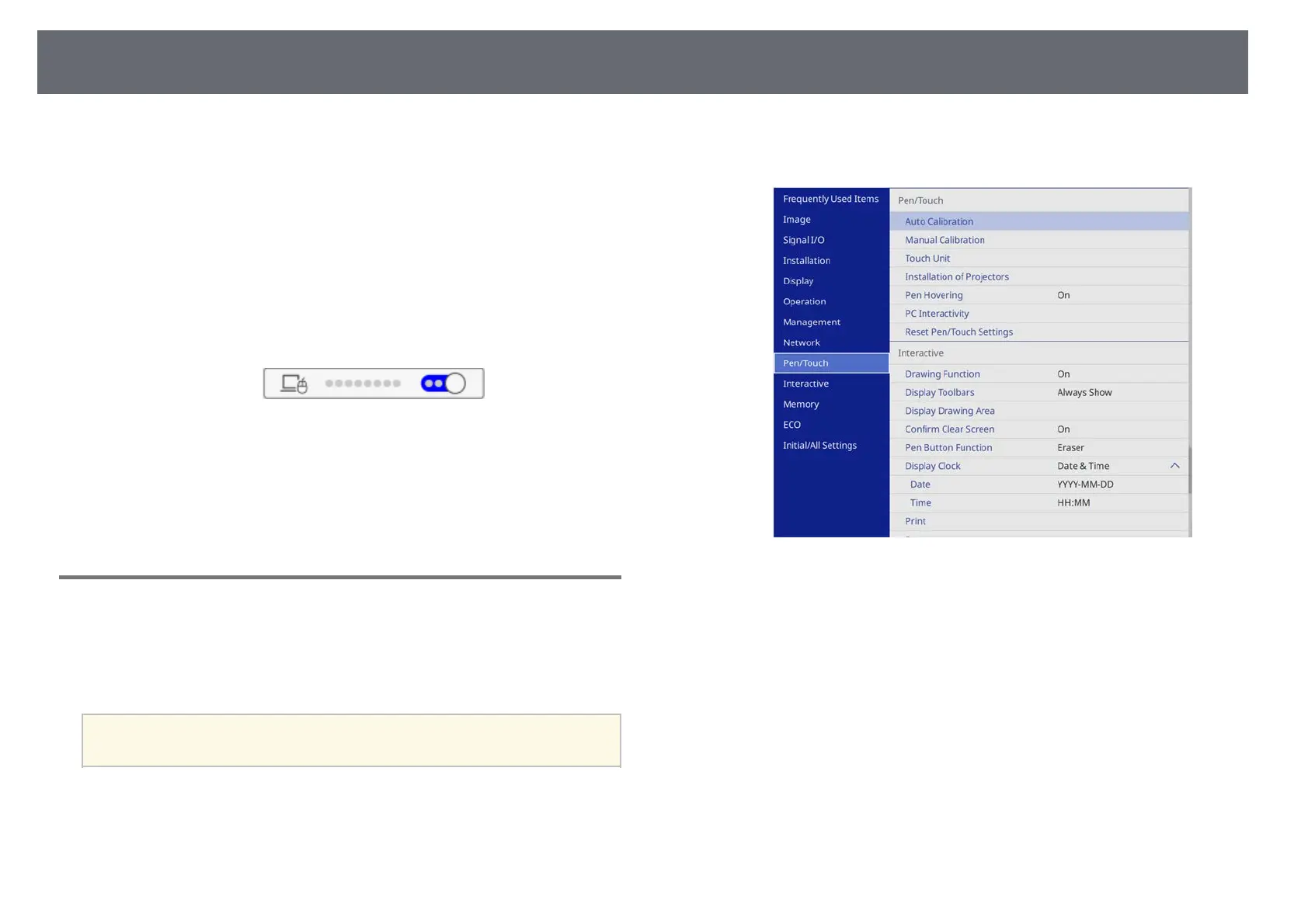Control Computer Features from a Projected Screen (Computer Interactive Mode)
119
f
When connecting using a Screen Mirroring, hold down the Windows
key and press K on your keyboard at the same time, then select Allow
mouse, keyboard, touch, and pen input from this device.
g
Make sure you have calibrated the first time you use your projector.
h
Hold an interactive pen close to the projected screen, or touch the
projected screen with your finger.
i
Make sure that the PC Interactivity is turned on in the toolbar. If not,
select the button to enable feature.
You can now operate the computer using the interactive pen or your finger.
You can also operate the following:
• The Tablet PC input panel in Windows 7.
• Ink Tools for annotation in Microsoft Office applications.
Adjusting the Pen Operation Area
The pen operation area is normally adjusted automatically if you connect a
different computer or adjust the computer's resolution. If you notice that the
pen position is incorrect when you operate your computer from the projected
screen (computer interactive mode), you can adjust the pen area manually.
a
Manual adjustment is not available when projecting from a LAN
source.
a
Switch to computer interactive mode, if necessary.
b
Press the [Menu] button, select the Pen/Touch menu, and then press
[Enter].