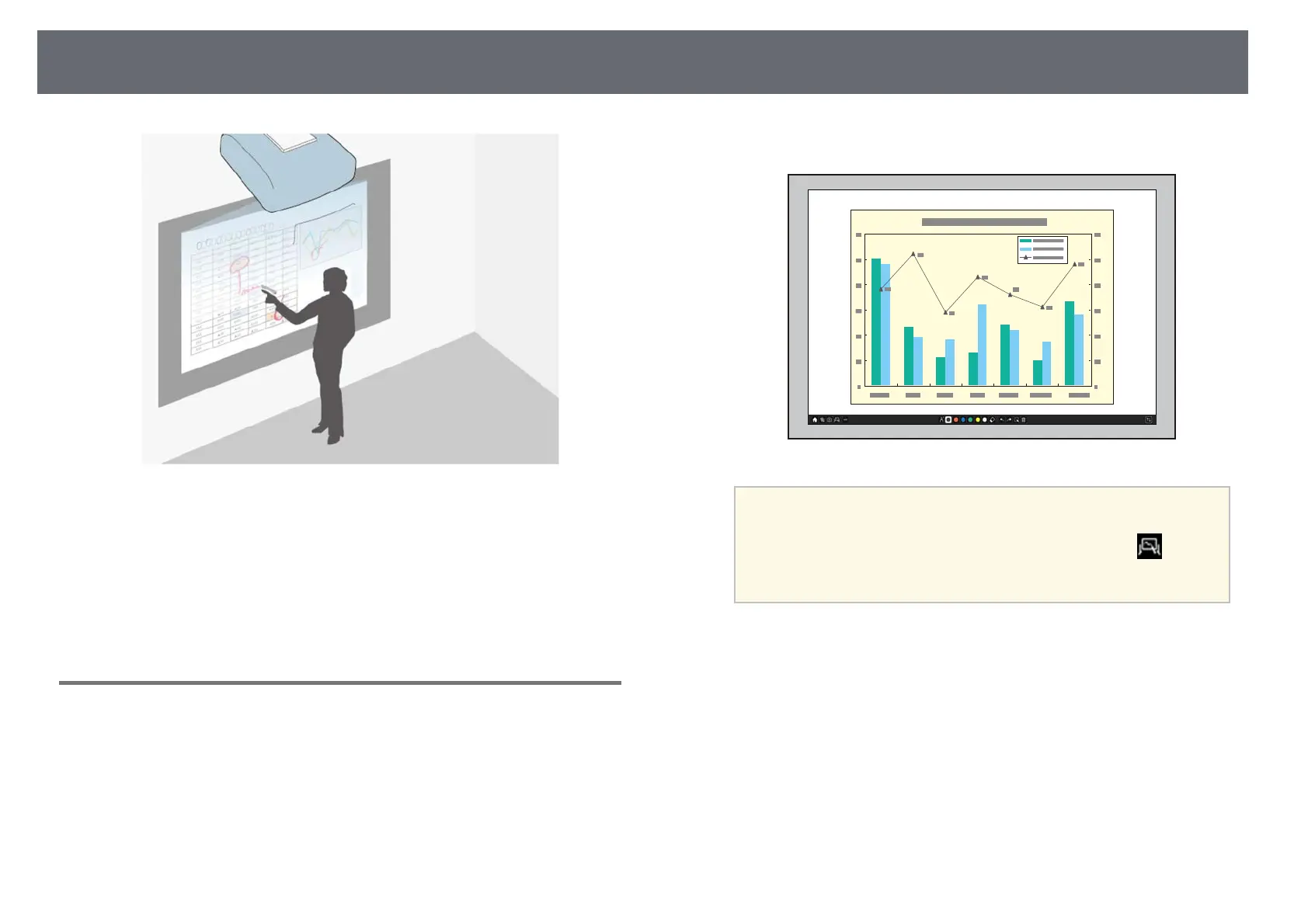Draw on the Projected Image Using Annotation Mode
107
Annotation mode lets you project from a computer, tablet, video device, or
other source and add notes to your projected content using the interactive
pens or your finger. You can use both pens at the same time. You can also use
both pens and your finger at the same time.
gg Related Links
• "Starting Annotation Mode" p.107
Starting Annotation Mode
To draw on the projected screen using annotation mode, you need to display
the annotation mode toolbar.
Before you begin, make sure the Drawing Function setting is set to On in the
projector's Interactive menu to enable the annotation mode.
a
Project an image from a connected device.
You see the toolbar on the projected image, for example:
a
• You can move the toolbar to the right, left, top, or bottom of
the screen by dragging it.
• You can display the whiteboard screen by clicking on the
toolbar. To enlarge whiteboard to fit the entire screen, drag the
bar in the center to the edge of the screen.
b
Select the drawing tool you want to use from the toolbar displayed on
the bottom of the screen and draw on the projected screen using the
interactive pen or your finger.
gg Related Links
• "Annotation Mode Toolbar" p.108
