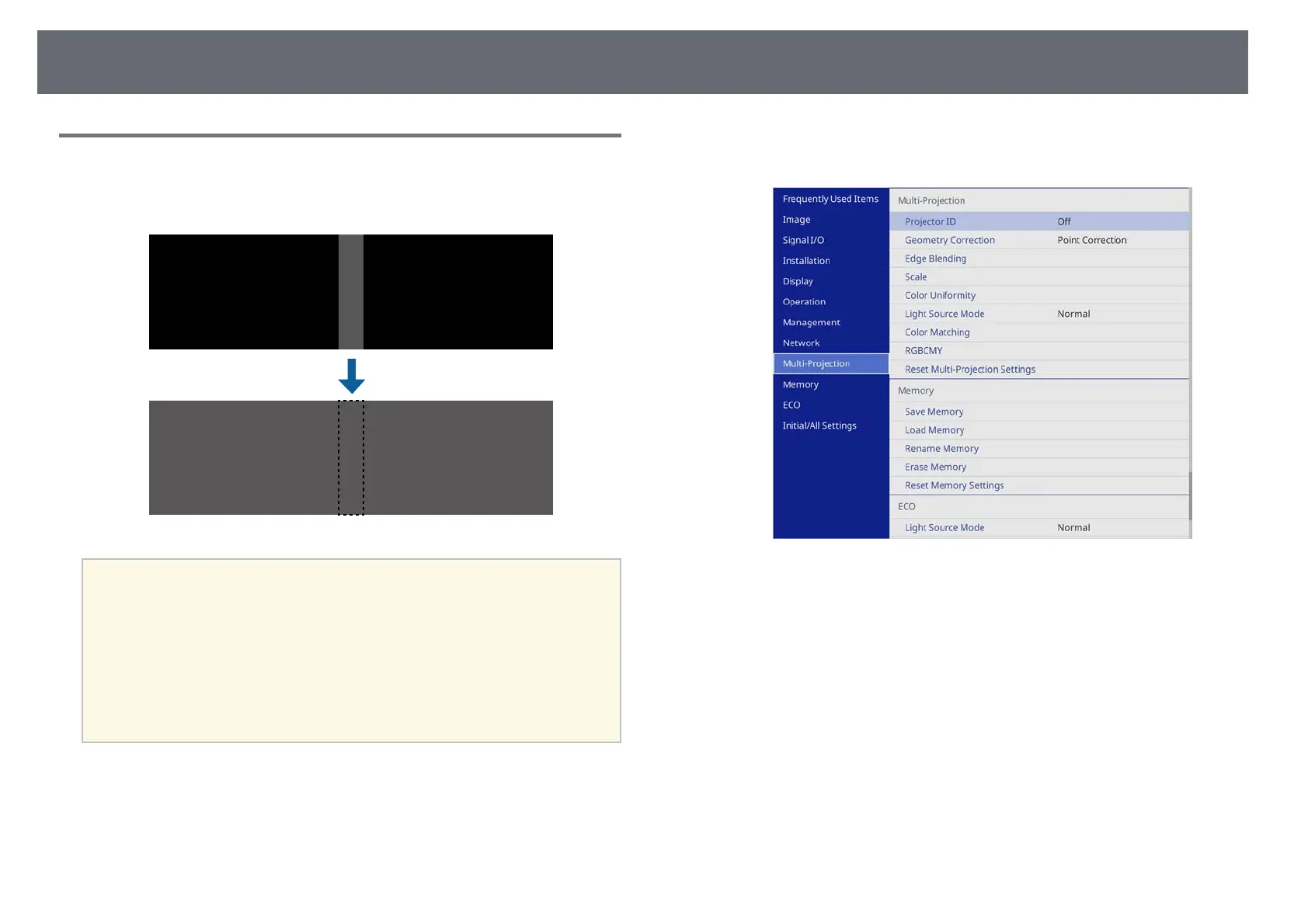Using Multiple Projectors
156
Adjusting the Black Level
You can adjust the brightness and color tone of the areas where the images do
not overlap to create a seamless image (EB‑755F/EB‑750F).
a
• You cannot adjust the Black Level setting when a test pattern is
displayed.
• If the Geometry Correction value is very large, you may not be able
to adjust the Black Level correctly.
• The brightness and tone may differ in areas where the images overlap
as well as in other areas even after performing the Black Level
adjustment.
• If you change the Edge Blending setting, the Black Level setting
returns to its default value.
a
Press the [Menu] button, select the Multi-Projection menu, and press
[Enter].
b
Select Black Level and press [Enter].
c
Select Color Adjustment and press [Enter].
The adjustment areas are displayed based on the Edge Blending setting.
d
Use the arrow buttons to select the area you want to adjust and press
[Enter].