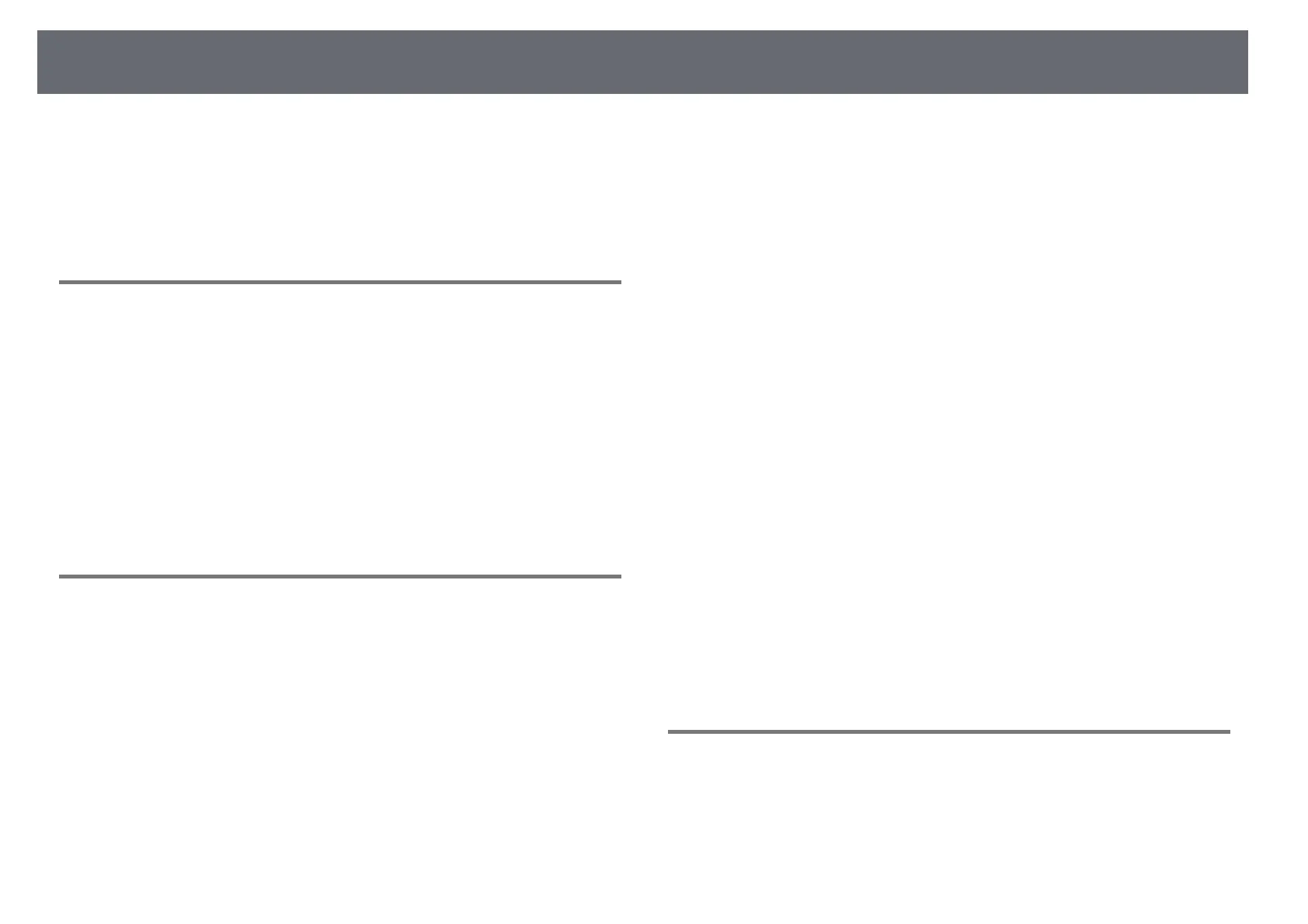Solving Image or Sound Problems
271
b
Select the Display or Color LCD option, if necessary.
c
Click the Arrange or Arrangement tab.
d
Select Mirror Displays.
Solutions When "Not Supported" Message Appears
If the message "Not supported" is displayed, try the following solutions:
• Make sure the correct input signal is selected in the projector's Signal I/O
menu.
• Make sure the computer's display resolution does not exceed the projector's
resolution and frequency limits. If necessary, select a different display
resolution for your computer.
gg Related Links
• "Input Signal Settings - Signal I/O Menu" p.218
• "Supported Monitor Display Resolutions" p.292
Solutions When Only a Partial Image Appears
If only a partial computer image appears, try the following solutions:
• If you are projecting from a computer using a VGA computer cable, press
the [Auto] button on the remote control to optimize the image signal.
• Make sure you selected the correct Screen Type setting in the projector's
Installation menu for the screen you are using.
If there are margins between the edge of the image and the projected screen
frame, adjust the position of the image.
• Make sure the Scale setting is turned off in the projector's Image menu
(EB‑755F/EB‑750F).
• Try adjusting the image position using the Position setting in the
projector's Image menu.
s Image > Analog Signal Adjustment > Position
If you have adjusted the image size using the Wide and Tele buttons or
corrected keystone distortion, perform Image Shift to adjust the image
position.
s Installation > Digital Zoom > Image Shift
• Press the [Aspect] button on the remote control to select a different image
aspect ratio.
• Change the Resolution setting in the projector's Image menu according to
the signal for the connected equipment.
• If you zoomed into or out of the image using the [E-Zoom] buttons, press
the [Esc] button until the projector returns to a full display.
• Check your computer display settings to disable dual display and set the
resolution within the projector's limits.
• Check the resolution assigned to your presentation files to see if they are
created for a different resolution.
• When projecting in Content Playback mode, make sure you are using the
appropriate Overlay Effect settings (EB‑755F/EB‑750F).
s Operation > Content Playback > Overlay Effect
• Make sure you selected the correct Projection setting in the projector's
Installation menu.
gg Related Links
• "Projector Installation Settings - Installation Menu" p.220
• "Image Quality Settings - Image Menu" p.216
• "Supported Monitor Display Resolutions" p.292
• "Adjusting the Image Position Using Screen Position" p.57
• "Adding Effects to Your Projected Image" p.138
Solutions When the Image is not Rectangular
If the projected image is not evenly rectangular, try the following solutions:
• Place the projector directly in front of the center of the screen, facing it
squarely, if possible.
• Press the keystone buttons on the projector to adjust the image shape.
• Adjust the Quick Corner setting to correct the image shape.
