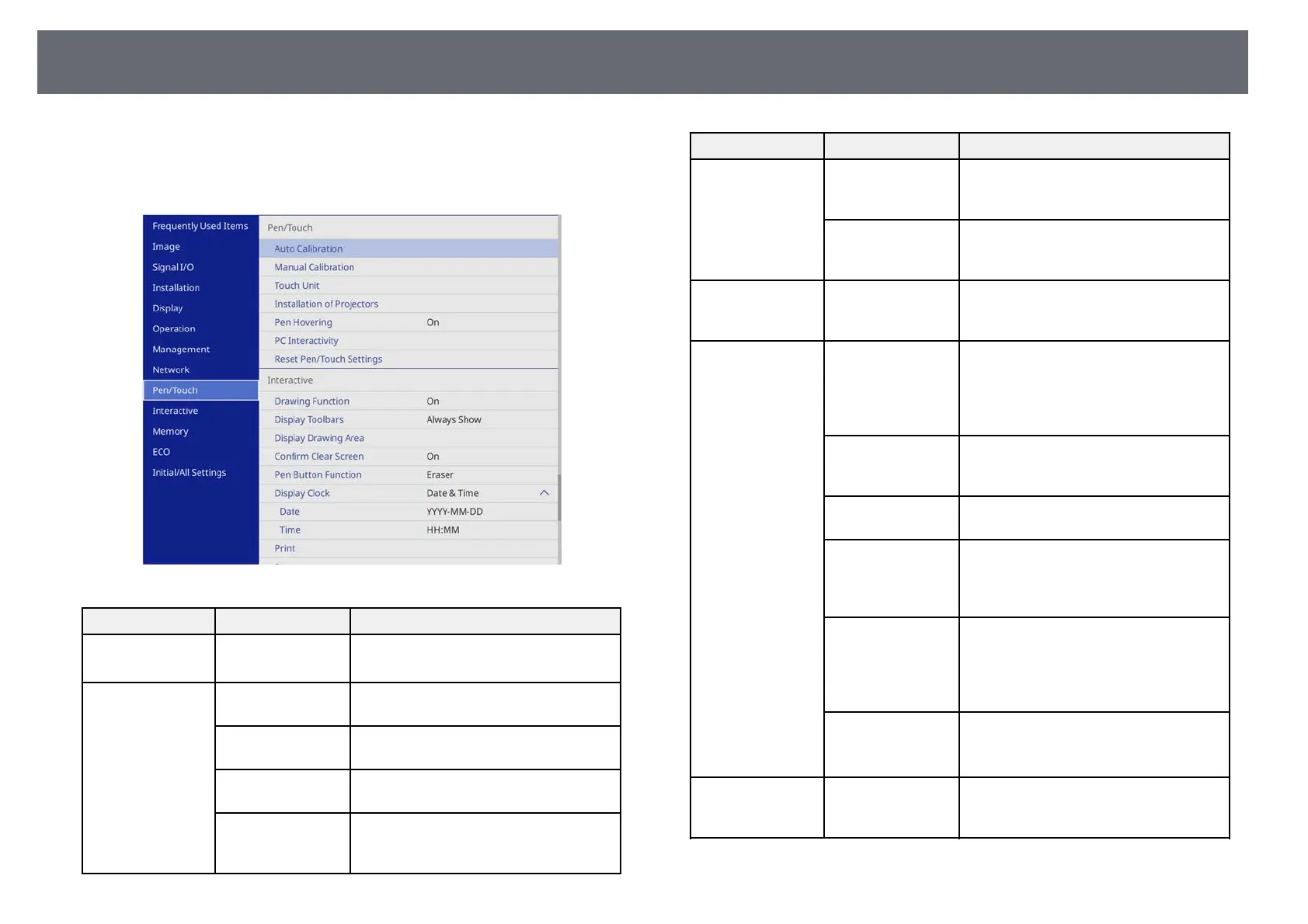Projector Pen And Touch Setup Settings - Pen/Touch Menu
237
Settings on the Pen/Touch menu let you setup the interactive pen and finger
touch operation.
This menu appears for EB‑735Fi/EB‑725Wi only.
Setting Options Description
Auto Calibration
Manual Calibration
— Starts calibration for pen operations.
Touch Unit Power Set to On to turn on the Touch Unit
power.
Touch Unit Setup Adjusts angle for laser diffusion so it can
precisely detect finger touch positions.
Touch Calibration Performs calibration for touch
operations with your finger.
Calibration Range If finger touch operations are recognized
as drag operations, select Wide to widen
the calibration range.
Setting Options Description
Installation of
Projectors
Infrared Intensity If interactive pen performance is unstable
due to infrared interference, select
Strong.
Sync of Projectors If the projectors are connected using the
optional remote control cable set, select
Wired.
Pen Hovering On
Off
When set to On, the pointer follows the
pen tip as you hover it over the screen
and move it around.
PC Interactivity Pen Tracking Mode Selects the device type of the pen
recognized from your OS. For Windows
or Mac (including the computer's ink
feature), select Pen Mode and for
Ubuntu, select Mouse Mode.
Press and Hold When set to Right Click, a long press by
the pen tip or finger acts as a right-click
operation.
Pen Tip Behavior Assigns either Right Click or Left Click
to the pen tip.
USB-B2 Sets the HDMI port used for the
computer connected to the USB-B2 port
when using interactive features with this
computer.
Auto Adjust Pen
Area
Set to On to automatically adjust the pen
area as the resolution for the connected
computer changes. Set to Off if you do
not want to automatically adjust the pen
area that has been manually adjusted.
Manual Adj. Pen
Area
Adjusts the pen area manually.
Setting is only displayed when turning on
PC Interactivity.
Reset Pen/Touch
Settings
— Resets all adjustment values on the
Pen/Touch menu to their default
settings.