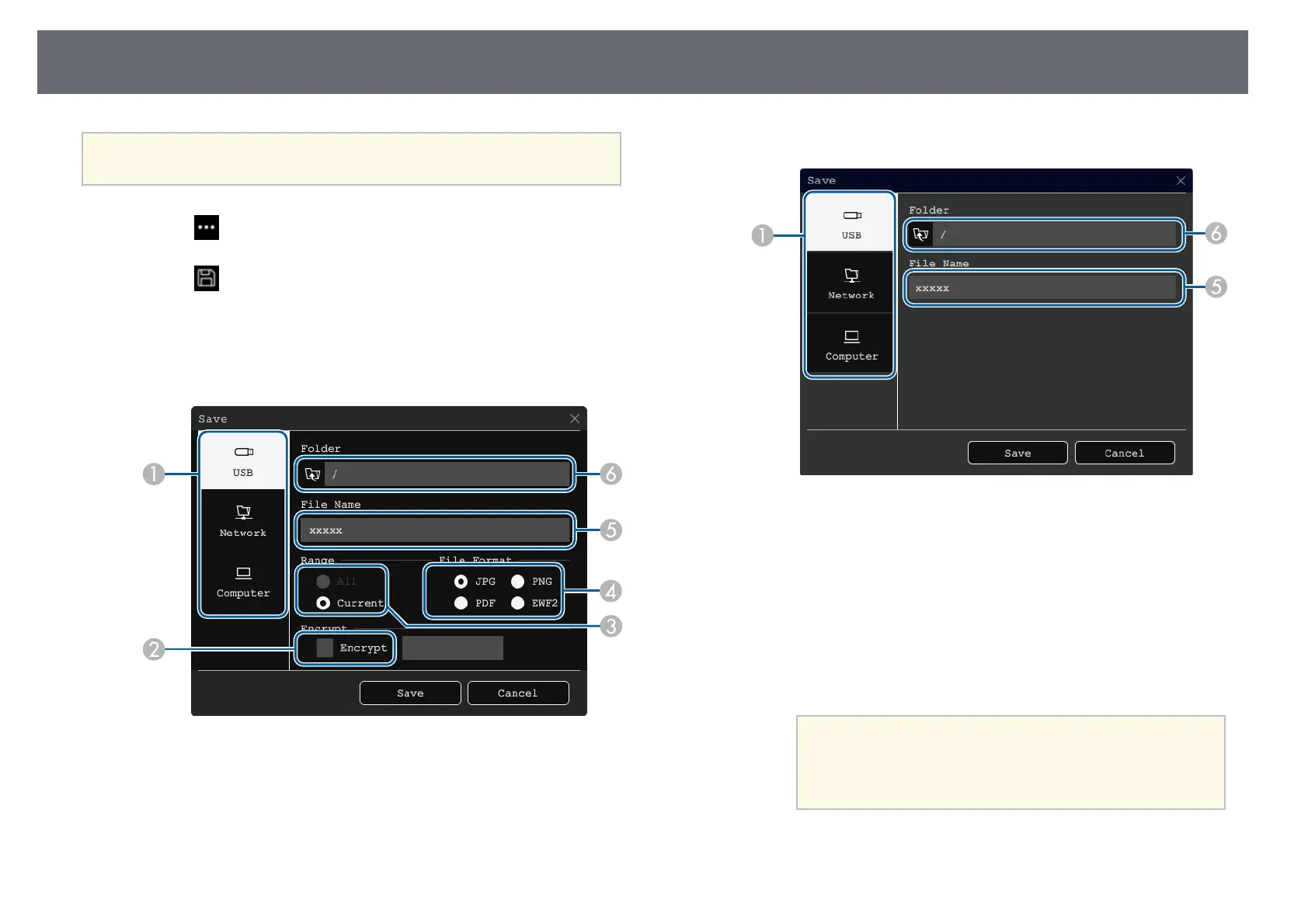Sharing Drawings
114
a
You may not be able to use USB storage devices that incorporate
security functions.
a
Select the icon on the toolbar.
b
Select the icon.
You see the Save screen.
c
Select the following save settings on the Save screen.
• For Whiteboard mode
• For Annotation mode
A
Select the destination where you want to save the file.
• Select USB or Network to save to a connected USB storage device or
network folder.
• Select Computer to temporarily save the file on the projector and make
it available for copying from the computer. After the file is copied, it is
erased. You cannot save the file to a computer when the input source is
USB Display, or when you have split the screen into halves or quarters.
B
For PDFs or EWF2s, select the check box and enter a password to
encrypt the file.
Attention
• When you enter a password, it is displayed on the screen.
• When encrypting a file, make sure you do not forget the
password.
C
Select whether to save all the whiteboard pages or only the current
projected image.
D
Select the save format (JPG, PDF, PNG, or EWF2).