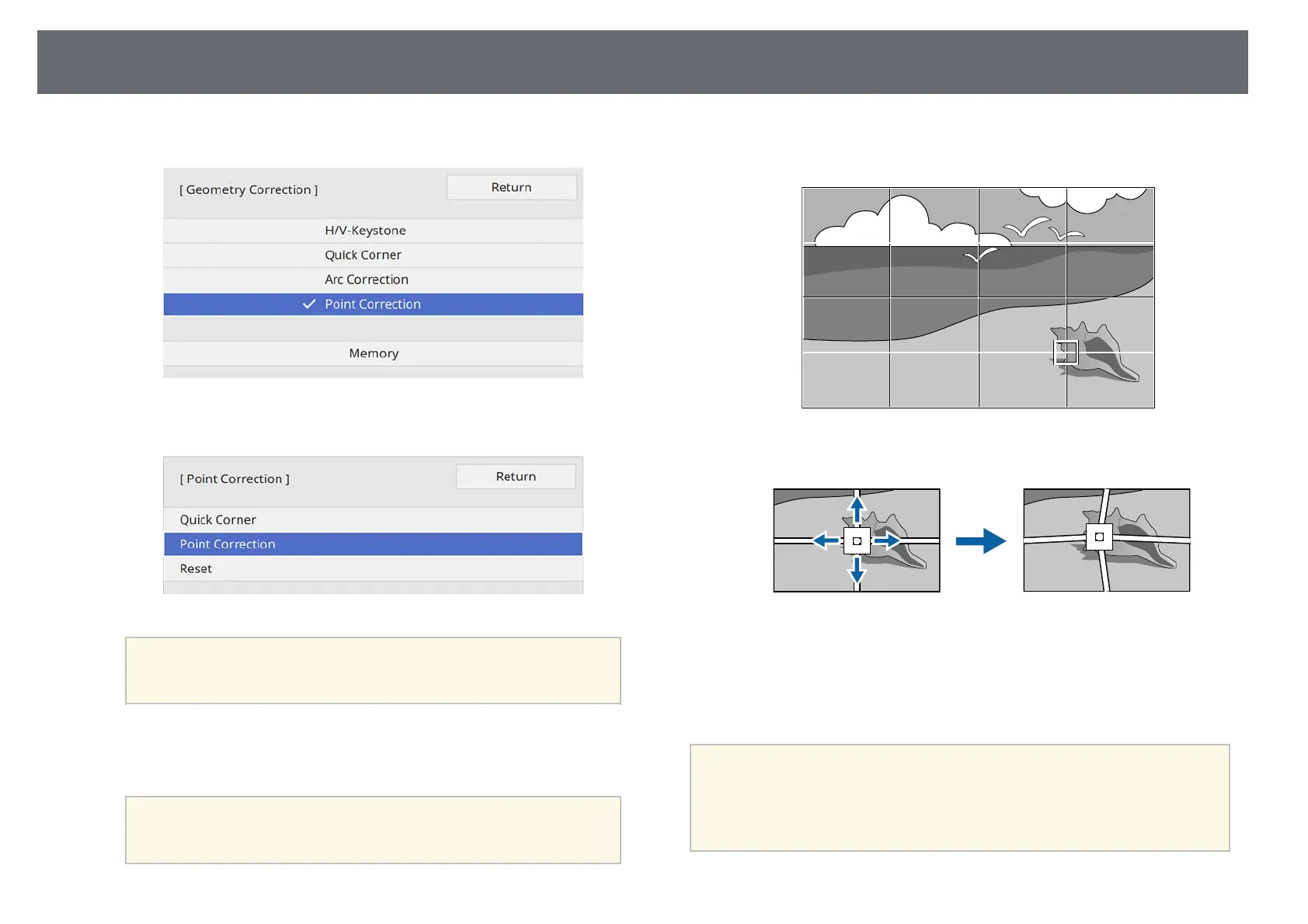Image Shape
70
e
Select Point Correction and press [Enter].
f
Select Point Correction and press [Enter].
a
For fine tuning, select Quick Corner to correct the shape and
size of an image roughly, and then select Point Correction to
adjust them precisely.
g
Select the point number and press [Enter].
You see the grid on the projected image.
a
If you want to change the grid color for visibility, press [Esc],
then select a different Pattern Color setting in the Point
Correction menu.
h
Use the arrow buttons to move to the point you want to correct, then
press [Enter].
i
Use the arrow buttons to correct distortion as necessary.
j
To correct any remaining points, press [Esc] to return to the previous
screen, then repeat steps 8 and 9.
k
When you are finished, press [Esc].
a
• To save the current shape of an image you have adjusted, select Save
Memory. You can save up to three image shapes in the memory.
s Installation > Geometry Correction > Memory > Save Memory
• To reset the Point Correction settings to their original positions,
select Reset on the Point Correction screen.