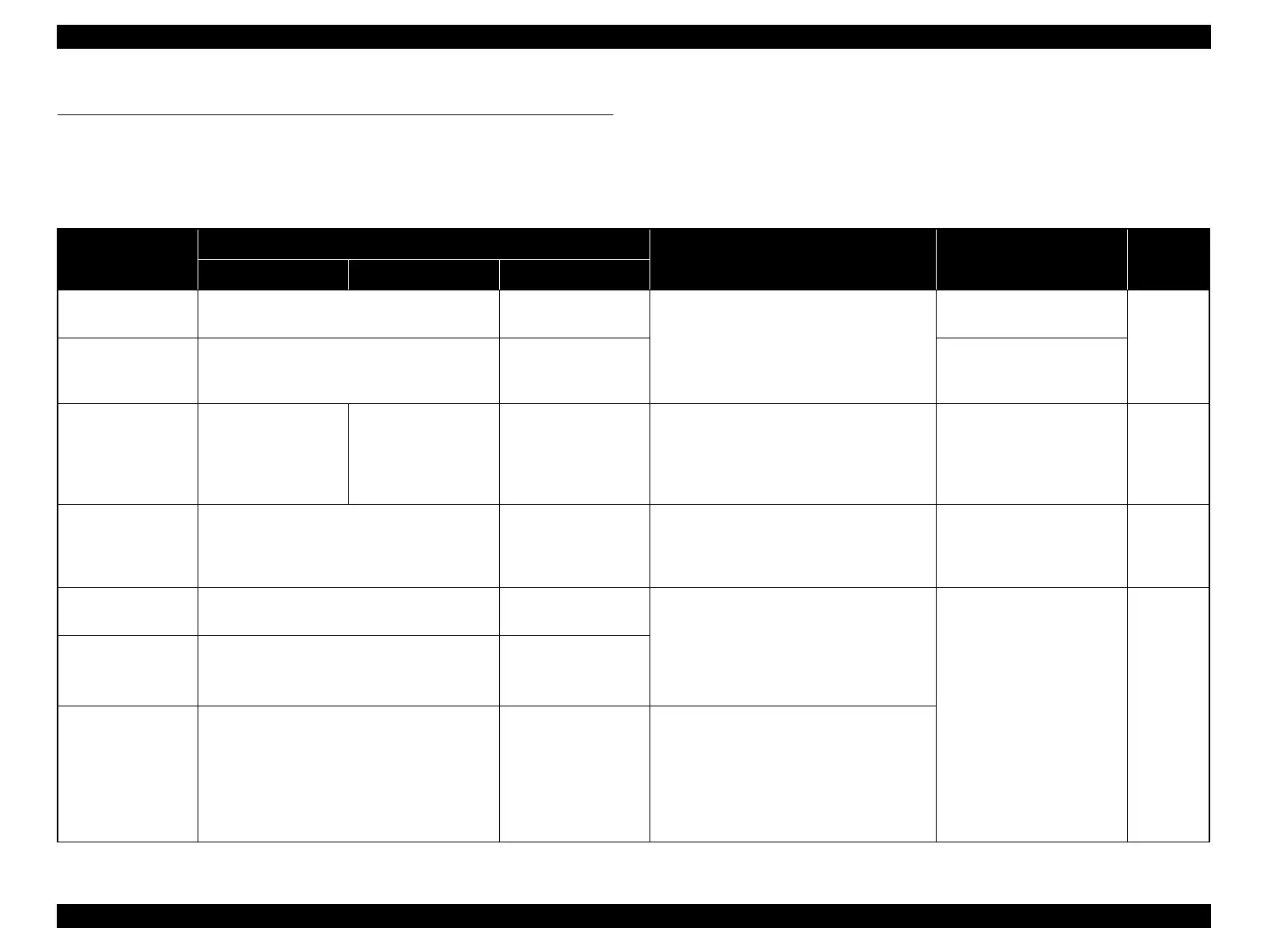Epson Stylus NX510/515/SX510W/515W/TX550W/NX415/SX410/415/TX410/419/NX215/SX210/215/TX210/213/219/ME OFFICE 510 Revision A
TROUBLESHOOTING Error Indications and Fault Occurrence Causes 59
Confidential
3.3
Error Indications and Fault Occurrence Causes
This section explains error/warning messages indicated when an error occurs at each sequence/operation(power-on, paper loading/feeding, ink suction, etc.) and their error causes.
3.3.1 Error Message List
Table 3-5. Error Indications and Fault Occurrence Causes
Error Name
LCD Message
STM3 Message Error Cause Reference
NX510 series SX410 series SX210 series
Fatal error
(scanner)
A scanner error has occurred. See your
documentation.
Scanner error has
occurred.
Turn the printer off and delete all print jobs.
Open the scanner unit and remove any paper
from inside the printer and turn the printer back
on.Click the [How to] button for instructions on
removing jammed paper.
Scanner error occurs.
Table 3-6.
(p62)
Fatal error
(printer mechanism)
A printer error has occurred. Turn off the printer,
then press On button to turn on. See your
documentation.
Printer error has
occurred.
Mechanical trouble occurs.
Maintenance error
(waste ink overflow)
The printer’s ink pads
are at the end of their
service life.
Please contact Epson
Support.
Waste ink pad in the
printer is saturated.
Contact your dealer to
replace it.
Ink pads need service.
Contact Epson.
The printer's ink pads are at the end of their
servicelife. Please contact Epson support.
The waste ink counter exceeds
to capacity.
Table 3-7.
(p68)
Paper jam error
Paper jam. Open the scanner unit and remove the
paper.
Press the Start Button to eject the paper inside. See
you documentation.
Paper jam. Remove
jammed paper.
Click the [How to] button for instructions on
removing jammed paper.
Paper stays in the paper path
after paper ejection.
Table 3-8.
(p68)
Ink cartridges error Cannot recognize ink cartridges.
Ink cartridges not
recognized.
Black: XXXX
*1
Color: XXXX
*1
…………
Epson recommends the genuine Epson
cartridges listed above. Click the [How to]
button for ink cartridge installation instructions.
Ink is out in some I/C or no
I/C is set or incorrect I/C is set.
Table 3-9.
(p71)
Ink cartridge cover
open error
Ink cartridge cover is open.
Open the scanner unit and close the ink cartridge
cover.
Close cartridge cover.
Replace Ink Cartridge Press the OK button to replace the ink cartridges. The ink is expended.
Black: XXXX
*1
Color: XXXX
*1
…………
Epson recommends the genuine Epson
cartridges listed above. Click the [How to]
button for ink cartridge replacement
instructions.
